Riso console operations, Starting the riso console, Downloading scanned images – Pitney Bowes RISO ComColor Printer User Manual
Page 97
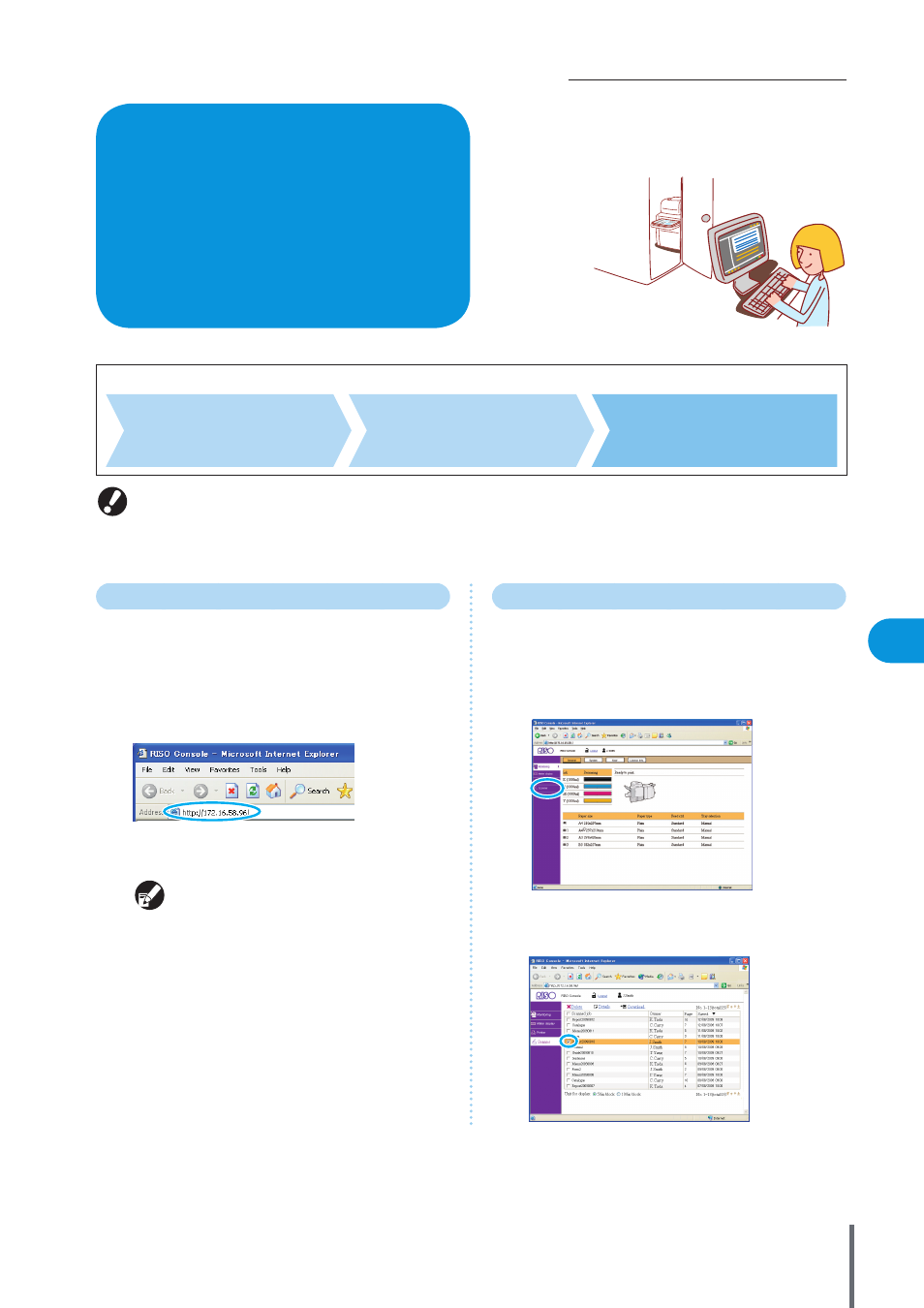
95
How to Use Useful Functions >> RISO Console Operations
3
RISO Console Operations
Basic Workflow
Start the web browser
Enter the machine’s IP
address
Check, set up, and
manage jobs
• The screens displayed vary depending on what optional equipment has been connected and how you have completed settings.
• Make sure the machine has been connected to the network.
• Some items may not be displayed, depending on how the administrator has configured the settings. For details, ask your
administrator.
• The RISO Console screens may not be displayed due to some of the power saving settings. Contact the administrator for details.
Starting the RISO Console
1
Start the web browser.
2
Enter the IP address.
Enter the machine’s IP address in the address bar and press
the [Enter] key.
The RISO Console starts up, and the monitoring screen is
displayed.
The [Status]-[System] screen on the operation panel
shows the IP address.
Downloading Scanned Images
Download scanned jobs stored on the machine’s hard disk
drive to a computer as follows.
1
Click [Scanner].
2
Select a job to download.
If you access via the RISO Console, you can check the
machine’s status and settings from your computer and
perform job operations without having to actually go to
the machine.
ComColor Series Basic Guide 02
