Job operations, Printing pin code jobs, Printing jobs stored in a job folder – Pitney Bowes RISO ComColor Printer User Manual
Page 81: 79, p
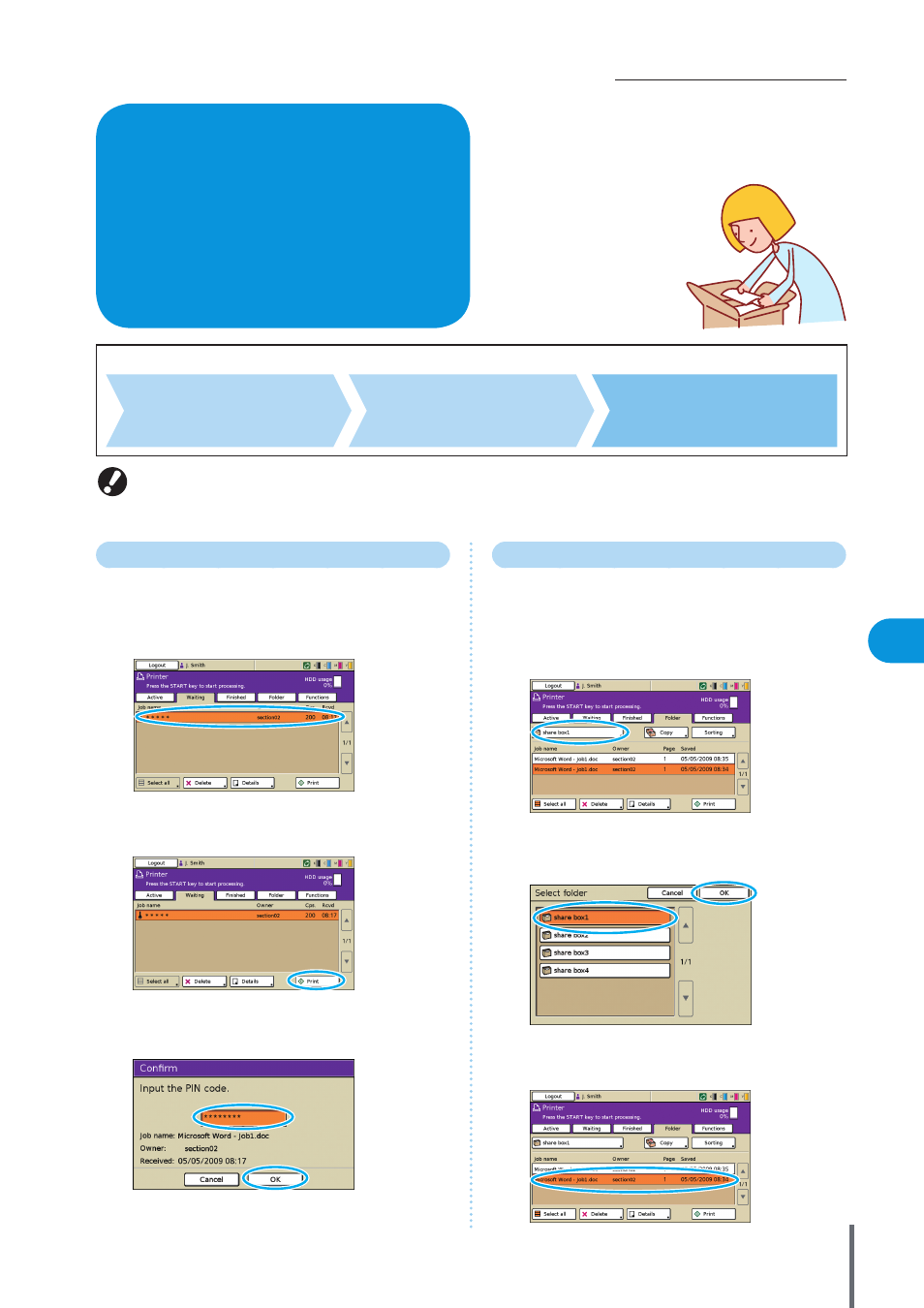
79
How to Use Useful Functions >> Job Operations
3
Basic Workflow
Select printer mode
Select a job
Check and manage jobs
• The screens displayed vary depending on what optional equipment has been connected and how you have completed settings.
• Make sure the machine is in printer mode.
• Some items may not be displayed, depending on how the administrator has configured the settings. For details, ask your
administrator.
You can perform operations for jobs that you saved to the
folder, or you can print a job that you sent after assigning
it with a PIN code. You can also change the settings of a
job that you sent or delete it.
Job Operations
Printing PIN Code Jobs
Print jobs with PIN codes sent from a computer as follows.
1
On the [Waiting] screen, select the job to print.
2
Press [Print].
Otherwise, press the [START] key.
3
On the confirmation screen, enter the PIN code and
press [OK].
Printing Jobs Stored in a Job Folder
Print the jobs stored in a job Folder as follows. If you print out
the job saved in a USB flash drive, connect it to the machine.
1
On the [Folder] screen, press the select folder
button.
2
On the [Select folder] screen, select the folder where
the job is stored and press [OK].
3
Select the job to print.
ComColor Series Basic Guide 02
