Pitney Bowes RISO ComColor Printer User Manual
Page 73
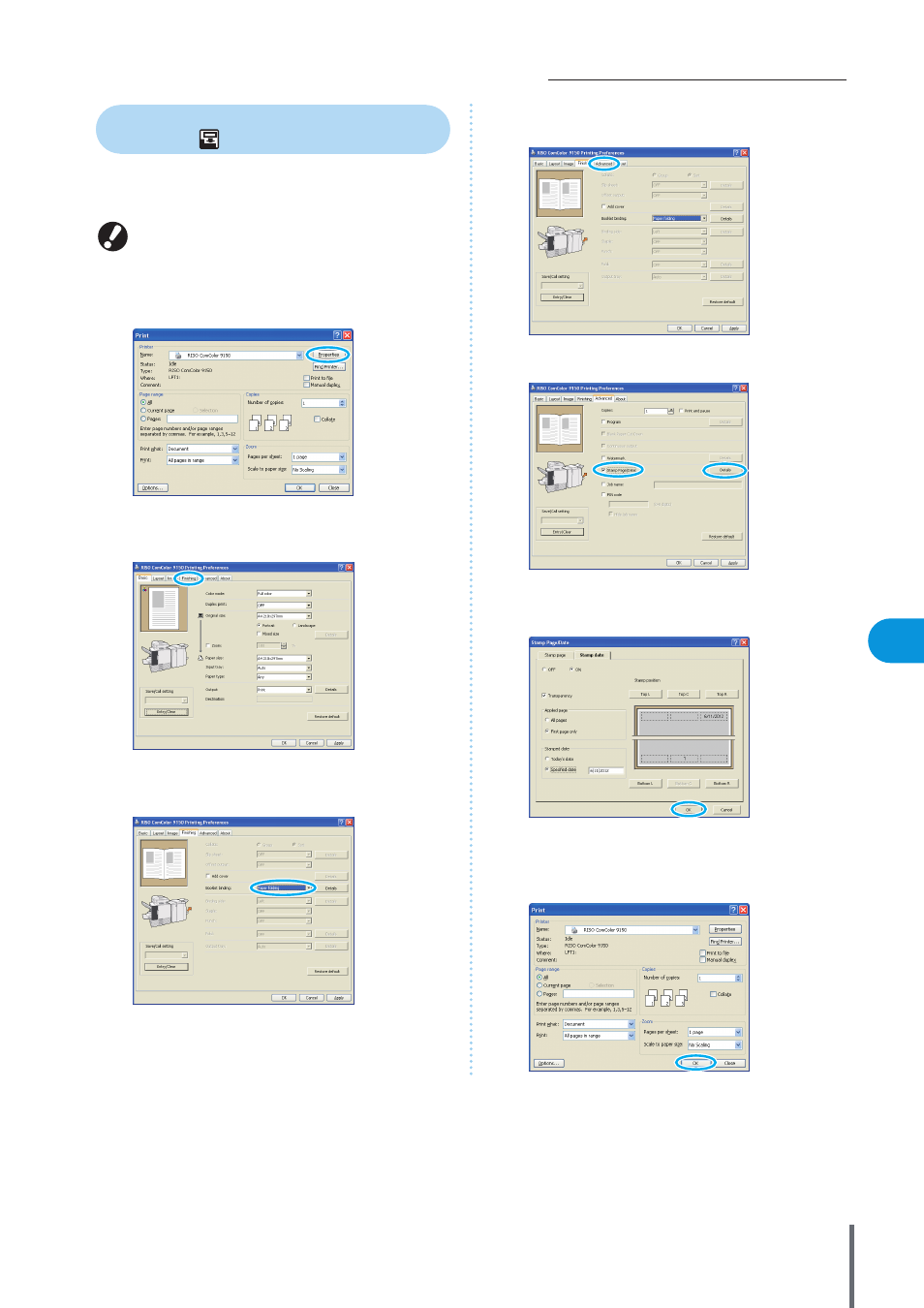
71
How to Use Useful Functions >> Printing Function Operations
3
Printing Page Numbers and Dates in
Booklets
Page numbers and dates can be added when printing a
series of originals over multiple pages, arranged in a
particular layout to be folded in two to create booklets.
This function can only be configured when you have
connected an optional multifunction finisher.
1
Click [Properties] (or [Preferences]) in the printing
dialog box of the source application.
2
Click the [Finishing] tab.
3
Select [Paper folding] in the [Booklet binding]
pull-down menu.
4
Click the [Advanced] tab.
5
Select [Stamp Page/Date] and click [Details].
6
Specify [Stamp position] for the page number and
date, and then click [OK].
Complete other settings as needed.
7
In the printing dialog box, click [OK] (or [Print]).
ComColor Series Basic Guide 02
