Pitney Bowes RISO ComColor Printer User Manual
Page 17
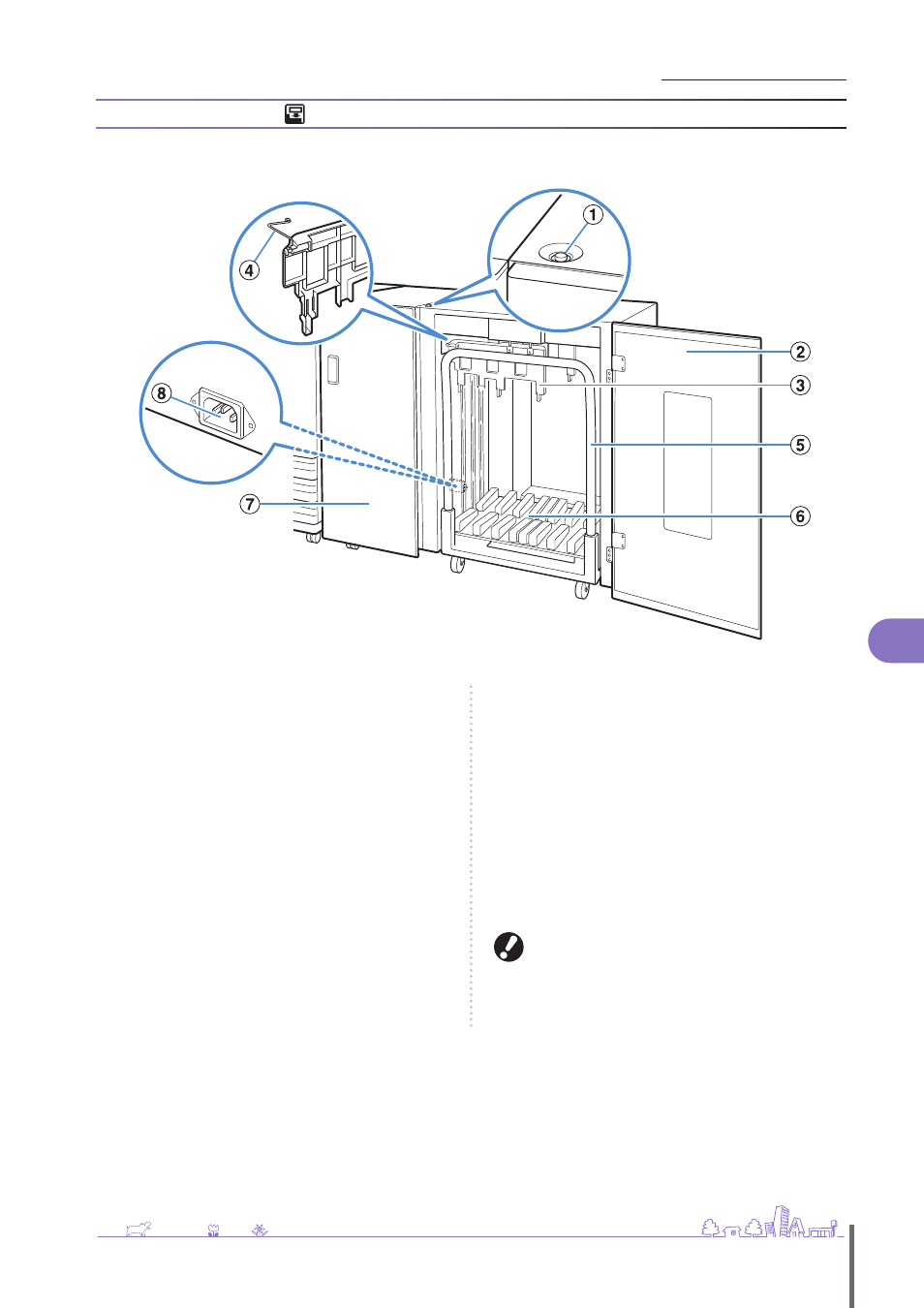
15
Preparations for Use >> Read This First
1
High Capacity Stacker
If the optional high capacity stacker is connected, you can stack approximately 4,000 sheets (plain paper, recycled paper).
You can retrieve the output printouts with the carriage.
a
Stacking Tray Descent Button
Press to remove printouts from the stacking tray. If you press
the stacking tray descent button, the stacking tray lowers to
the bottom (the position of the carriage). The stacking tray
stops when you press the stacking tray descent button
during lowering. If you press the button again, the stacking
tray continues lowering. The stacking tray does not operate
during printing even if you press the stacking tray descent
button. Press with the right and left covers closed.
b
Right Cover
Open this cover to remove printouts, to set a carriage, or to
remove a jammed paper.
c
Paper Guide
Use to prevent output printouts from becoming misaligned.
d
Corrugator
Set to feed paper smoothly according to the paper type and
align printouts to stack neatly.
e
Carriage
Set inside the high capacity stacker. Connect the stacking
tray to the carriage to move high-volume printouts.
f
Stacking Tray
Printouts are output here.
g
Left Cover
If paper jamming occurs during paper transfer, open this
cover and remove the jammed paper.
h
High Capacity Stacker Socket
Use to connect the high capacity stacker power cord. The
socket is located to the bottom of the back of the left cover.
• Do not open the cover during printing. You cannot print
with the cover open.
• The type of carriage you can use is the genuine carriage
for the high capacity stacker.
ComColor Series Basic Guide 02
