Folder screen – Pitney Bowes RISO ComColor Printer User Manual
Page 79
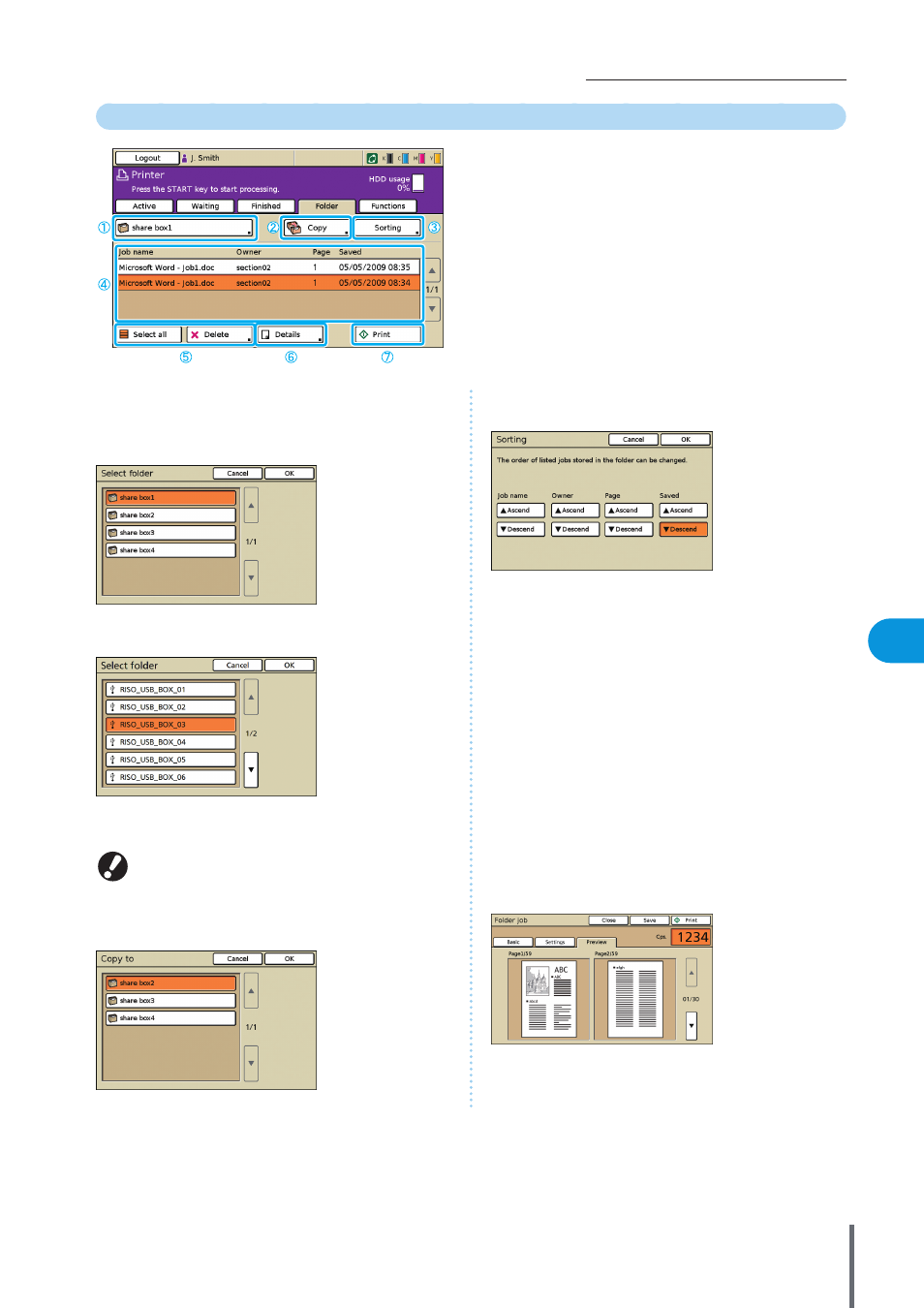
77
How to Use Useful Functions >> Printer Mode Screens
3
Folder Screen
Lists jobs saved in the job folder or print jobs (USB folder jobs)
saved in a USB flash drive.
Selecting a job and pressing the [START] key displays the job
on the [Active] screen, after which the job will be printed.
a
Select folder button
Indicates the currently selected job folder.
Pressing the button will display the [Select folder] screen,
enabling you to select a folder.
A USB folder appears if a USB flash drive with a print job is
connected to the machine.
On the [Select folder] screen, USB folders are displayed first if
there are any. Scroll to display the printer's job folders.
Do not pull out the USB flash drive before printing or
copying is completed.
b
[Copy]
Copy the selected job to another folder.
c
[Sorting]
Sort listed jobs according to your specified conditions.
d
Job list
On this screen, check the job and owner name, saved date,
and other details. This list shows jobs in the currently
selected folder.
e
[Select all], [Delete]
f
[Details]
z
Basic Screen
See [Details] under “Finished Screen” p. 76.
z
Settings Screen
See [Details] under “Active Screen” p. 75.
z
Preview Screen
Shows the preview of the job that is selected in the folder.
g
[Print]
ComColor Series Basic Guide 02
