Creating booklets, Ee p. 84.) – Pitney Bowes RISO ComColor Printer User Manual
Page 86
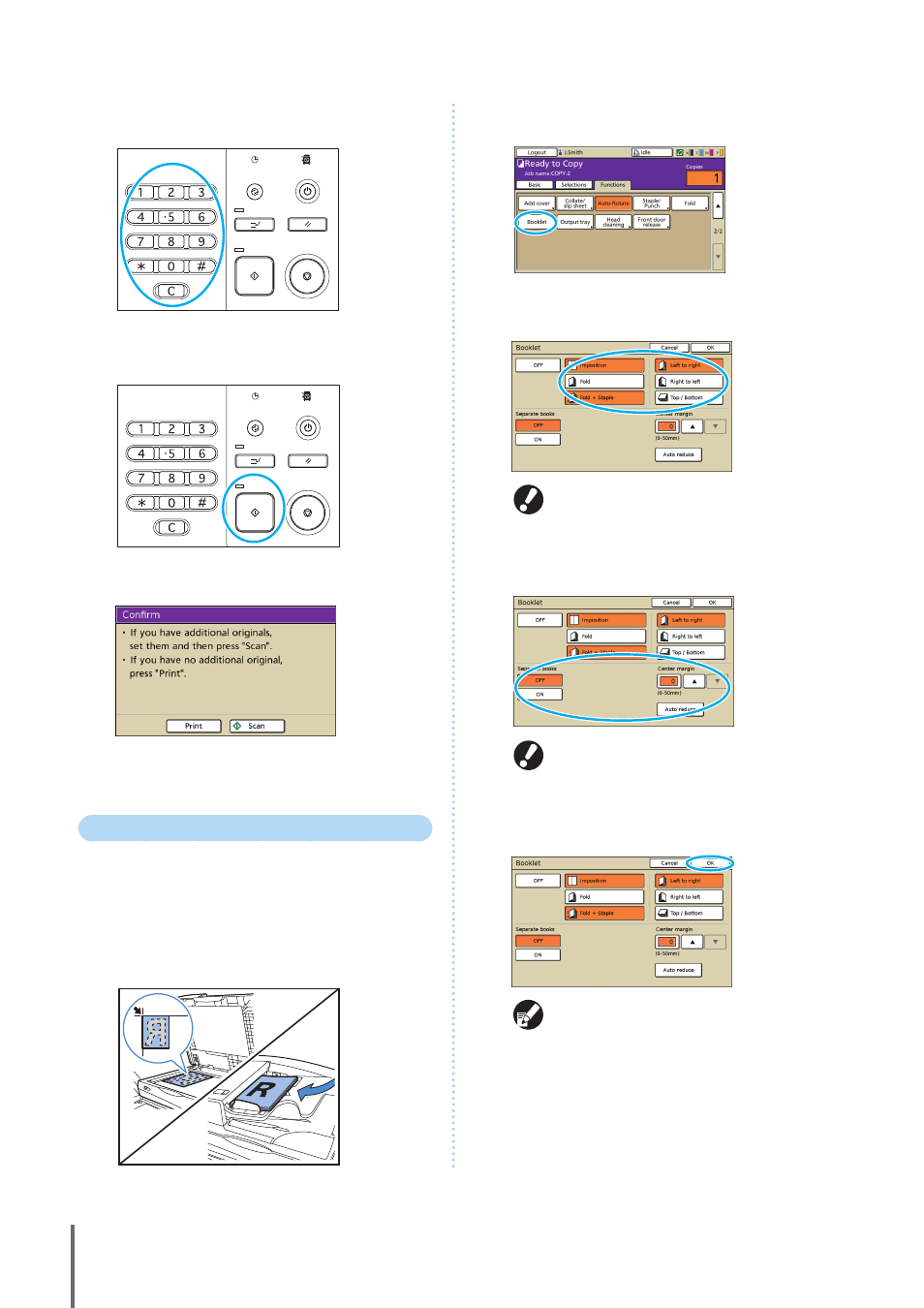
84
7
Enter the number of copies.
Use the numeric keys for input.
8
Press the [START] key.
When you are using the platen glass, a confirmation message
may be displayed regarding scanning the next original.
Load the next original and press [Scan]. After all originals are
scanned, press [Print].
Creating Booklets
Automatically arrange pages on copies to create booklets
as follows.
When you have connected an optional multifunction
finisher, you can also specify stapling and folding.
1
Load the original.
Load the original on the platen glass or in the ADF.
2
On the [Functions] screen, press [Booklet].
3
Specify the type of booklet and how pages are
turned.
[Fold] and [Fold + Staple] are not displayed unless
you have connected an optional multifunction
finisher.
4
Complete the [Separate books] and [Center margin]
settings.
[Separate books] is not available when you have
only selected [Imposition] as the type of layout in
step 3.
5
Press [OK].
Complete other copy settings as needed.
ComColor Series Basic Guide 02
