Workflows for copy/scanner, 98 workflows for copy/scanner – Pitney Bowes RISO ComColor Printer User Manual
Page 100
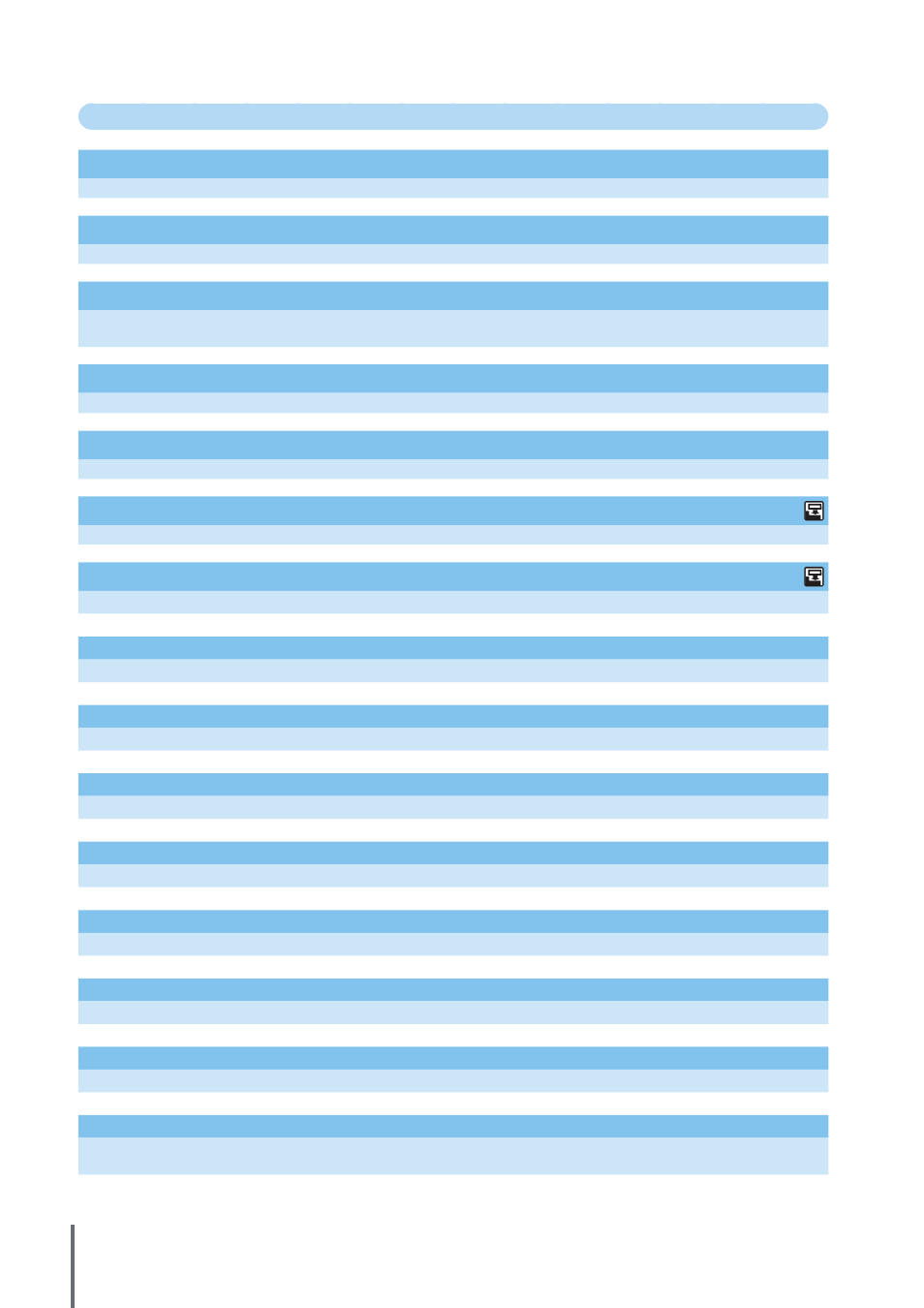
98
Workflows for Copy/Scanner
Saving scanned originals as copy jobs on the machine
Save to folder (p. 51)
[Functions] screen [Save to folder]: Select copying details [OK] [START] key
Printing another copy of the previous copy job
Additional copies (p. 51)
[Functions] screen [Additional copies] Setting Change Enter the number of copies [OK]
Adding a cover to copies
Add cover (p. 54)
Load paper for the cover [Functions] screen [Add cover]: Select copy settings [OK] Enter the number of
copies [START] key
Adjusting the image quality
Image quality (p. 53)
[Functions] screen [Image quality]: Select copying details [OK] Enter the number of copies [START] key
Selecting from preset finishing options
Select layout (p. 51)
[Functions] screen [Select layout]: Select copying details [OK] Enter the number of copies [START] key
Producing copies folded in two
[Functions] screen [Fold]: Select copying details [OK] Enter the number of copies [START] key
Stapling or hole-punching
Staple/Punch (p. 54)
[Functions] screen [Staple/Punch]: Select copying details [OK] Enter the number of copies [START] key
Adjusting the print density
Print density (p. 53)
[Functions] screen [Print density]: Select printing details [OK] Enter the number of copies [START] key
Specifying the format, compression, and resolution of scanned images
File format (p. 59)
[Basic] screen [File format]: Select scanning details [OK] [START] key
Scanning originals in various sizes at the same time
Mixed size original (p. 52)
Load the original in the ADF [Functions] screen [Mixed size original] [START] key
Reducing the colored background of originals during scanning
Base color level (p. 53)
[Functions] screen [Base color level]: Select scanning details [OK] [START] key
Enlarging or reducing scanned images
Reproduction size (p. 47, 60)
[Basic] screen [Reproduction size]: Select scanning details [OK] [START] key
Editing job or owner names to scanning jobs
Job name/Owner (p. 59)
[Basic] screen [Job name] / [Owner] Type or edit the job or owner name [OK] [START] key
Scanning duplex originals
Duplex/Simplex (p. 82)
[Basic] screen [Duplex/Simplex]: Select scanning details [OK] [START] key
Strengthening security of scan PDF data
[Basic] screen [File format] [File format] screen [PDF file with PIN] [PDF file with PIN] screen [User PIN]/
[Owner PIN]: Select details [Confirm] [START] key
ComColor Series Basic Guide 02
