Starting up the area definition barcode software – Pitney Bowes RISO ComColor Printer User Manual
Page 103
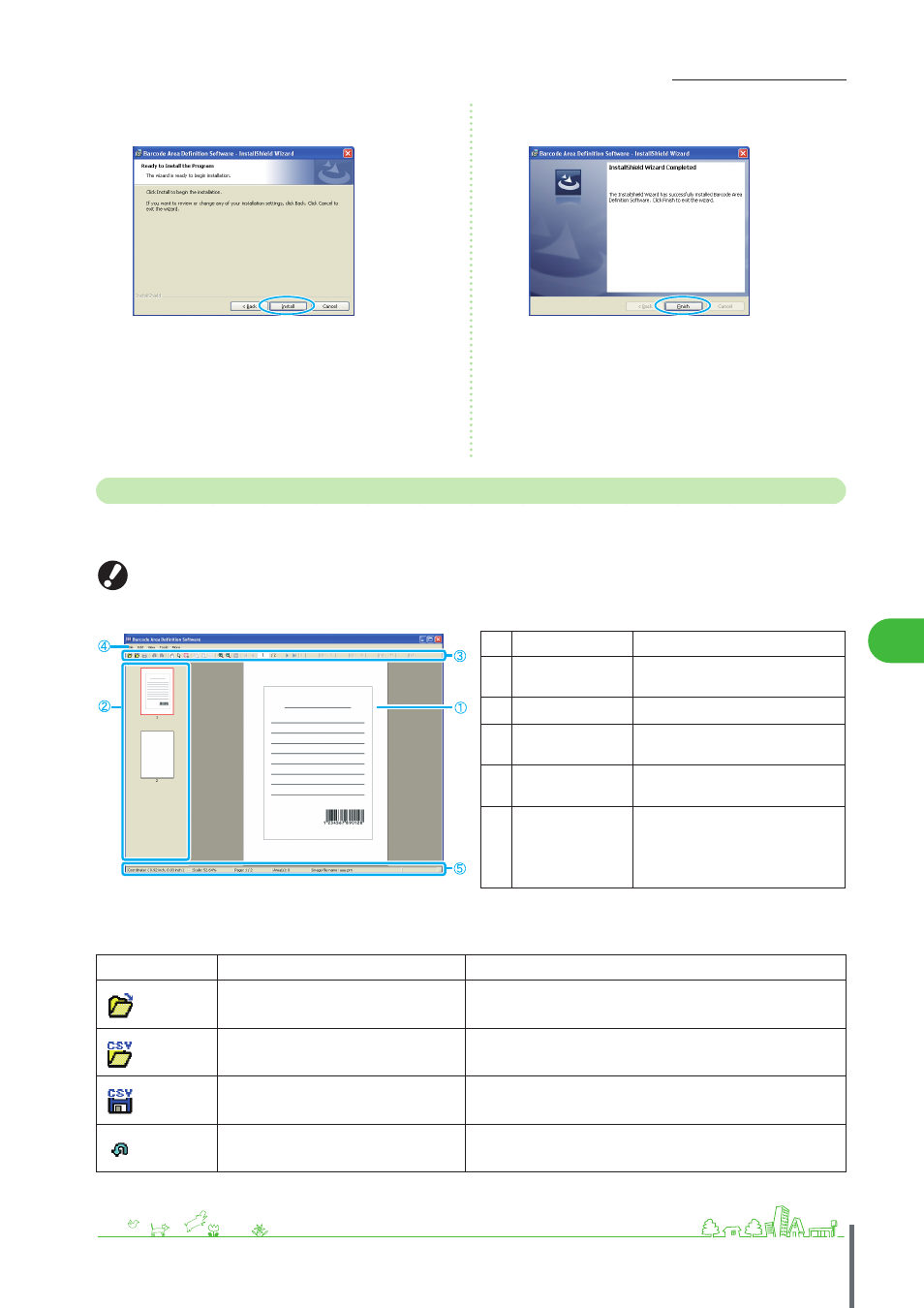
101
Scanning >> Scanner Mode Screens
4
7
Click [Install].
Installation now begins.
8
Click [Finish].
When installation is finished, the [Readme] screen appears.
The Readme includes precautions when using the machine.
Be sure to read this information.
9
Remove the CD-ROM from the computer.
After ejection, keep the CD-ROM in a safe place.
Starting up the Area Definition Barcode Software
1
Click [Start]-[All Programs]-[RISO]-[Barcode Area Definition Software].
The main screen appears.
For Windows 8, open the “Apps” screen and select [RISO] - [Barcode Area Definition Software].
z
About the “main screen”
Button/Item
Function
a
Image/Barcode
Area Display
Display a print image.
b
Thumbnail
Display a thumbnail of print image.
c
Edit tool
Specify a barcode area using the
edit tool.
d
Menu bar
Each menu has an edit function and
setting items in it.
e
Status bar
Display the position (coordinates),
magnification, page number and
other details.
z
How to use the “edit tools”
To edit the barcode area, select the print image area, and use the edit tools. For editing, click the icons below.
Icon
Name
Function
Open Print Preview
Open a selected print file, and display its image.
Open CSV file
Open a selected CSV file.
Save
Save a CSV file that you are currently using.
Undo
Cancel the previous edit.
ComColor Series Basic Guide 02
