Placing the stacking tray in the carriage – Pitney Bowes RISO ComColor Printer User Manual
Page 39
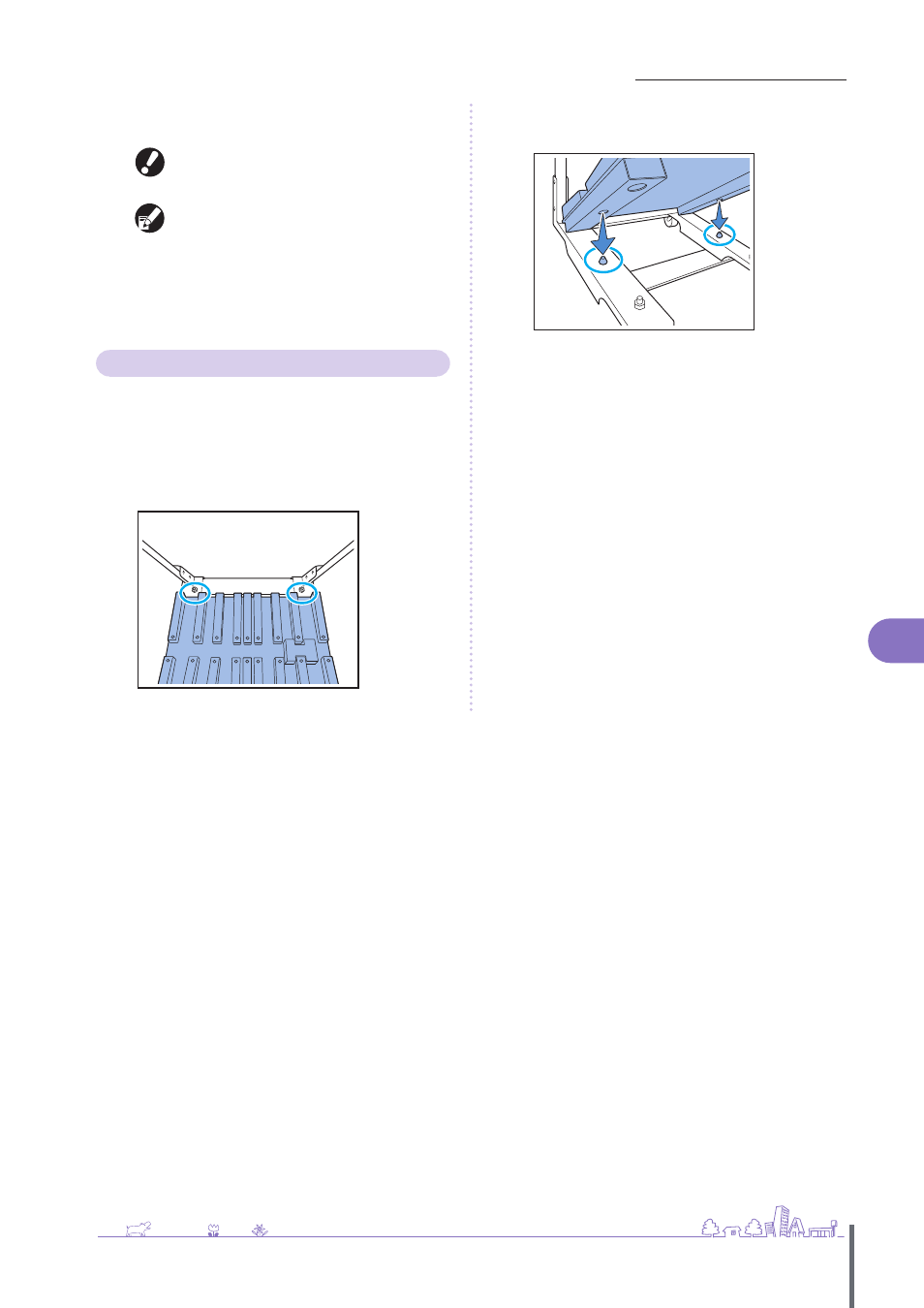
37
Preparations for Use >> Paper and Originals
1
3
Close the right cover of the high capacity stacker.
If you pulled out the carriage in step 2, place the
carriage to the high capacity stacker, and close the
right cover.
If you specify [Do not lower stacking tray.] in [High
capacity stacker], and if paper is on the stacking
tray, the paper guides cannot move. Therefore, the
paper guides cannot adjust to the paper size of the
next job. If you print jobs of different sizes, setting
direction and feed options, remove paper from the
stacking tray and proceed to the next print.
Placing the Stacking Tray in the Carriage
You can remove the stacking tray from the carriage. To
remove printouts along with the stacking tray, place the
tray in the carriage, and return the tray along with the
carriage to the high capacity stacker.
1
Align the (two) screws on the carriage’s handle root
to the end of the stacking tray.
2
Fit the holes of the stacking tray on top of the knobs
on the carriage.
ComColor Series Basic Guide 02
