Pitney Bowes RISO ComColor Printer User Manual
Page 38
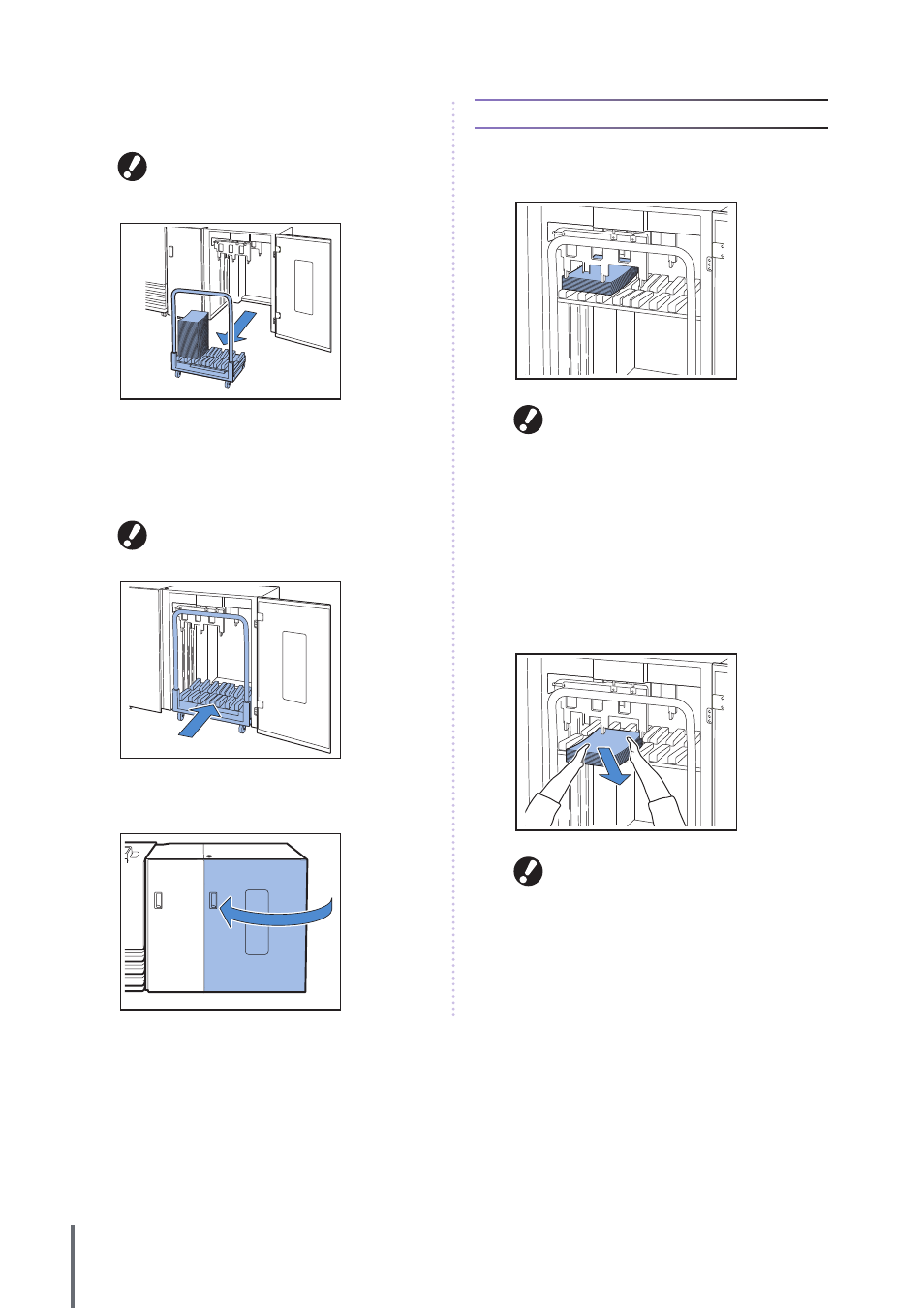
36
3
Pull out the carriage along with the stacking tray on
it.
Hold the handle, and pull out the carriage slowly.
Printouts may fall if you move the carriage too
quickly.
4
Remove printouts from the carriage.
5
Return the carriage to the high capacity stacker.
Make sure in advance that the stacking tray has
been attached to the carriage.
6
Close the right cover of the high capacity stacker.
If you remove only printouts
1
Open the right cover of the high capacity stacker.
• You can specify the downward position of the
stacking tray in [High capacity stacker] of the
“Admin. Settings”. To change the downward
position, contact the administrator.
• At some downward positions of the stacking tray
specified in [High capacity stacker] of the “Admin.
Settings”, removal may be difficult because
printouts are touching the paper guides. In that
case, close the right cover, press the stacking tray
descent button to lower the stacking tray, and
remove printouts.
2
Remove printouts.
For some sizes of output sheets, removal may be
difficult because printouts are touching the handle
of the carriage. In that case, close the right cover,
and press the stacking tray descent button to lower
the stacking tray to the carriage. You can pull out
the carriage and remove sheets.
ComColor Series Basic Guide 02
