Operation panel – Pitney Bowes RISO ComColor Printer User Manual
Page 19
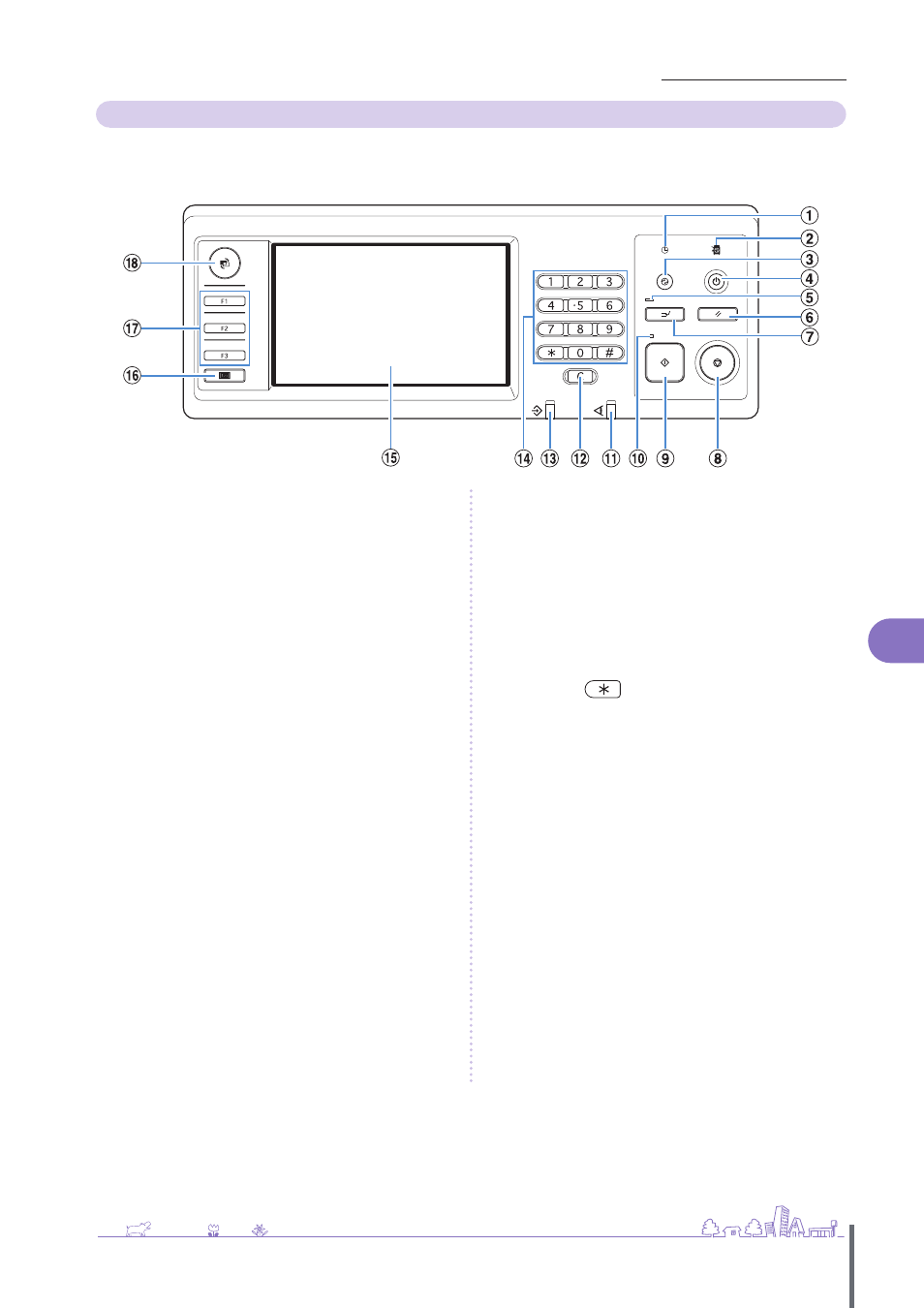
17
Preparations for Use >> Read This First
1
Operation Panel
Various operations and settings can be performed using the operation panel.
You can also identify the machine status or errors such as paper jamming from the lamp colors and whether the lamps light
up or flash.
a
Power Schedule Lamp
Lights up when you set the “Power schedule”.
b
Main Power Lamp
Lights up when the main power is “ON”.
c
Wake Up Key
Lights up when the machine is in the backlight OFF or sleep
status. Press to make the machine ready for operation.
Press to enter the power saving mode manually after a job is
finished.
d
Sub Power Key
Use to turn the power ON and OFF. Lights up when the
power is ON. To switch to OFF, press and hold.
e
Interrupt Lamp
Lights up during copy interrupt.
f
RESET Key
Press to return the settings to their default values.
g
Interrupt Key
Press to temporarily stop the job that is in progress and
execute a different job.
h
STOP Key
Press to stop the job that is in progress.
i
START Key
Press to start an operation.
j
Start Lamp
Lights up when the START key is ready to be used.
k
Error Lamp
Flashes when an error occurs.
l
Clear Key
Press to clear letters or numbers that have been entered.
m
Data Receive Lamp
Flashes when data is being received.
n
Numeric Keys
Press to enter numbers.
If you press the
key, the copy/scanner mode setting
registration screen appears.
o
Touch Panel
Use to perform operations or settings.
This panel also displays information such as error messages
and confirmation messages.
p
Counter Key
Press to switch into the meter display screen. The print and
copy sheet limits as well as the number of used and
remaining sheets are displayed. You can print out displayed
information and save it in a USB flash drive. For details on the
meter display screen, see "Meter Display" (p. 92) in "How to Use
Useful Functions".
q
Function Keys
Use as shortcut keys for moving to the mode by registering
modes or functions. They are registered in the “Admin.
Settings”.
r
MODE Key
Press to switch to the mode screen.
ComColor Series Basic Guide 02
