Copying nodebuilder device templates – Echelon IzoT NodeBuilder User Manual
Page 99
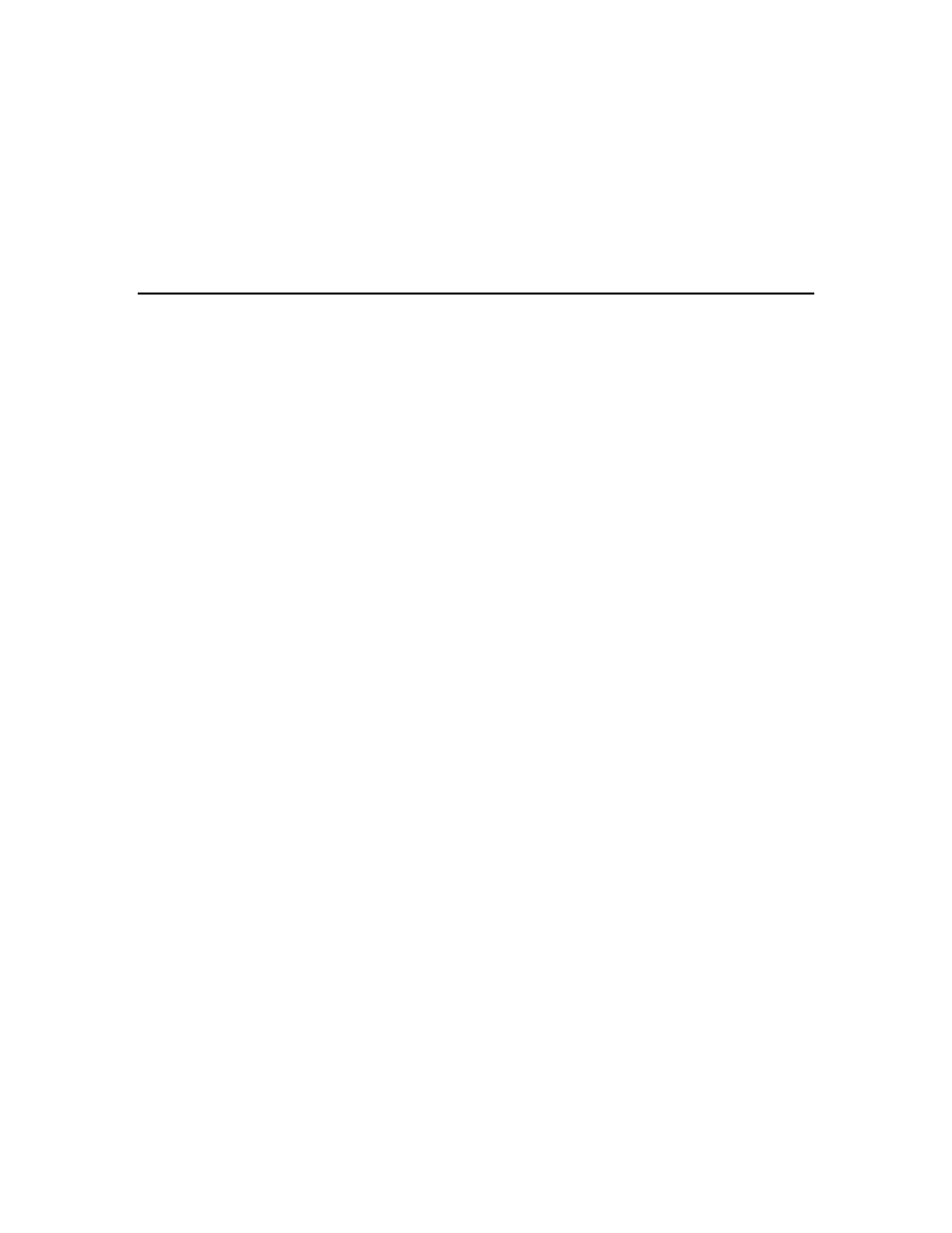
5. Copy the user-defined hardware template backup to the C:\Program Files
(x86)\LonWorks\NodeBuilder\Templates\Hardware\User directory on the target computer.
You need to create a User folder in the Hardware directory if one does not already exist.
6. Copy the library backup to the same folder as they were located on the source computer. If this is
not possible, you can re-add them to the project as described in Inserting a Library into a
NodeBuilder Device Template.
7. Start the IzoT NodeBuilder tool as described in Opening a NodeBuilder Project earlier in this
chapter and browse to and open the NodeBuilder Project file (.NbPrj extension).
Copying NodeBuilder Device Templates
You can copy NodeBuilder device templates to another computer. To do this, follow these steps:
1. Ensure that the source and target computers have the same versions of the IzoT NodeBuilder tool.
2. If the NodeBuilder project that will contain the device templates has not been created on the target
computer, create it as described in Creating a NodeBuilder Project earlier in this chapter
3. On the source computer, copy the device template folders to a USB drive, another removable
media, or a shared network drive with read/write permissions. By default, the device templates
within a given project are stored in individual folders in the
C:\Users\Public\Documents\LonWorks\OpenLnsCt \Source\<NodeBuilder Project> directory
that have names corresponding to their respective NodeBuilder device templates.
4. On the source computer, copy any user-defined hardware templates and custom libraries to the
USB drive, another removable media, or a shared network drive with read/write permissions. By
default, user-defined hardware templates are stored in the C:\Program Files
(x86)\LonWorks\NodeBuilder\Templates\Hardware\User directory.
5. Copy the device template backups to the C:\Users\Public\Documents\LonWorks\OpenLnsCt
\Source\<NodeBuilder Project> directory of the target NodeBuilder project on the target
computer.
6. Copy the user-defined hardware template backup to the C:\Program Files
(x86)\LonWorks\NodeBuilder\Templates\Hardware\User directory on the target computer.
You need to create a User folder in the Hardware directory if one does not already exist.
7. Copy the library backup to the same folder as they were located on the source computer. If this is
not possible, you can re-add them to the project as described in Inserting a Library into a
NodeBuilder Device Template.
8. Copy any user-defined resource files from the source computer to the target computer, and then
install and register the resource files on the target computer. See Copying User-Defined Resource
Files for more information on how to do this.
9. On the target computer, open the IzoT NodeBuilder tool.
10. Right-click the Device Templates folder in the Project Pane on the left side of the NodeBuilder
Project Manager, and then click Insert on the shortcut menu.
IzoT NodeBuilder User's Guide
85
