Echelon IzoT NodeBuilder User Manual
Page 149
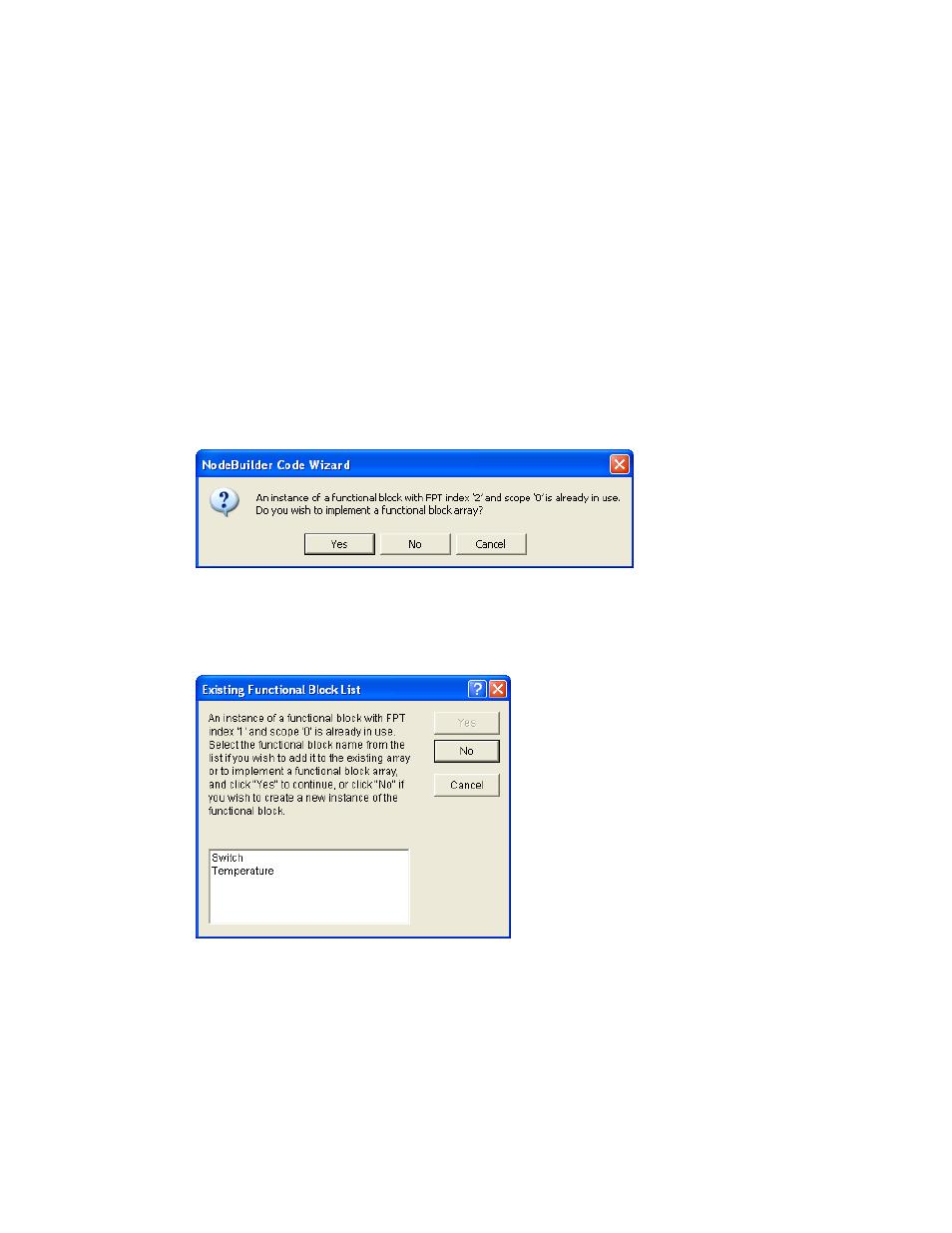
Adding Functional Blocks
Functional blocks represent specific device functions. For example, a device could have four hardware
digital inputs, and digital would have its own functional block. To add a functional block to a device
template, follow these steps:
1. Drag the desired functional profile from the Resource Pane to the Functional Blocks folder in the
Program Interface pane. A new functional block with the same name as the functional profile
(without the SFPT or UFPT prefix, and truncated to 16 characters or less) is added to the device
interface.
For example, dragging a SFPTsccChilledCeiling functional profile to the Program Interface pane
creates a functional block named sccChilledCeilin. If you add more functional blocks from the
same functional profile without changing the default functional block name, an index is appended
to the name in order to maintain unique functional block names. The functional blocks are sorted
by name.
2. If you added a functional profile of the same type and scope as an existing one, a dialog opens and
prompts you whether you want to create a functional block array. Click Yes to create an array of
functional blocks. Click No to create a new functional block using the same functional profile.
If you have added a functional profile that has the same type and scope as two or more existing
functional profiles in the device template, the Existing Functional Block List dialog opens. To
create a functional block array or add the functional block to an existing array, select an existing
functional block for which an array is to be created or select an existing functional block array and
then click Yes. To create a new functional block using the same functional profile, click No.
A functional block array is useful if your device contains two or more identical switches, lights,
dials, controllers, or other I/O components that will each have an identical external interface. In
addition, a functional block array saves code space and reduces the number of when clauses in
your code. See Using Large Functional Block Arrays for how to manage your device
application’s memory when you are implementing large functional block arrays.
Note: You can still create a functional block array after adding the functional block to the device
interface. To do this, right-click the new functional block in the Program Interface pane, and then
click Properties on the shortcut menu. The Functional Block Properties dialog opens. Select
IzoT NodeBuilder FX User's Guide
135
