Echelon IzoT NodeBuilder User Manual
Page 94
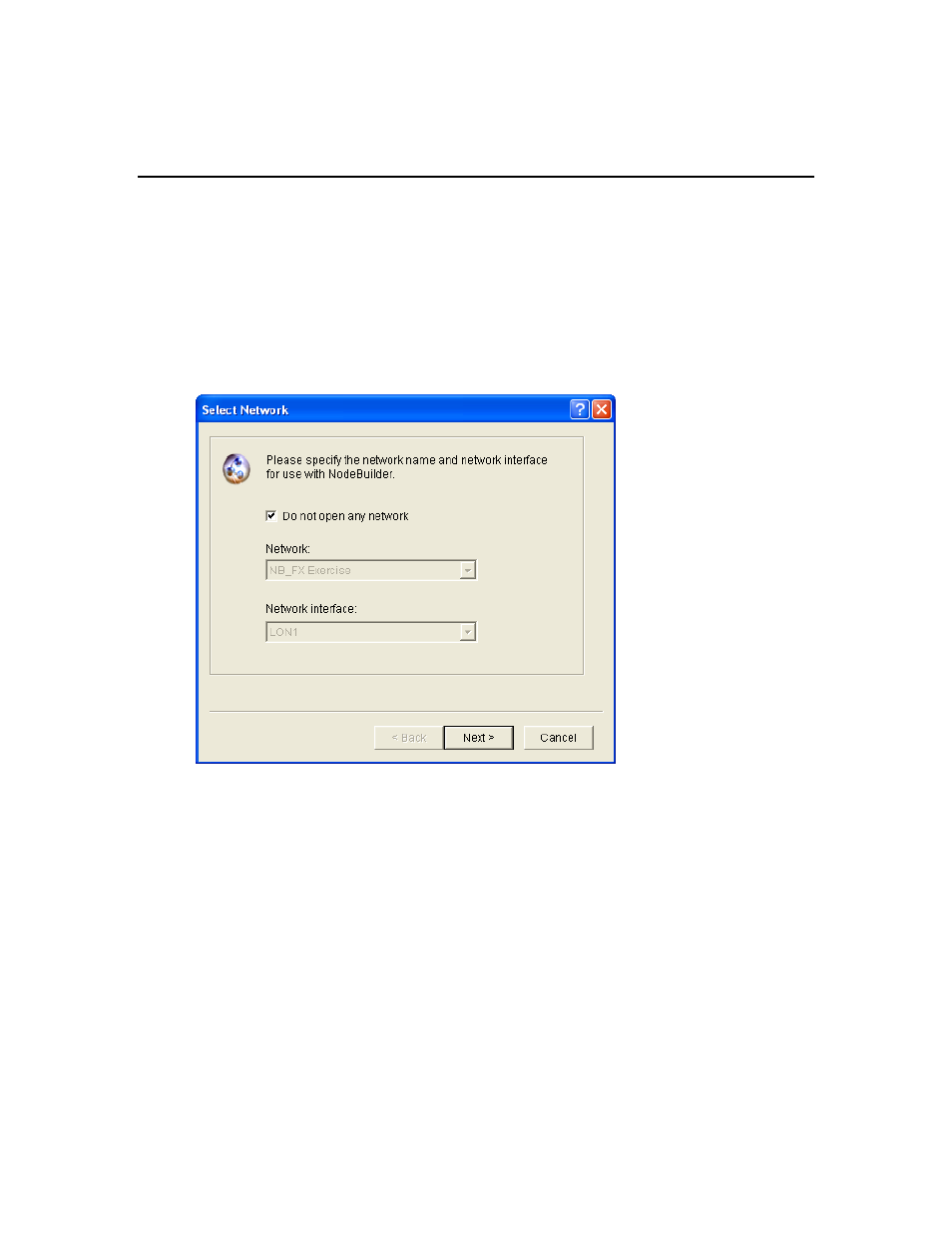
• You can open specific windows within the default project by right-clicking a Development
Target or Release Target device shape in the IzoT CT drawing, pointing to Custom, and
then clicking Edit Source, NodeBuilder Properties, Build, or Debug on the shortcut menu.
Opening a NodeBuilder Project from the NodeBuilder Project
Manager
You can open a NodeBuilder project by starting the NodeBuilder Project Manager standalone. To do
this, follow these steps:
1. Open the NodeBuilder Project Manager. To do this, click Start on the taskbar, point to
Programs, point to Echelon NodeBuilder, and then click NodeBuilder Development Tool. The
NodeBuilder Project Manager starts.
2. Click File and then click Open Project. The New Project wizard starts with the Select Network
dialog.
3. To associate an existing IzoT CT network with your existing NodeBuilder project, clear the Do
Not Open Any Network check box if it is selected, select an existing IzoT CT network in the
Network property, and then select the IzoT network interface to be used for communication
between the IzoT CT network and your NodeBuilder device in the Network Interface property.
Click Next.
Alternatively, you can select the Do Not Open Any Network check box to open a NodeBuilder
project but not associate it with an IzoT CT network, and disable automatic IzoT device template
creation and automatic load after build. Click Next.
4. The Select NodeBuilder Project File opens.
80
Creating and Opening IzoT NodeBuilder Projects
