Installing the izot ft 6000 evk, Installing the izot nodebuilder software – Echelon IzoT NodeBuilder User Manual
Page 32
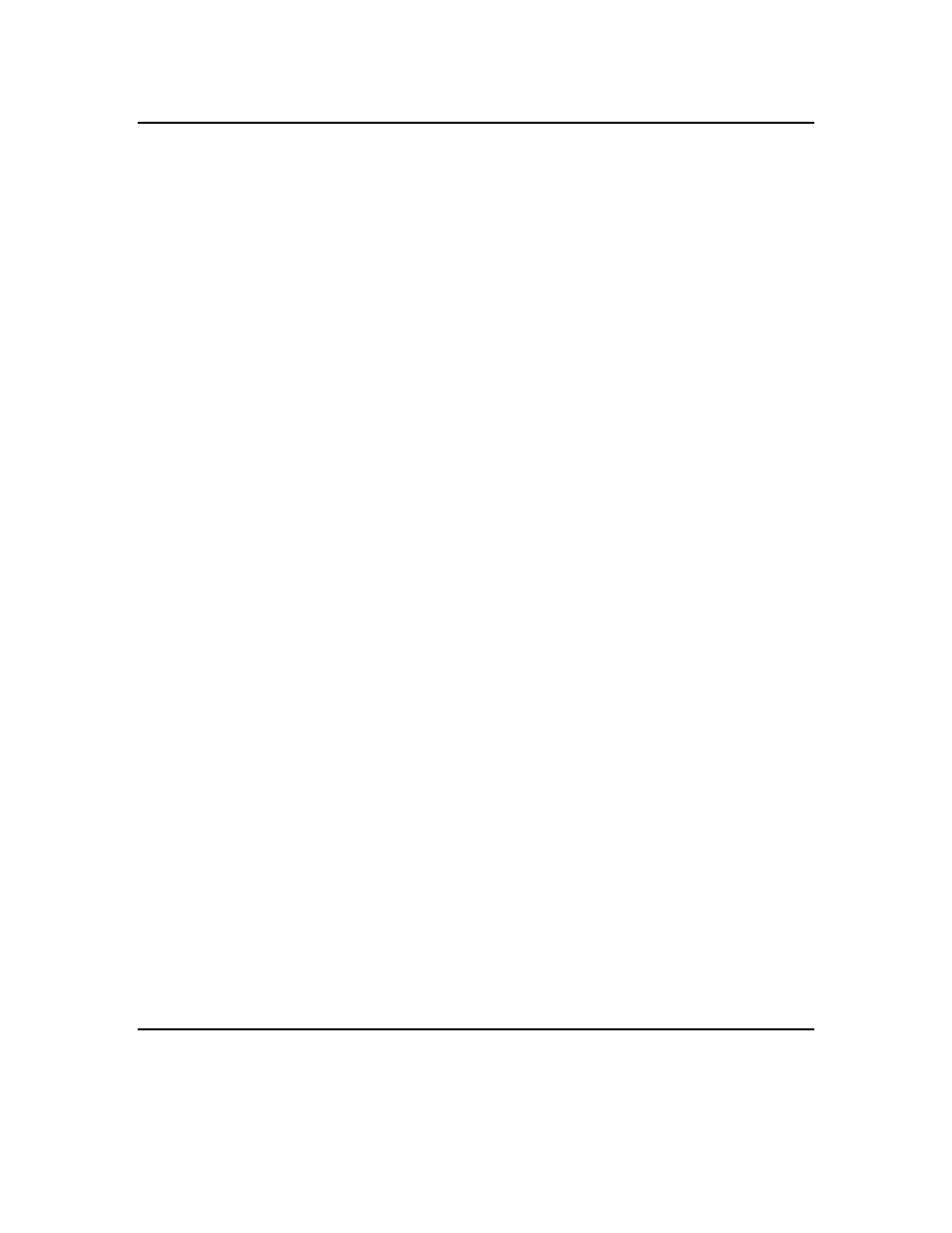
Installing the IzoT FT 6000 EVK
To install your IzoT FT 6000 EVK, follow these steps:
1. Verify that you have a manufacturer ID. A manufacturer ID is required for many IzoT
NodeBuilder tool functions.
Standard manufacturer IDs are assigned to manufacturers when they join L
ON
M
ARK
International,
and are also published by L
ON
M
ARK
International so that the device manufacturer of a L
ON
M
ARK
certified device is easily identified. If your company is a L
ON
M
ARK
member, but you do not
know your manufacturer ID, you can go to
nd find your ID in the list of
manufacturer IDs. The most current list at the time of release of the IzoT NodeBuilder tool is also
included with the IzoT NodeBuilder software.
If you do not have a manufacturer ID, you can instantly get a temporary manufacturer ID by filling
out a simple form a
2. Register your IzoT FT 6000 EVK. This entitles you to a free replacement software download or
serial number if you lose either one in the future. To register your IzoT FT 6000 EVK, go to
select the FT 6000 EVK product, enter the serial number from the
back of your OpenLNS Commissioning Tool DVD case, enter the other information requested by
the form, and then click Register Now.
3. Insert the IzoT Commissioning Tool EVK Edition DVD into your computer, install the IzoT
Commissioning Tool software, and then activate the IzoT Commissioning Tool as described in
Chapter 2 of the IzoT Commissioning Tool User’s Guide. The IzoT Commissioning Tool must be
installed on your computer in order to install the IzoT NodeBuilder software.
4. Install the IzoT NodeBuilder software as described in the next section.
5. Connect the FT 6000 EVK hardware as described in Connecting the FT 6000 EVB Hardware
chapter of the FT 6000 EVB Hardware Guide.
6. Complete the quick-start exercise in Chapter 3, IzoT NodeBuilder Quick-Start Exercise. In the
quick-start exercise, you will develop a device with one sensor and one actuator. The sensor is a
simple sensor that monitors a push button on the FT 6000 EVB and toggles a network variable
output each time the button is pressed. The actuator drives the state of an LED on the FT 6000
EVB based on the state of a network variable input.
This quick-start guides you through all the steps of creating a device with the IzoT NodeBuilder
tool, including creating the NodeBuilder project, the device template, the device interface, and the
Neuron C code that implements your device interface; implementing device functionality in the
Neuron C code; building and downloading the device application; testing the device in an IzoT or
L
ON
W
ORKS
network; and debugging the device application.
7. Run the Neuron C example applications included with the IzoT NodeBuilder tool on your FT 6000
EVBs. The IzoT NodeBuilder tool includes three Neuron C example applications
(NcSimpleExample, NcSimpleIsiExample, and NcMultiSensorExample) that you can use to test the
I/O devices on the FT 6000 EVBs, and create simple managed and self-installed IzoT or
L
ON
W
ORKS
networks.
The NcMultiSensorExample application is pre-loaded on the FT 6000 EVBs and runs in
Interoperable Self-installation (ISI) mode by default. You install and connect this example
application and the other examples using the IzoT Commissioning Tool, or using the ISI protocol.
See the FT 6000 EVB Examples Guide for more information on using these example applications.
Installing the IzoT NodeBuilder Software
To install the IzoT NodeBuilder software, follow these steps:
1. Download the IzoT NodeBuilder software from www.echelon.com/downloads.
18
Installing the IzoT NodeBuilder Development Kit
