Step 2: creating a nodebuilder device template – Echelon IzoT NodeBuilder User Manual
Page 43
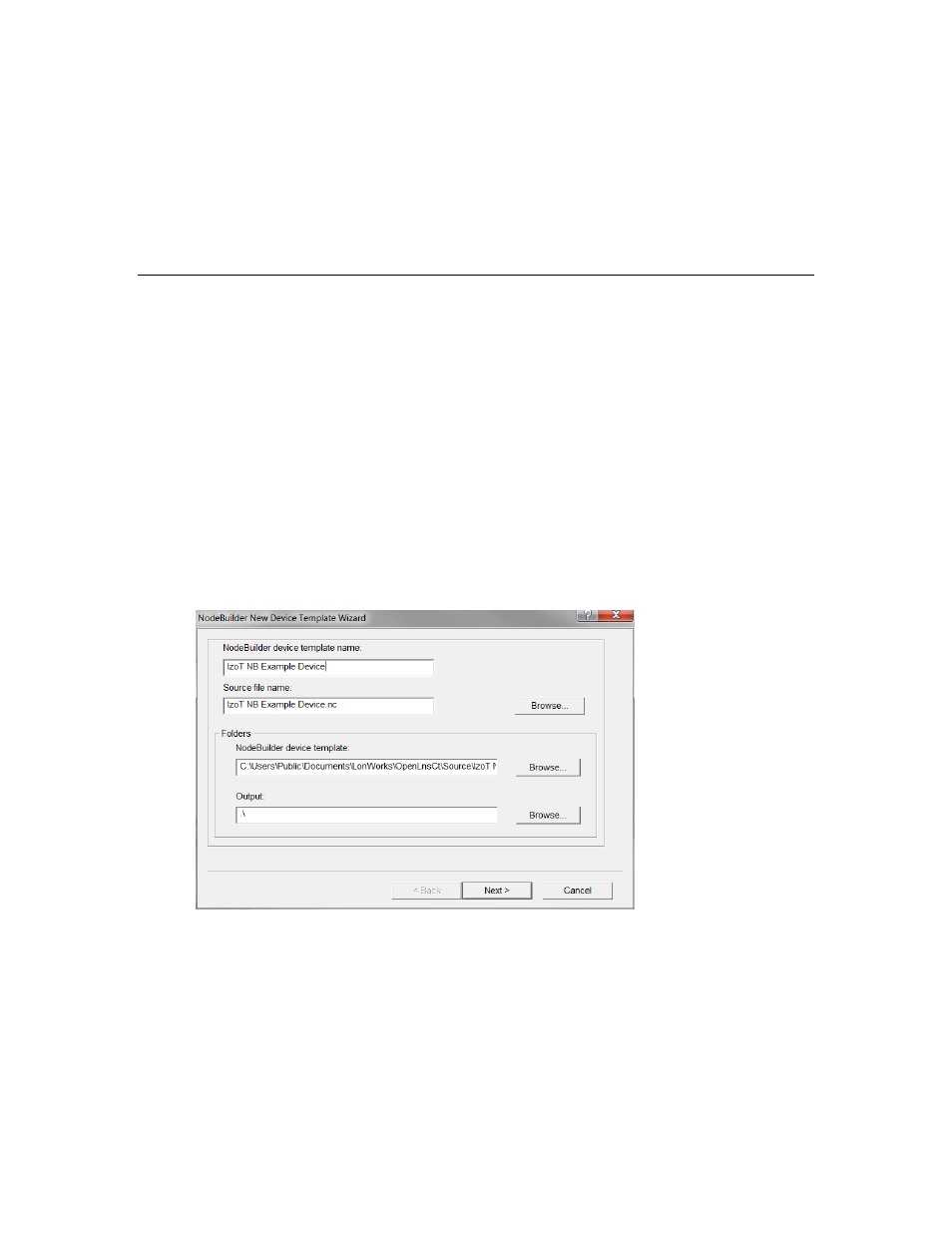
5. Accept the default NodeBuilder Project Name, which is the same name as the IzoT CT network,
and then click Next.
6. Accept the defaults in the Specify Default Project Settings dialog, and then click Finish.
7. The NodeBuilder New Device Template wizard starts. Proceed to the next section to create a
NodeBuilder device template.
For more information on creating NodeBuilder projects, see Chapter 4, Creating and Opening
NodeBuilder Projects.
Step 2: Creating a NodeBuilder Device Template
Each type of device that you develop with the IzoT NodeBuilder tool is defined by a pair of device
templates: a NodeBuilder device template and an IzoT device template. The NodeBuilder device
template specifies the information required for the NodeBuilder tool to build the application for a
device such as a list of the source code files and up to two hardware platforms for the device. The
IzoT device template defines the network interface to the device, and is used by IzoT tools such as the
IzoT Commissioning Tool to configure and bind the device.
Each pair of device templates is identified by a unique program ID. Every device on a network with
the same program ID must have the same device interface.
This section demonstrates how to create a NodeBuilder device template. The IzoT device template
will be created automatically when you build the application. To create the NodeBuilder device
template, follow these steps:
1. In the NodeBuilder Device Template Name property in the New Device Template wizard, enter
IzoT NB Example Device.
2. Click Next. The Program ID window appears.
IzoT NodeBuilder User's Guide
29
