Bios security setup screen, Figure 4-5 – ADLINK LittleBoard 735 User Manual
Page 63
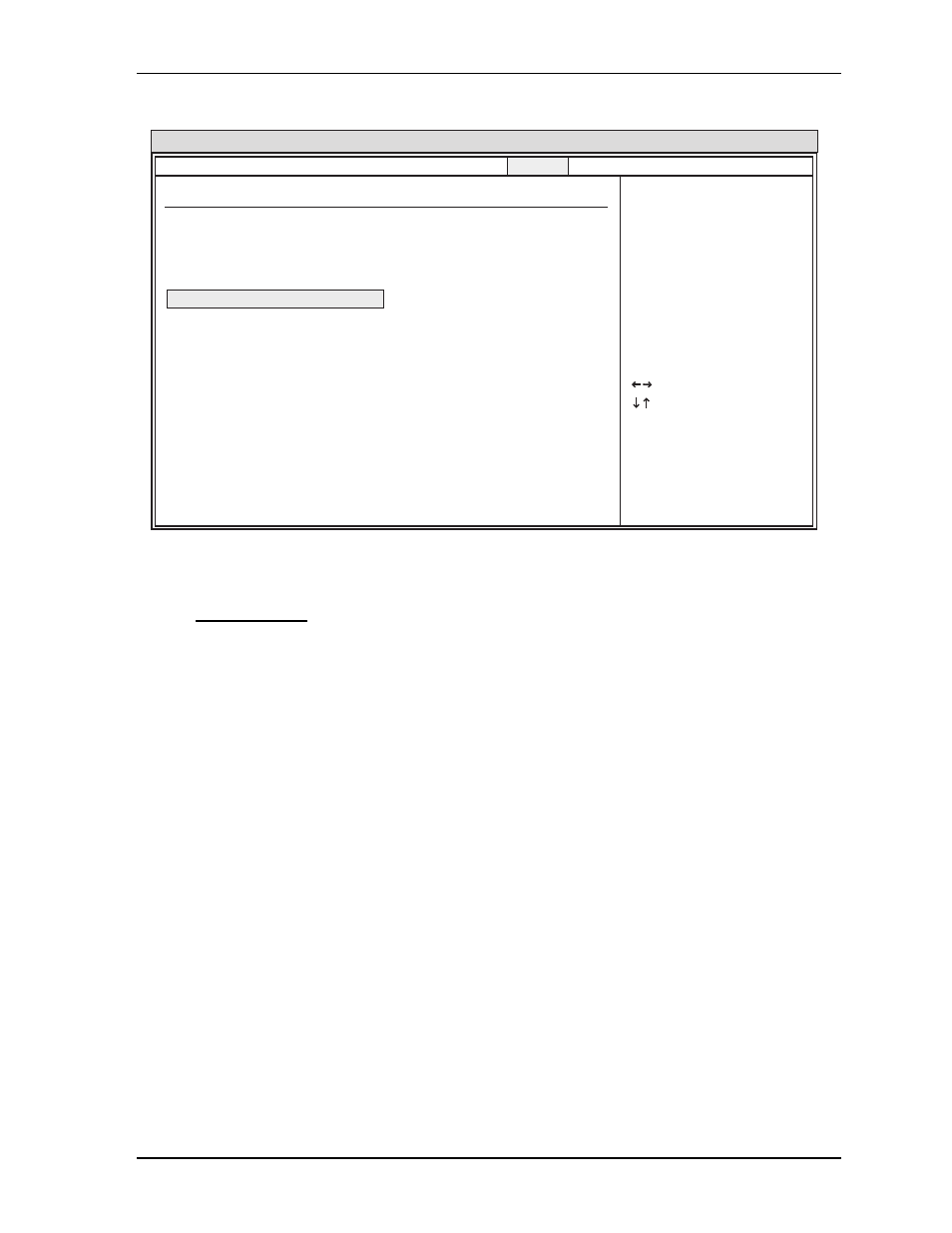
Chapter 4
BIOS Setup
LittleBoard 735
Reference Manual
57
BIOS Security Setup Screen
Figure 4-5. BIOS Security Setup Screen
•
Security Settings
♦
Supervisor Password – [Not Installed]
♦
User Password – [Not Installed]
♦
Change Supervisor Password
a. Select Change Supervisor Password from the Security Setup menu.
b.
Press
c.
Type the password and press
d. The screen will not display the password as you type.
e.
Re-type the password when prompted by the pop-up entry field and press
If the password is not confirmed when you re-type it, an error message will appear. The
password is stored in NVRAM if you have successfully entered the password.
♦
Change User Password
a.
Select Change User Password from the Security Setup menu.
b.
Press
c.
Type the password and press
d. The screen will not display the password as you type.
e.
Re-type the password when prompted by the pop-up entry field and press
If the password is not confirmed when you re-type it, an error message will appear. The
password is stored in NVRAM if you have successfully entered the password.
BIOS Setup Utility
Security Settings
Select Screen
Select Item
Enter Change
F1 General Help
F10 Save and Exit
ESC Exit
v02.xx (C) Copyright 1985-20xx, American Megatrends, Inc.
Supervisor Password :Not installed
User Password :Not installed
Change Supervisor Password
Change User Password
Install or Change the
password.
Main Advanced PCIPnP Boot Security Chipset Exit
LB735_BIOS_SecurityScreen_a
