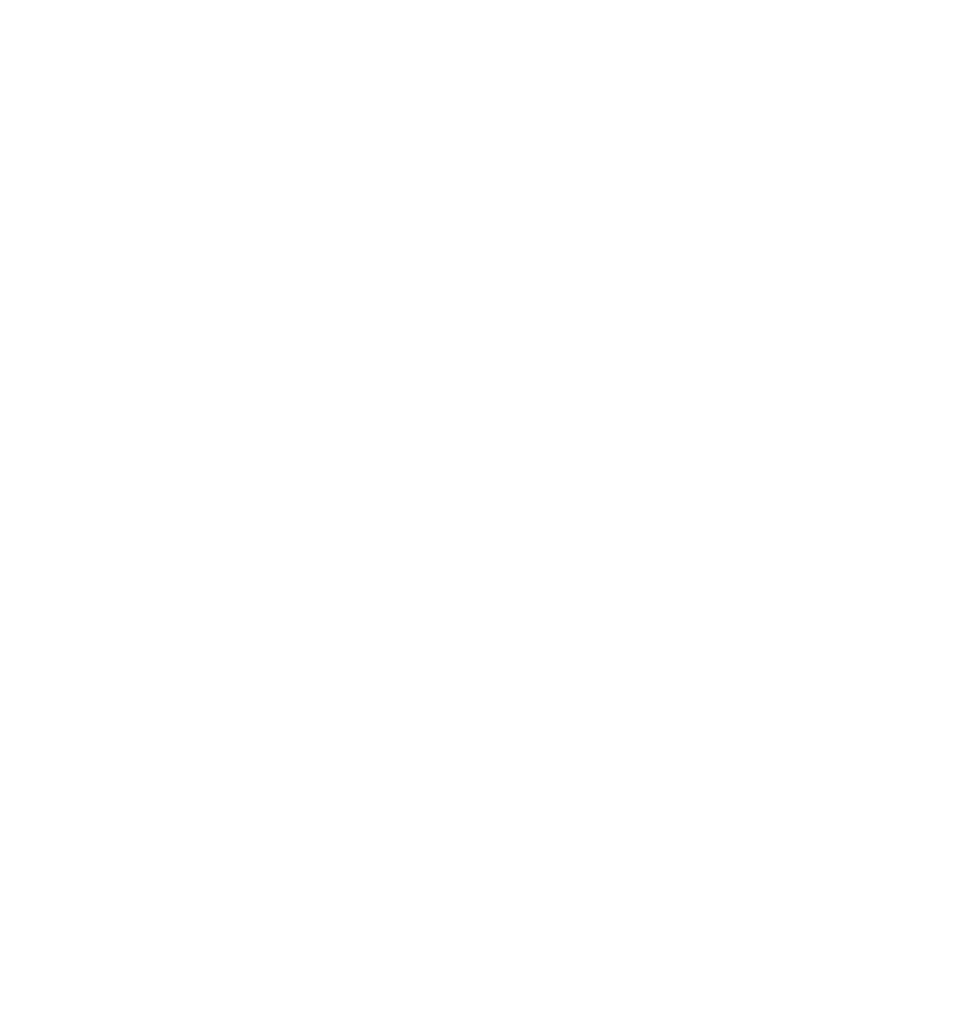Ask Proxima D-ILATM Pro AV SX1 User Manual
Pro av sx1, Diia projector
Attention! The text in this document has been recognized automatically. To view the original document, you can use the "Original mode".
Table of contents
Document Outline
- USERS GUIDE
- SAFETY PRECAUTIONS
- Contents
- Accessories
- Controls and Features
- Front Side / Top Surface / Right Side
- Left-hand side
- Bottom Surface
- Control Panel
- Control Panel (Cont.)
- Connector Panel
- m “S-video” input terminal (Mini DIN 4 pin)
- |T1 “video” input terminal (BNC)
- [^1 Component signal input terminals (BNC)
- in “audio L/R” input terminals (pin jacks)
- |5~| “audio OUT” terminal (stereo mini jack)
- “remote” terminal (mini jack)
- \j] RS-232C terminal (D-sub 9 pin)
- “monitor” terminal (D-sub 3-row 15 pin)
- Connector Panel (Cont.)
- Remote Control Unit
- Installing Batteries
- Open the back cover.
- Install the batteries.
- Close the back cover.
- Installing the Projector
- Connecting to Various Devices
- * Before connection, be sure to turn off the projector and connected devices.
- Signals that Can Be Input to the Projector
- Connecting to Video Devices
- Connecting to Hi-Vision Devices
- Connecting to Other Devices
- Connecting to Devices which Control the Projector
- Connecting to Computer Devices
- Connecting to Computer Devices (Cont.)
- Connecting the Power Cord (Supplied
- [H Insert the supplied power cord into the power input terminal (AC IN ~) of the projector.
- Insert the plug of the supplied power cord into a wall outlet.
- When Turning On the Devices Connected to the Projector
- Turn on the switches of the projector and the devices connected in the following order. Skip over unconnected devices if there is any.
- Do not turn off the MAIN POWER switch suddenly while the projector is being used or immediately after it has been used. This could cause a malfunction.
- When the “temperature” indicator lights, the power turns off automatically.
- When the “emergency” indicator blinks, turn off the main power switch after the fans have stopped running.
- Basic Operations
- Operating the Setting Menu
- Operating the Main Menu
- Configuration of the Main Menu (Computer input)
- Operating the Main Menu (Basic Operation of the Main Menu)
- -| Press the MENU/ENTER button.
- 2 Select an item with the cursor button ^ A or T.
- 0 Set (adjust) the item.
- Changing the Color System
- Press the MENU/ENTER button.
- O Select “DECODER” with the cursor ^ button A or T.
- Q Set the color system with the cursor ^ button ◄ or ►.
- Main menu
- Changing the Language Display
- -| Press the MENU/ENTER button.
- 2 Select “LANGUAGE” with the cursor ^ button A or ▼.
- Q Set the desired language with the ^ cursor button ◄ or ►.
- Main menu
- Adjusting the Pixel Clock
- Remote control unit
- -| Press the MENU/ENTER button.
- 2 Select “PIXEL CLOCK” with the cursor ^ button ▲ or ▼.
- 0 Press the MENU/ENTER button.
- Main menu
- Adjust “TRACKING” and “PHASE” with the cursor buttons.
- Adjusting the Screen Position
- Remote control unit
- ■| Press the MENU/ENTER button.
- 2 Select “POSITION” with the cursor button A or T.
- 2 Press the MENU/ENTER button.
- Adjusting Picture Quality
- -| Press the MENU/ENTER button.
- O Select “PICTURE” with the cursor ^ button ▲ or ▼.
- 2 Press the MENU/ENTER button.
- A Select the item to adjust with the cursor ^ button ▲ or T.
- Adjusting Picture Quality (Cont.)
- IRemote control unit
- ■Submenu items
- C Make adjustment with the cursor ^ button ◄ or ►.
- Adjusting Picture Quality (Cent.)
- I Remote control unit
- ■Submenu items
- Adjusting Sound Quality
- Remote control unit
- -| Press the MENU/ENTER button.
- 2 Select the “SOUND” with the cursor ^ button A or ▼.
- 3 Press the MENU/ENTER button.
- Main menu
- 4 Adjust “TREBLE” and “BASS” with the ^ cursor buttons.
- Setting and Adjusting Other Functions (OPTIONS)
- Main menu
- -| Press the MENU/ENTER button.
- 2 Select the “OPTIONS” with the cursor ^ button A or T.
- 0 Press the MENU/ENTER button.
- ^ Select the item to set (adjust) with the ^ cursor button A or T.
- Setting and Adjusting Other Functions (OPTIONS) (Cent.)
- ■Remote control unit
- ^ Set (adjust) the desired item with the ^ cursor button ◄ or ►.
- ■Submenu items
- Setting and Adjusting Other Functions (OPTIONS) (Cont.)
- IRemote control unit
- ISubmenu items
- Changing (Setting) the Source
- Press the MENU/ENTER button.
- 2 Select a submenu item “SOURCE” ^ using the cursor button a or t.
- 2 Press the MENU/ENTER button.
- Select the item to set using the cursor buttons A/T or ◄/►.
- Changing (Setting) the Source (Cont.)
- Remote control unit
- C Press the MENU/ENTER button to set ^it.
- Submenu item
- Replacing the Lamp
- Cleaning and Replacing the Filter
- Troubleshooting
- Specifications