Adjusting the pixel clock, Remote control unit, Press the menu/enter button – Ask Proxima D-ILATM Pro AV SX1 User Manual
Page 37: 0 press the menu/enter button, Main menu, Adjusting the pixel clock remote control unit, Operating the main menu (cent.)
Attention! The text in this document has been recognized automatically. To view the original document, you can use the "Original mode".
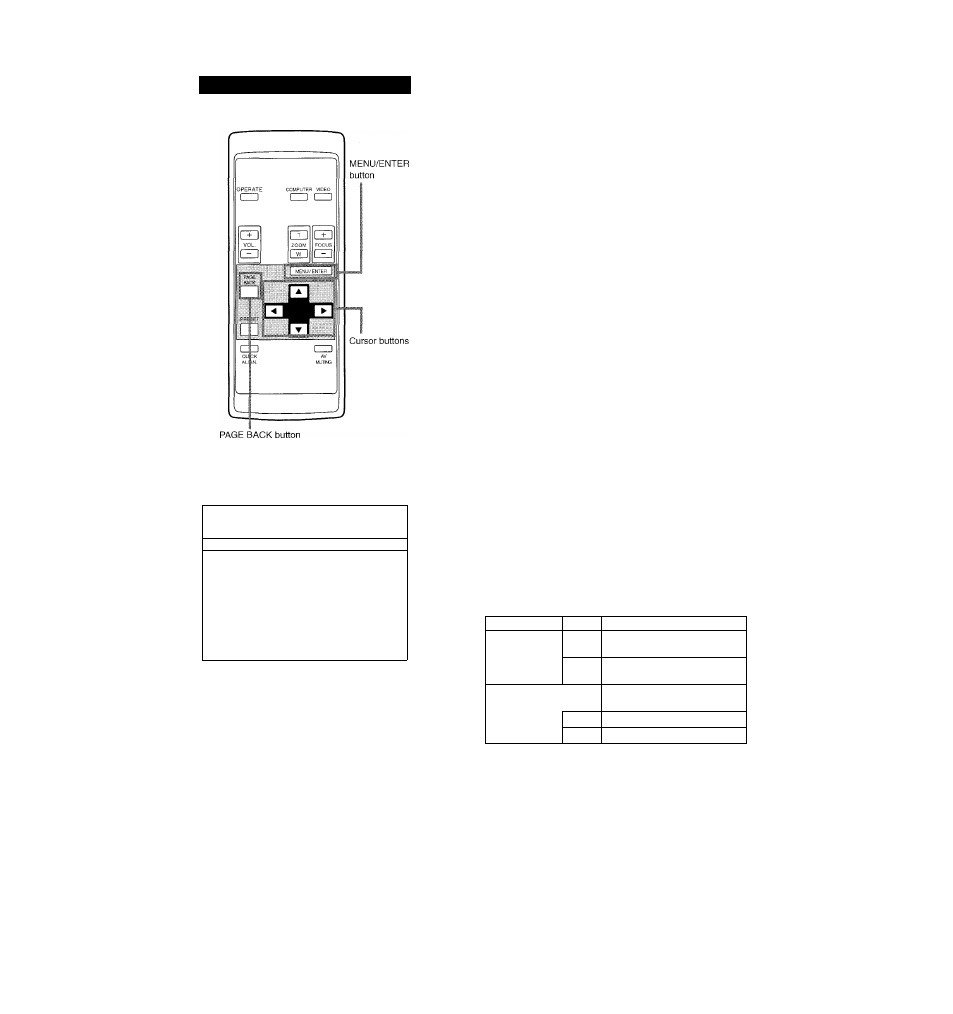
Operating the Main Menu (Cent.)
Adjusting the Pixel Clock
Remote control unit
The pixel clock should be adjusted mainly for computer inputs.
(Normally, it does not need to be adjusted for video inputs.) If a wide
stripe appears on the screen, adjust the lateral size of video image
and the display area (tracking adjustment) so the stripe disappears.
Also, if text on the video screen appears flickering or dim, make
adjustment so it becomes clear (phase adjustment).
-| Press the MENU/ENTER button.
• The main menu appears on the screen.
2 Select “PIXEL CLOCK” with the cursor
^ button ▲ or ▼.
• The selected item (displayed in text) is shown in magenta color
on the screen.
0 Press the MENU/ENTER button.
• The submenu items of the PIXEL CLOCK menu appears on the
□
p i x e l
c l o c k
T R A C K I N G
P H A S E
◄ ►
0
AT 0
Main menu
C O M P U T E R I
S X G A 2
j Q j P I X E L C L O C K j
1 0 1 P ' D ' S ' T T T O ' N
0 P I C T U R E
0 S O U N D
□
o p t i o n s
0 S O U R C E
D E C O D E R
A U T O ( )
L A N G U A G E
E N G L I S H
Submenu item (PIXEL CLOCK)
■ The selected item is shown in magenta color. Items shown
in gray color cannot be operated or set in the current mode.
' A dim screen could be caused by insufficient adjustment of
brightness and contrast. Before adjusting phase, make sure
that brightness and contrast are correctly adjusted.
(PIXEL CLOCK menu)
Adjust “TRACKING” and “PHASE” with
the cursor buttons.
•Adjust
the
tracking
and
phase
of
the
video
screen
being
projected. To adjust the phase, first check for correct tracking
adjustment.
Adjustment item
Button
Adjustment content
TRACKING
The screen shrinks laterally (right-
to-left). (-255 ^ 0 ^ -H255)
►
The screen extends laterally
(right-to-left). (-255 0 ^ +255)
PHASE
Set to a position where text
appears clear.
▲
(-127-^0^-Hi 27)
▼
(-127^0
h
--
h
127)
* To reset to the factory-set adjustment values, press the remote
control’s PRESET button.
Tracking and phase are reset to the factory-set adjustment values.
To return to the m ain m enu, press the PAG E
BACK button. To finish the m ain m enu, press
PAG E BACK again.
• To finish the menu display from the submenu display (PIXEL
CLOCK menu), press PAGE BACK twice.
37
