Ask Proxima DP6100 User Manual
Ask Proxima Projectors
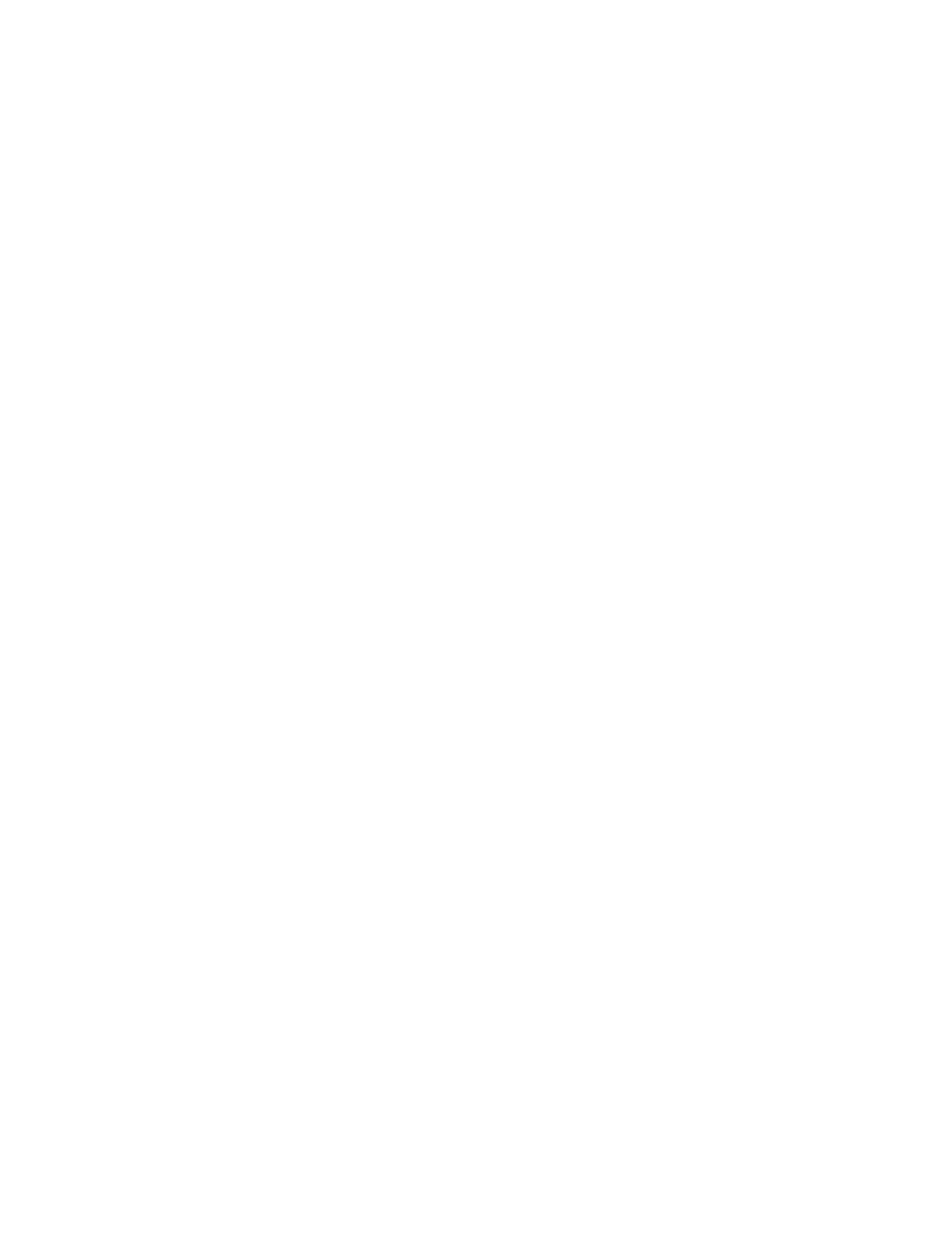
Copyright © 1997-2004 InFocus Corporation.
All Rights Reserved.
ASK Proxima C90 and C100 (DP6100 – DP6150) Projectors
Frequently Asked Questions: Computer
The image will not focus but I can make it larger or smaller.
Make sure that you are turning the focus ring. The zoom ring is larger and more prominent, but the focus ring is on the
outside, at the front of the lens.
What resolutions is this projector capable of displaying?
VGA, SVGA, XGA, SXGA.
640x480, 720x400, 800x600, 832x624, 1024x768, 1152x864, 1152x870, 1280x1024.
The projected image reverts to the logo screen or to a blank screen during periods of computer inactivity.
1. This may be caused by a power saving utility on the computer that disables the video output signal after a specified
period of inactivity. Disable all power saving programs and screen savers on the computer to prevent signal
interruption. Refer to the computer documentation to disable power saving utilities.
2. If you have disabled the computer power savers and screen savers, and the issue persists, it may be due to a setting
in the projector called DPMS Enable. The power button will blink green slowly when the projector is in DPMS mode or
is entering DPMS mode.
DPMS Enable turns on the Display Power Management System (DPMS). When it is on, the projector turns the lamp
off after 3 minutes of not detecting an active source. The projector will return to normal activity immediately if it
detects an active source. After 5 additional minutes, the projector turns off. You must press the Power button to turn
the projector back on. The LED blinks green when in DPS mode.
To disable or enable DPMS, press the Menu button on the keypad. Navigate to Basic > Setup > System. Select the
DPMS Enable checkbox to enable the function, or clear the checkbox to turn it off.
The image appears to be stretched vertically or horizontally.
1. Make sure the Aspect Ratio is set to 4:3. Press the Menu button. Then navigate to Basic > Advanced > Picture. Make
sure 16:9 is not checked.
2. You can also adjust the picture width in the Picture menu. Select Width, and then use the arrow keys to adjust how
wide the picture is.
3. Reset the projector to the factory default settings. Press the Menu button. Then navigate to Basic > Advanced >
Service. Select Factory Reset. Note that if you have created special settings (for example, colors and sources), these
will be reset to the original defaults.
I am playing a DVD on my laptop, but the projector displays a blank screen.
If the DVD plays satisfactorily on your laptop, you should be able watch it with the projector. However, some laptops do not
have the resources to play the movie on both its own screen and through the projector. When this happens, you will probably
just see a blank screen. To solve this issue, press and hold the FN key on the laptop, then press the appropriate function key
(F1, F2, F3, etc.). The function key should be labeled “LCD/CRT” or will have a monitor icon on it. You may need to press the
function key a couple times. When you do this, you cycle through three settings: the image only on the laptop, the image on
both the laptop and projector, and the image only on the projector. You want to set it so the movie appears only on the
screen.
The LED on the projector keypad is red (or orange). No image may be projected. What is wrong?
This projector has a power button that lights and an alarm LED on the keypad. The power button shines green or orange,
depending on the state of the projector. The Alarm LED is not lit under normal circumstances. Your User Guide contains a
guide to LED status and behavior.
