Remote control unit, 3] video button, 4] zoom (t/w) button – Ask Proxima D-ILATM Pro AV SX1 User Manual
Page 13: Focus (+/-) button, Quick align. (quick alignment) button, Caution, Preset button, Controls and features (cont.)
Attention! The text in this document has been recognized automatically. To view the original document, you can use the "Original mode".
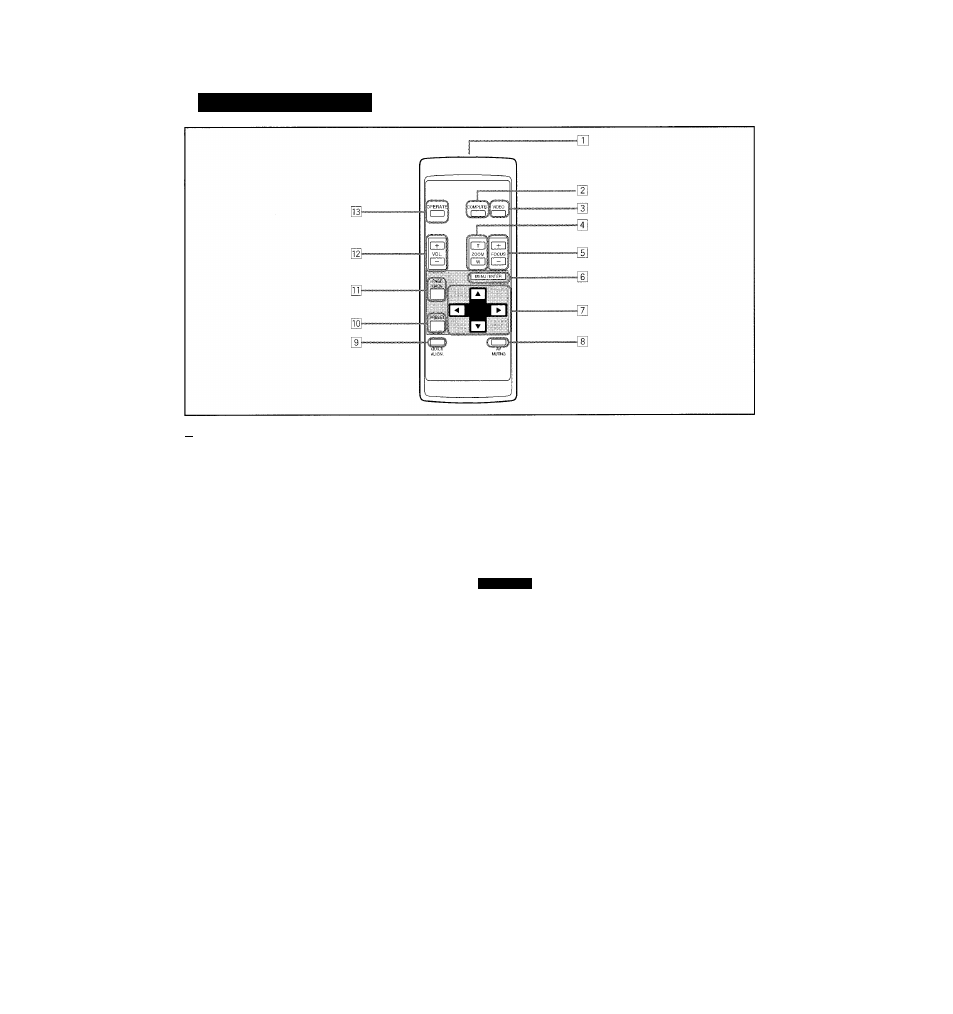
Controls and Features (Cont.)
Remote Control Unit
in Remote control’s signal transmitter
n COMPUTER button
Use this button to select the devices connected to the
projector’s PC IN-1 and PC IN-2 input terminals. Each time
you press the button, the selection changes as follows:
COMPUTER 1
COMPUTER 2
[3]
VIDEO button
Use this button to select the devices such as a VCR
connected to the projector’s AV IN (AVinput) terminal. Each
time you press the button, the selection changes as follows:
Y/c
VIDEO —
[4]
ZOOM (T/W) button
Use these buttons to increase or decrease the screen size.
(The projector’s projection lens is an electrically driven
zoom lens of about 1.5 x.)
T
: The screen size decreases.
W:The screen size increases.
FOCUS (+/-) button
Use these buttons to adjust the focus of the projected video.
-K The focus point becomes more distant.
The focus point becomes nearer.
H] MENU/ENTER button
Use this button to display the main menu. While the main
menu is displayed, pressing this button displays a details
setting (submenu) for items with details settings.
^ Cursor {¿
l
I
w
I
m
I*-) button
While the main menu is displayed, use these buttons to
select an item to adjust or make adjustment.
[
8
]
AV MUTING (On/Off) button
Use this button to turn off the video image and audio sound
temporarily. Pressing it again makes the video image and
audio sound to resume.
QUICK ALIGN. (Quick Alignment) button
Use this button to automatically adjust TRACKING, PHASE,
H. POS. and V. POS. of the projected video. During the
automatic
adjustment,
QUICK
ALIGNMENT
appears
on
the screen, and disappears after it is finished.
Quick alignment function:
Does not work for video input (AV IN input terminal) signals.
Works only for computer-related (PC IN-1 and PC IN-2 input terminals)
signals.
CAUTION
• Automatic adjustment with the quick alignment function should be
done on a bright still-picture screen. This function may not work
correctly on a dark screen or motion-picture screen. If adjustment
with this function is not satisfactory, adjust TRACKING, PHASE, H.
POS. and V. POS. manually (see pages 31,37 and 38).
PRESET button
While making adjustment on the main or setting menu,
use this button to reset the setting of the selected item to
the factory-set value. This button works only for numerical
settings and does not work for switching ON to OFF.
[lT] PAGE BACK button
While a details setting is displayed, use this button to go
back to the previous page.
[
1^ VOL. (Volume) (+!-) button
Use these buttons to adjust the sound volume:
-I-:
Increase the volume level.
Decrease the volume level.
[13]
OPERATE button
To turn on the power, press this button for one second or
more.
* About 30 seconds after the power has turned on, video
image will appear on the screen.
13
