Ask Proxima Ultralight LS1 User Manual
Ultralight, Proxima, Powered to go places
Attention! The text in this document has been recognized automatically. To view the original document, you can use the "Original mode".
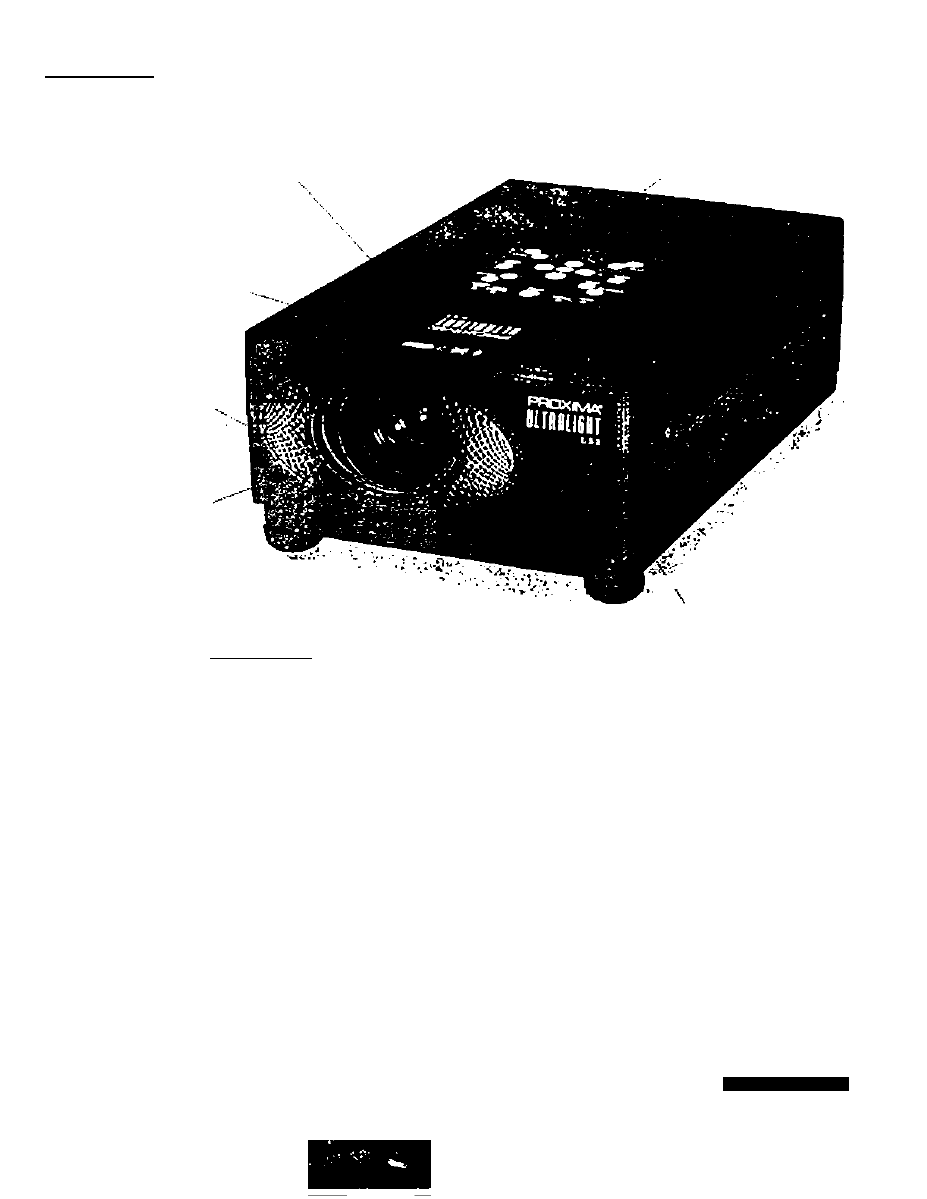
A»-
•
•
> . • I
34
Ultralight"
powered to go places
POWER ZOOM
AND FOCUS
m4t$
n to posiooo
&t$
l$i
in the toon
BIG BRIGHT IMAGES
TOO ANSI liMnsloro
ood on»p 0«pUv .
LONG LAMP LIFE
(2*000 hourti mtftns lower
BOimtAonco cost and fewer womet
1
LIGHT AND DURABLE
with its eegnesve afloy
hovsinp
k
M aer 1$
«1
hVI* 114 • ma O «M
FREQUENT-FLYER
P O R T A B I L I T Y
el just 84 pounds
LASER F/X-
REMOTE CONTROL
putt you in comrol of vovr
proitctof end your computer
ULTRALIGHT LSI
To have the winning edge in your next presentation, look to the Proxima Ultralight LSI
mutiimedia projector. Selected by
PC
IVortf editors as the Best Projection System of '99, the
LSI offers big-projector features in a small, affordable package. You can count on the image
quality, set-up flexibilrty. and durability of the award-winning Ultralight LSI to ensure an
unbeatable presentation v^erever you go.
■ exceptional image quality with 700 ANSI lumens of brightness, for lights-on presentations
in any room
■ broad range of compatibility with PC desktops, portables, Apple Macs and PowerBooks
• supports full-screen images from any notebook with VCA1640 x 480). SVGA (800 x 800)
or X6A (1024 X 768) resolution
• magnesium alloy enclosure is both lightweight and extra durable, so it stands up to the
rigors of the road
• 1.6:1 power zoom lens allows you to set up the LSI anywhere in the room and adjust the
image size accordingly
• Proxima's Laser F/X^ remote control with buih-in laser pointer and mouse contrtM puts
you in command of the projector and your computer
PROXIMA*
MULTIM80IA PhOjecrOAS
D
h
OI
8
m
1
P f O i t c U o A S y i t c m
W O f U O C l A S l
Document Outline
- Ultralight"
- nil
- li
- ilj
- !-,
- Pili
- 3
- c
- :
- CAUTION IN CARRYING OR TRANSPORTING THE PROJECTOR
- CONNECTING THE PROJECTOR
- •1
- ]
- J In
- □ANGER
- FRONT
- REAR
- REMOTE CONTROL-BATTERY INSTALLATION
- USING REMOTE.CONTROL
- DIRECT OPERATION
- 1. COMPUTER / VIDEO MODE
- 3. COMPUTER MODE
- TURNING ON THE PR^JECTOR
- TURNING OFF THE PROJECTOR
- DjRECT OPERATION MODE SELECTn-QP eontron
- ijKl Mute
- SOUND VOLUME ADJUSTMENT
- SOUND MUTE FUNCTION
- ZOOM ADJUSTMENT
- FOCUS ADJUSTMENT
- NORMAL PICTURE FUNCTION
- BLANK FUNCTION
- FREEZE PICTURE FUNCTION
- gi[-:
- J
