Adjusting sound quality, Remote control unit, Press the menu/enter button – Ask Proxima D-ILATM Pro AV SX1 User Manual
Page 42: 2 select the “sound” with the cursor ^ button a or, 3 press the menu/enter button, Main menu, Adjusting sound quality remote control unit
Attention! The text in this document has been recognized automatically. To view the original document, you can use the "Original mode".
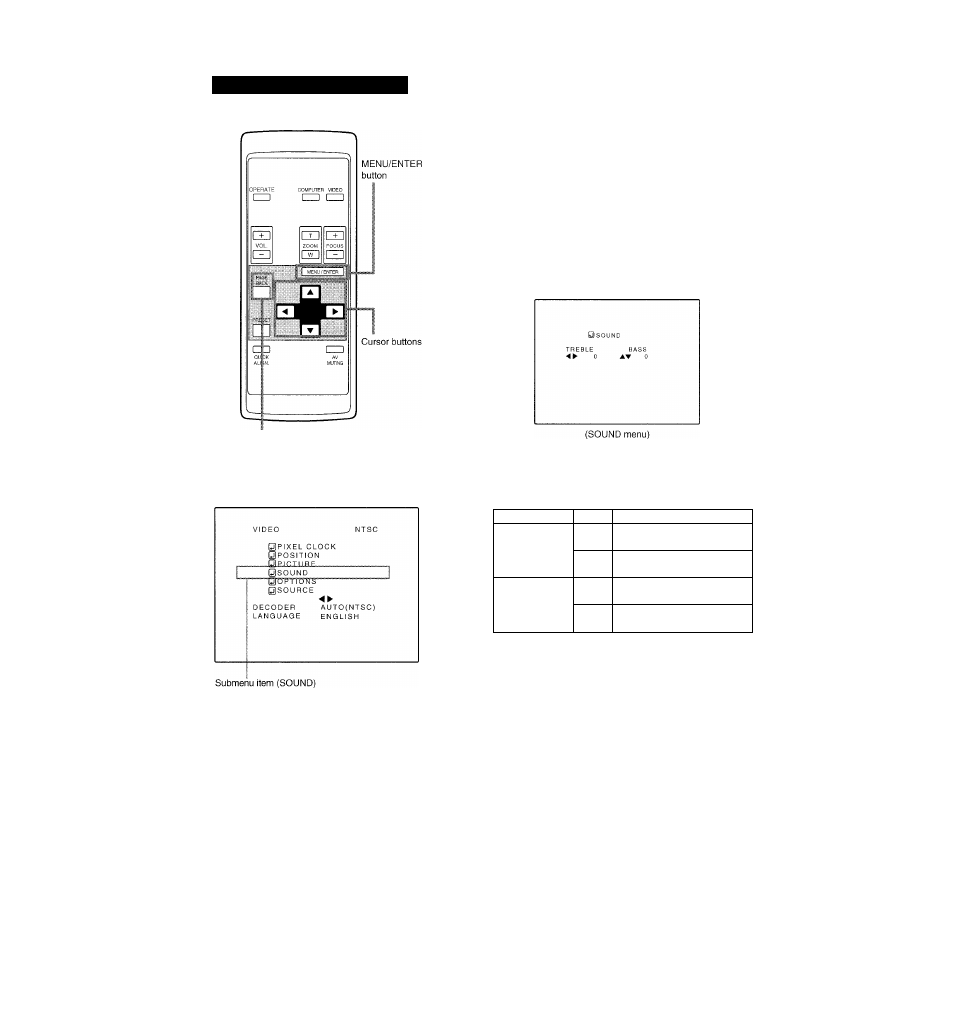
Operating the Main Menu (Cent.)
Adjusting Sound Quality
Remote control unit
Adjust the quality (treble/bass) of sound.
-| Press the MENU/ENTER button.
•The main menu appears on the screen.
2 Select the “SOUND” with the cursor
^ button A or ▼.
• The selected item (displayed in text) is shown in magenta color
on the screen.
3
Press the MENU/ENTER button.
•The submenu items of the SOUND menu appear on the screen.
PAGE BACK button
Main menu
' The selected item is shown in magenta color, items shown
in gray coior cannot be operated or set in the current mode.
4 Adjust “TREBLE” and “BASS” with the
^ cursor buttons.
• Adjust the quality (TREBLE and BASS) of sound.
Adjustment item
Button
Adjustment content
TREBLE
◄
Gets weaker.
(-5^0^ +5)
►
Gets stronger.
(-5-^0^ +5)
BASS
▲
Gets stronger.
(-5^0^ +5)
▼
Gets weaker.
(-5^0^ +5)
* To reset to the factory-set adjustment values, press the remote
control’s PRESET button. The treble and bass are reset to the
factory-set adjustment values.
• To return to the m ain m enu, press the PAG E
BACK button. To finish the m ain m enu, press
PAG E BACK again.
•To finish the menu display from the submenu display (SOUND
menu), press PAGE BACK twice.
42
