Resetting the lamp use time, Iprojector’s button, Replacing the lamp (cont.) – Ask Proxima D-ILATM Pro AV SX1 User Manual
Page 50
Attention! The text in this document has been recognized automatically. To view the original document, you can use the "Original mode".
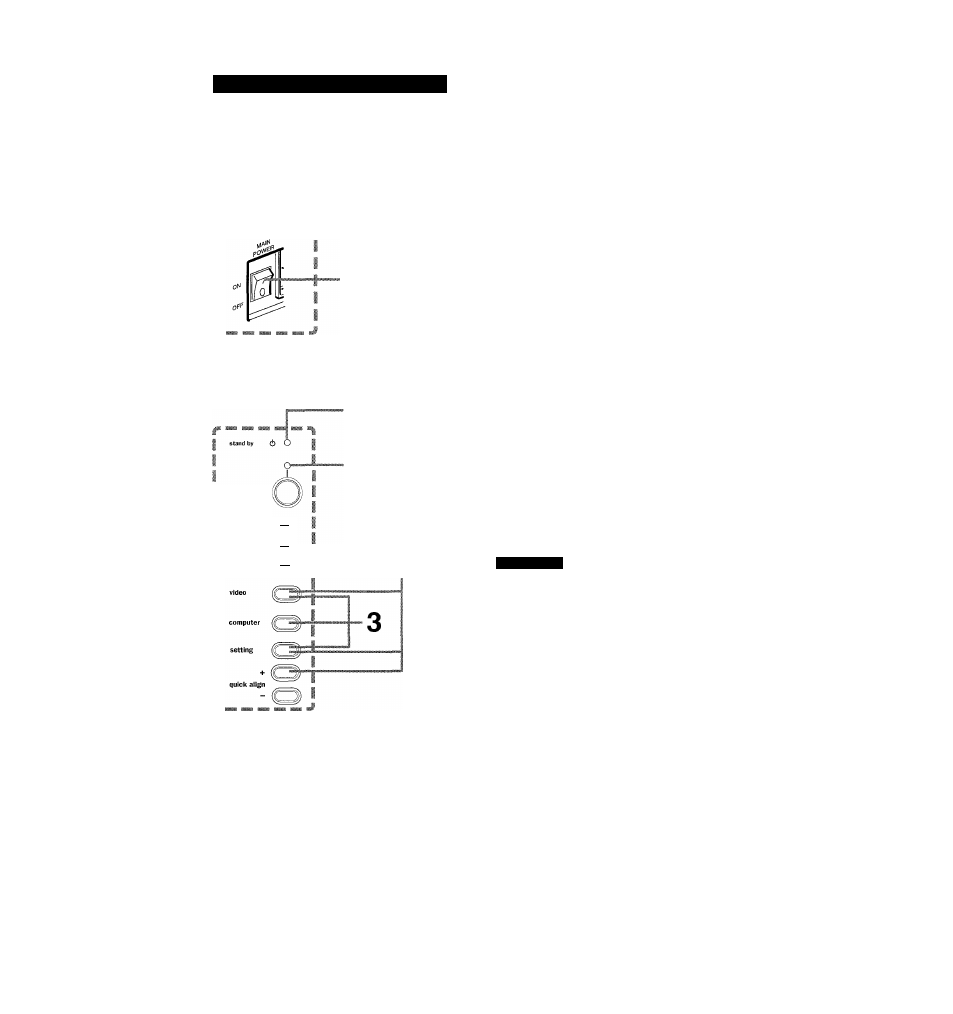
Replacing the Lamp (Cont.)
Resetting the Lamp Use Time
After replacing with a new lamp, reset the counter inside the projector. This works to reset the life calculation of the lamp,
allowing the used time of the new lamp to be accumulated.
IProjector’s button
[MAIN POWER switch]
1
[Control panel]
“stand by” indicator
“operate” indicator
operate
lamp replace
( )
temperature
( )
emergency
(—)
■j Turn on the MAIN POWER switch
" to go into stand-by mode.
• ON [ I
];The main power turns ON and the “stand by”
indicator lights.
2 Press and hold down the “video,”
“setting” and “quick align +” at the
same time for six seconds or more.
• The “stand by” and “operate” indicators come on at the
same time.
Q While the “stand by” and “operate”
'^indicators are on, press the
“video,” “setting” and “computer”
buttons at the same time.
• The “stand by” and “operate” indicators blink two seconds
alternately, and after blinking, the projector returns to
stand-by state (the “stand by” indicator lights).
• This completes the resetting of the lamp use time.
To check the lamp use time has been reset:
You can check it by LAMP TIME on the OPTIONS menu.
C AU TIO N S
• After replacing with a new lamp, be sure to reset the
lamp use time. When the lamp use time indicates 1000
hours, and if it is not reset, the projector does not
operate. (The lamp does not turn on.)
• Reset the lamp use time only when you have replaced
with a new lamp. Never reset it at a halfway time.
Otherwise, the replacement time may become unclear,
degrade
performance
markedly,
or
cause
lamp
explosion.
50
