Clock, Automatic clock setting, General – Vitek VT-4097 SR User Manual
Page 17: Parental control, Change password, English
Attention! The text in this document has been recognized automatically. To view the original document, you can use the "Original mode".
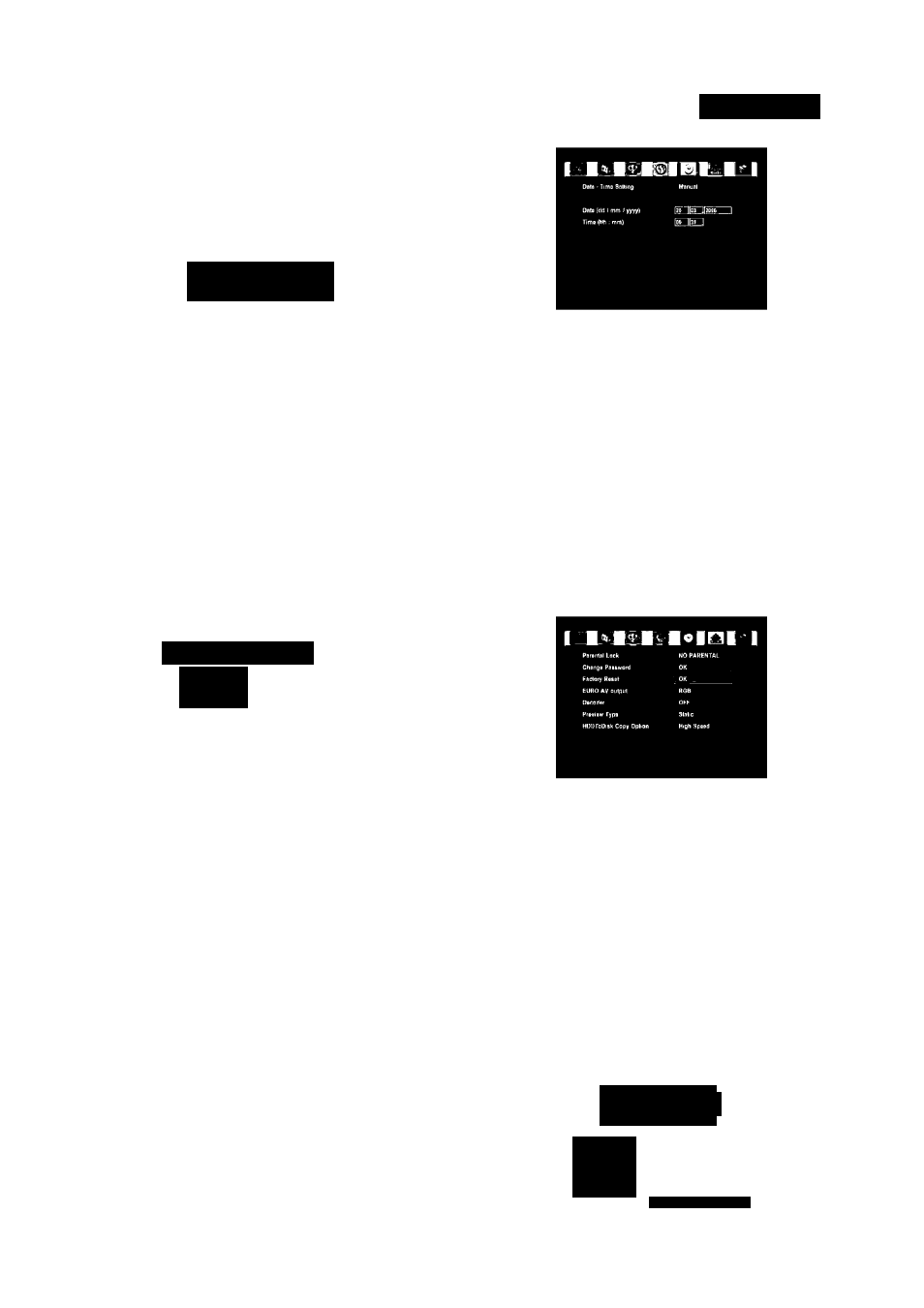
ENGLISH
the CRT (Cathode RayTube) from damage by displaying a moving
DVD logo continuously on the screen.
Note: The monitor screen of a projector or projection TV is easily burned
out it a static picture is displayed tor a long time. Be careful not to allow
the monitor screen to be burned out when you set the SCREEN SAVER
mode to “OFF”.
Audio
(This menu is not available when a disc is in the recorder.)
Oigilfll (SPOIF) Oulpul
LPCM
LPCM Output
LPCM 96KH<
Clock
3.
ANALOG OUTPUT
(Not available to change)
DIGITAL(SPDIF)OUTPUT
• RAW(Bit Stream): The original audio stream recorded on the disc
is outputted through the digital audio out connector.
• LPCM: The decoded audio stream is outputted through the digital
audio out connector.
LPCM OUTPUT
You only need to make this setting it you connected this recorder to
an AV amplifier (or other component) using the digital audio output.
It yourAV amplifier (or other connected component) is compatible
with high sampling rate audio (96 KHz), set to “LPCM 96KHz”,
otherwise set to “LPCM 48KHz”.
Language
1
OSD Lnnguftga
Audio I tinguAga
Sublill» LAngujigB
DiBC Monu Lnngitnga
1. Automatic clock setting
Some TV channels broadcast time signals togetherwith the program.
This recorder can use these signals to set the clock automatically.
1) Press ENTER button after selecting “Date-Time Setting” by using
▲ or ▼.
2) Press ENTER button after selecting “Auto”.
3) Press ENTER button after selecting “Program” by using ▼.
4) Select the preset channel that broadcasts a clock signal, and press
ENTER button.
2. Manual clock setting
It no station in your area are broadcasting time signals, you can set
the clock manually.
1) Press ENTER button after selecting “Date-Time Setting” by using
▲ or ▼.
2) Press ENTER button after selecting “Manual”.
3) Enterthe date &time by using 0 t o 9 o r ◄,►,▲,▼ and press the
ENTER button. Use 0-9 ▲,▼ to change the value in the highlighted
field.
Use ◄,► to move from one field to another.
General
3.
4.
OSD LANGUAGE
This item is used to select the language tor On-Screen Display
messages that will be displayed on the TV screen.When your
desired language is selected, all OSD messages are displayed in the
selected language.
AUDIO LANGUAGE
Set this value to the preferred audio language. It an audio language
is selected, wheneveryou start playing a new disc, the selected
audio language is played(it the selected language is contained in the
disc).
SUBTITLE LANGUAGE
Set this value to the preferred subtitle language. It a subtitle
language is selected, wheneveryou start playing a new disc, the
selected subtitle language is played (it the selected language is
contained in the disc).
DISCMENU LANGUAGE
Set this value to the preferred disc menu language. It a disc menu
language is selected, wheneveryou start playing a new disc, the
selected disc menu language is played (itthe selected language is
contained in the disc).
1. Parental Control
This function is to disable the playing of specified DVD discs that are
unsuitable tor children. There are a total of 8 levels. It the level is 8, the
contents of the disc are suitable tor adult. It the level is 1, the contents
of the disc are suitable tor children. Used to adjust the level of parental
lock. Once selected, whenever you play adisc, the selected rating level
is compared to the level on the disc. It the level you selected is greater
than the level of the disc, you may play the loaded disc. It not, you may
not playthe disc. To set appropriate rating level, do the following instruc
tions.
1. Press ENTER button after selecting the proper rating level by using
▲ or ▼. The password windowwill be displayed on TV screen.
2. Enterthe current password in 4 digits by using 0 t o 9 button, then
press ENTER button. Ityou have notchanged the password, enterO,
0
,
0
,
0
.
3. PressENTERbuttontoconfirmatterselecting“OK”byusing ,atter
it istinished.
2. CHANGE PASSWORD
1) Press ENTER button after selecting “Change Password”.
New Password
Enler password here,
D D D D j
Inpul new password.
D D D D
Input na« again.
□□□□
I UR
# ■
□UD RSCORDeB
17
4097IMnew.indd 17
27.02.2007 13:35:06
