Editing the channel name, Delete, Channel swapping – Vitek VT-4097 SR User Manual
Page 16: Tv standard, Search type, Fine tuning, Decoder, Video, English
Attention! The text in this document has been recognized automatically. To view the original document, you can use the "Original mode".
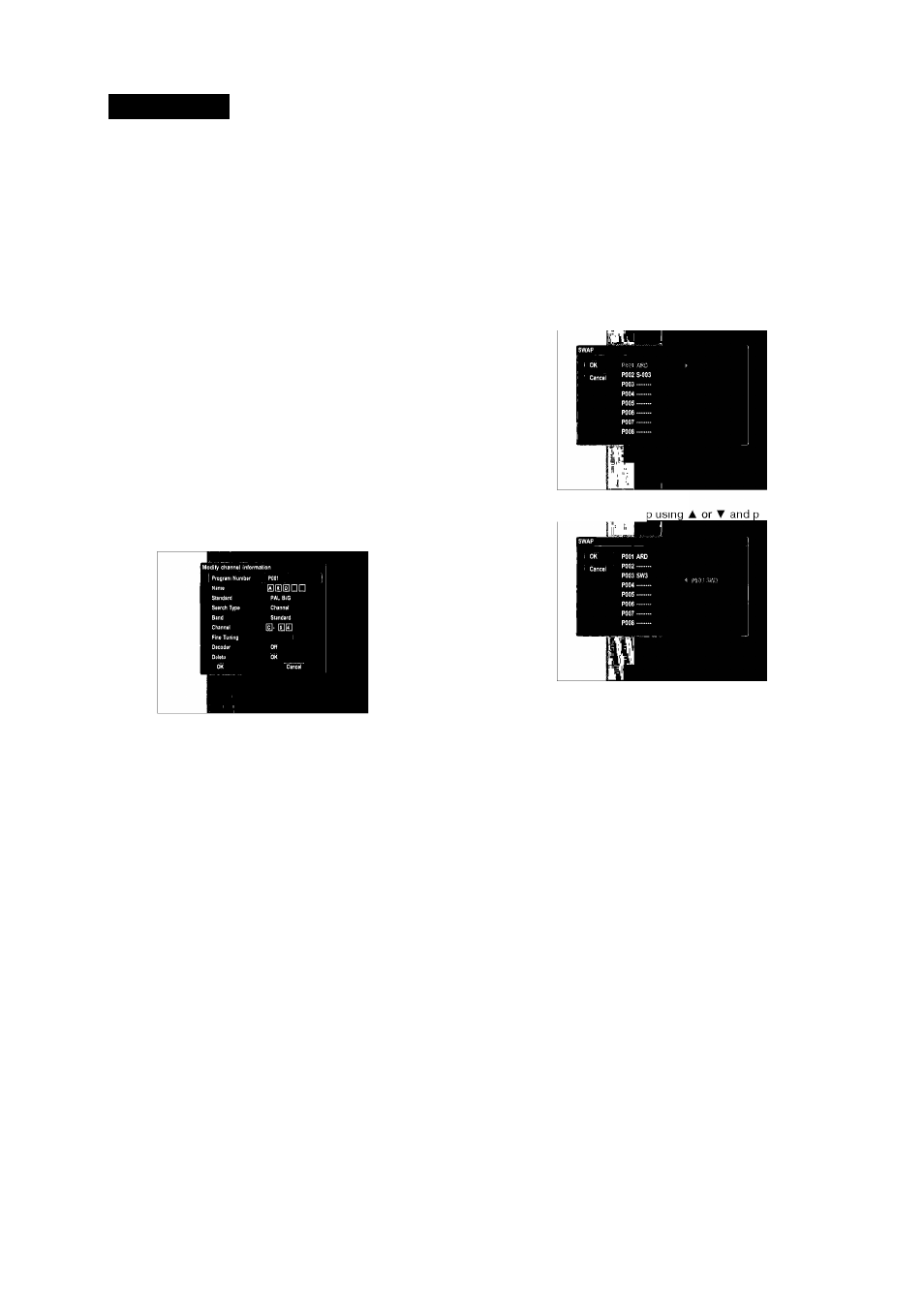
ENGLISH
When “Auto Chapter Marker” is set to “5 min”, chapters are created
automaticallywithin a title at five-minute intervals. Chapters can also
be added or removed manually through the Editing features. For
details, see section “Editing a title”.
2. RECORD QUALITY
The record quality offers 6 quality level:
• HQ: High Quality, you can record for up to 1 hour in a blank disc.
• SP: Standard Play, you can record for up to 2 hours in a blank disc.
• SP+: Extended SR you can record for up to 2 hrs 30 min in a blank
disc.
• LP: Long Play, you can record for up to 3 hours in a blank disc.
• EP: Extended Play, you can record for up to 4 hours in a blank disc.
• SLR: Super Long Play, you can record for up to 6 hours in a blank
disc.
3. ANALQGCHANNELSCAN
This recorder has a built-in TV tuner for recording TV programs.
1. Press ENTER button after selecting “SCAN” by pressing Aor^.
2. Press ENTER button to confirm afterselecting “QK” by pressing
◄ or ►.
Itwill search channels automatically. If the broadcasting is found
during auto searching, it is stored automatically.
Note:
• While doing Channel Search, itwill erase and replace all previously
stored channels.
• This feature is available only when the recorder is set to the TV
mode.
4. MQDIFYCHANNEL
(If there is no captured channel, this feature is not available.)
4-1. Press ENTER button after selecting “EDIT” by pressing Aor^. The
information of the current channel will show on the screen.
4-2. Select the channel you want to modify by pressing CHANNEL - or
CHANNEL+button.
Editing the channel name
1) . Press ENTER button after selecting “Name” by using or Aor^.
2) . Input letters which you want to input by using ◄,►,▲,▼ and press
ENTER button to confirm it.
Delete
If you want to delete a captured channel, select “Delete” by using or
and press the ENTER button.
4-3. Press ENTER button after selecting “QK” using , if all the settings
are correct.
Note: This feature is available only when the recorder is set to the TV
mode.
5. CHANNEL SWAPPING
(If there is no captured channel, this feature is not available.)
This feature lets you swap the channel assignments of different pro
grams. This is so that you can group together station presets which
naturally go together.
1. Press ENTER button afterselecting “SWAP” by pressing AorT.
2. Select a preset station to swai
ress ►.
3. Select the position to insert it using A or ▼ and press ►.
4. If you want to swap more presets, repeat step 2to3.
5. Press ENTER button after selecting “QK” using ^,ifit is finished.
Note: This feature is available only when the recorder is set to the TV
mode.
6. TIMERRECQRDING
See section “Timer Recording”.
7. CQUNTRYSELECTIQN
Press ENTER button after selecting your country using Aor^.
TV Standard
Set the TV system used for the current channel.
1) . Select “Standard” by using A or ▼ and press the ENTER button.
2) . Select the TV system by using A or ▼ and press the ENTER button.
Search Type
If the captured signal is bad, you can search the channel again by fre
quency or channel number.
1) . Select “Search Type” by using Aor^ and press the ENTER button.
2) . Select “Frequency” or “Channel” by using A or ▼ and press the
ENTER button.
3) . Select “Frequency” or “Channel” by using ▼ and press ◄ or ►.
It starts to search the broadcasting automatically. If the broadcast
ing is found during searching, it stops to search. Ifyou want to stop
searching, press STQP button.
Fine Tuning
If the captured signal is not good, you can tune the channel fine.
1) . Select “Fine Tuning” by using Aor^.
2) . Tune the channel fine by pressing ◄ or ►. Each time or button is
pressed ◄ or ► the channel frequency decreases or increases by
50KHz.
Decoder
If the current channel is scrambled, requiring a Canal+ decoder con
nected to the EURQ A/V IN connector, set this to “Qn”.
16
Video
1. VIDEQQUTPUTFQRMAT
Set up Video Qutput Format according to type supported by your TV
or monitor.
Ifyour TV is for PAL, set to “PAL”. Ifyour TV is for NTSC, set to
“NTSC”.
2. TVASPECTRATIQ
Ifyou have a widescreen TV, select the “16:9 Wide” setting. The
widescreen DVD disc is shown using the full screen area. When
playing the DVD disc recorded in conventional format (4:3), the
settings on your TV will determine howthe material is presented.
(See the manual that came with yourTV for details on what options
are available). Ifyou have a conventional TV, choose either “4:3
Letter Box” or “4:3 Pan Scan”. In Letter Box mode, the widescreen
DVD disc is shown with black bars at the top and bottom of the
screen. Pan Scan chops the sides offwidescreen material to make
it fit the 4:3 screen (so even though the picture looks larger on the
screen, you are actually seeing less of the movie).
Note: Some disc will not allow you to change the aspect ratio.
3. P-SCAN/HDMI QUTPUT
When viewing Progressive Scan TV viaY/Pb/Pr connector, set to “P
Scan/HDMI”. When you also watch the TV via HDMI, set to “P-Scan/
HDMI”. (This feature is not available when “EURQ AV output” is set to
RGB.)
4. SCREENSAVER
If a bright picture does not move for a long time, the TV may be
damaged. If this state is continued on longer than 5 minutes, the
screen saverworks when QN is selected. The screen saver protects
4097IMnew.indd 16
27.02.2007 13:35:05
