Step editing, Step editing screen – Akai MPC 2000xl User Manual
Page 75
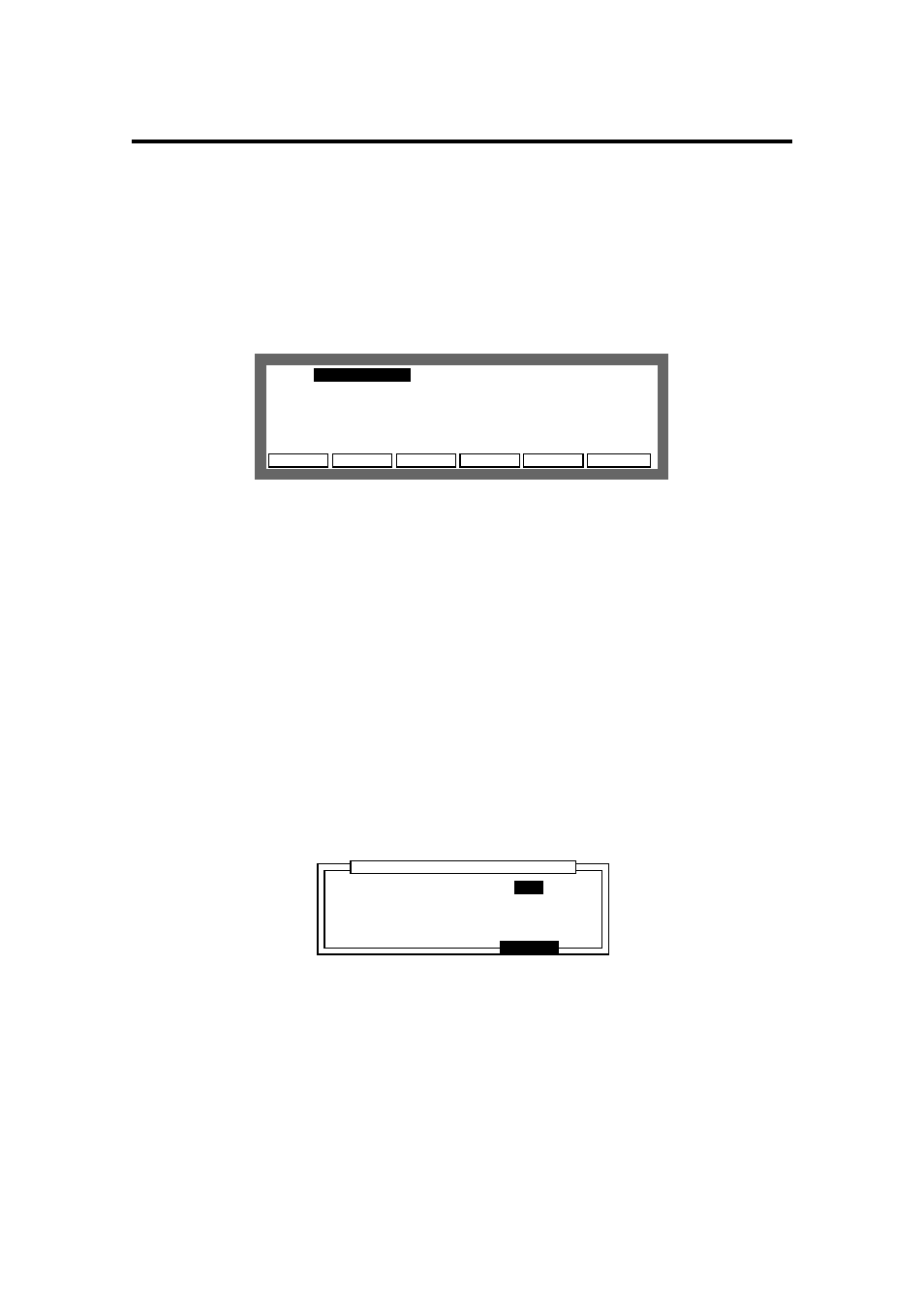
Chapter 4: Editing Sequences
Page 64
Step Editing
The Step Edit screen allows you to finely edit MIDI data on a track or enter data one at a time from
the drum pads or a MIDI keyboard.
Step Editing Screen
From the Main Screen, press
STEP
[F1] to display the Step Edit screen.
..................................................................................................
DELETE INSERT
PLAY
TC
PASTE
COPY
>N: 38/A06 Tun:
0 D: 1 V:
0 D: 1 V:
37
>N: 46/A07 Tun:
0 D: 2 V:
0 D: 2 V:
26
>N: 46/A07 Tun:
0 D: 28 V:
0 D: 28 V:
10
>N: 46/A07 Tun:
0 D: 1 V:
0 D: 1 V:
11
View:
ALL EVENTS
ALL EVENTS
Now:001.01.00
•
View:
This specifies the type of events:
ALL EVENT
Displays all of the events recorded on a track.
NOTES
Displays only the notes. By selecting
NOTES
, the note range
setting field will also appear. The notes of the range specified
here will be displayed.
PITCH BEND
Displays only the pitch bend data.
CTRL:
Displays only the control change data. By selecting
CTRL:
, a
field to select the control change number will also appear. This
field will only display the control change event selected here.
When
ALL
is selected, all of the control change events will be
displayed.
PROG CHANGE
Displays only the program change data.
CH PRESSURE
Displays only the channel pressure data.
POLY PRESS
Displays only the poly pressure data.
EXCLUSIVE
Displays only the exclusive data.
Open the Step Edit Options window by selecting a field and pressing OPEN WINDOW.
........................................................................................ ............................
........................
CLOSE
....................................................................................
Step Edit Options
Step Edit Options
Auto step increment:
Auto step increment:
YES
Duration of recorded notes:
Duration of recorded notes:
AS PLAYED
•
Auto step increment:
After entering data in step input, you can automatically move a sequence according to the
value set in the
Timing:
field on the main screen each time an event is entered from a
pad or MIDI keyboard.
Setting this to YES will move the sequence according to the settings in the
Timing:
field
after the drum pad or MIDI keyboard has been released (and the note off has been sent).
•
Duration of recorded notes:
During step input, this sets the duration of the entered note to either the length of time the
key is actually pressed or to a predetermined length.
