Akai MPC 2000xl User Manual
Page 168
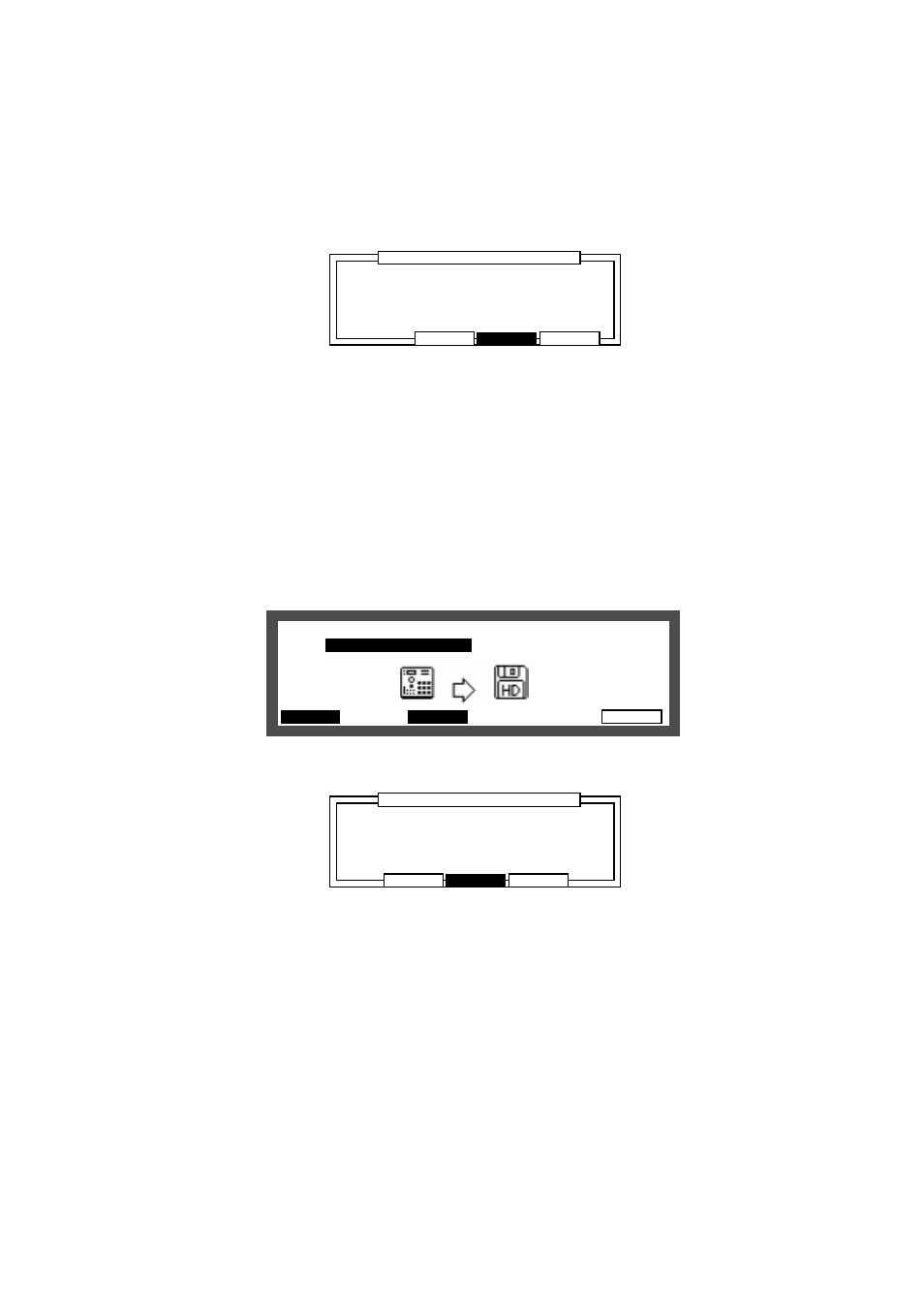
Chapter 10: Disk Operation
Page 157
4-1. Saving All Sequences & Songs
This saves all the sequence and song data of the MPC2000XL's memory.
Select
Save All Sequence & Songs
. The file name will appear in the
File:
field.
Press
DO IT
[F6].
........................................................................................ ............................
........................
CANCEL
SAVE
WIPE
File neme:ALL_SEQ_SONG1
.ALL
....................................................................................
Save ALL file
Save ALL file
You can change the file name you are saving in the
File name:
field.
Tap a drum pad or rotate the DATA wheel to display the Name window.
After entering a name, press the
ENTER
[F5] key to confirm. If you save without pressing
ENTER
[F5 the entered name will be ignored and the file will be saved under the previous
name.
4-2. Saving a Sequence
This saves a sequence data from the MPC2000XL's memory. The MPC2000XL se-
quence data will be saved as a standard MIDI file.
Select
Save a Sequence
and select the sequence you want to save in the
File:
field.
SAVE
FORMAT
DO IT
LOAD
Type:Save a Sequence
Type:Save a Sequence
File:
08-Sequence08
Size=
10K
Device:Floppy
Free=
21K
.......................................................................................................................
SAVE
Press
DO IT
[F6].
........................................................................................ ............................
........................
CANCEL
SAVE
WIPE
Save as:MODI FILE TYPE 0
File:Sequence
.MID
....................................................................................
Save a Sequence
Save a Sequence
Select the type of standard MIDI file in the
Save as:
field.
MIDI FILE TYPE 0
The sequence data will be saved together on one track. The MPC2000XL proprietary
track data, such as the track name, will be erased.
MIDI FILE TYPE 1
In contrast to MIDI FILE TYPE 0, data saved in this format will reproduce the condi-
tions of the data. Normally select TYPE 1.
The selected file name will appear in the
File:
field.
