About nav 2 point real-time navigation – TeeJet SmartPad II User Guide User Manual
Page 158
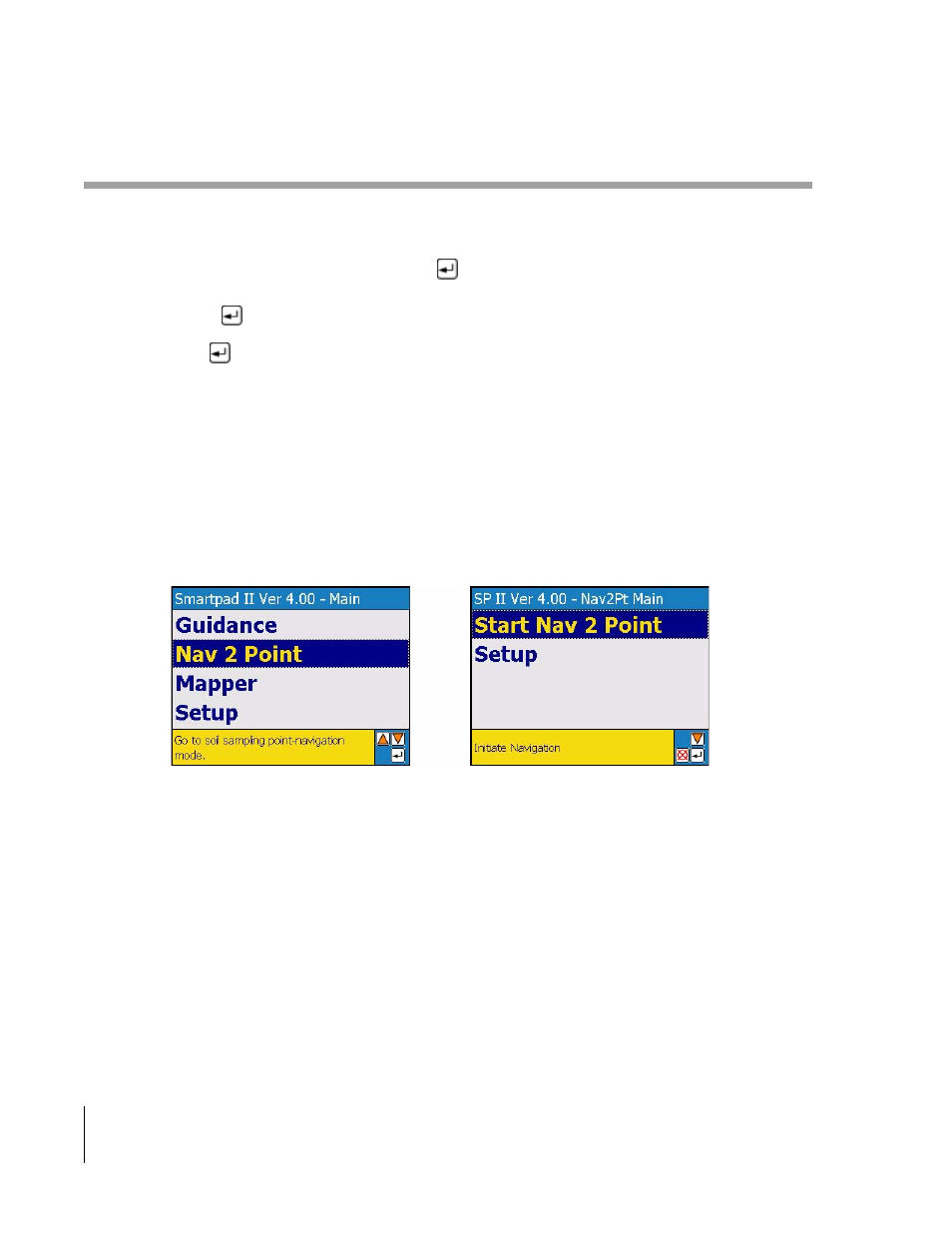
4-22
Chapter 4 - Waypoint Navigation
About Nav 2 Point Real-Time Navigation
SmartPad II
Software Version 4.03
About Nav 2 Point Real-Time Navigation
Once you have properly setup the Nav 2 Point application by running through the setup process, the next step is to
start the Nav 2 Point real-time process. Figure 4 -21 shows the SmartPad II Launcher Main Menu on the left side. The
user will highlight the Nav 2 Point menu item and press
. This will bring up the Nav 2 Point Main Menu, right
side of Figure 4 -21. To start the real-time Nav 2 Point process, highlight the Start Nav 2 Point menu item in the Main
Menu page and press
What happens after
is pressed to the start the Nav 2 Point real-time process depends on how you have configured
Nav 2 Point via the Setup process. Using Figure 4 -22 as an example the operator has setup Nav2Pt to have a new
Point/Grid file and also to create a field boundary. Therefore prior to pressing the Go menu item to start the real-time
mapping, the user will need to select or enter new Point/Grid and Boundary file names. Once the filenames have been
properly selected, the user highlighted the Go menu item and presses the enter button to start real-time mapping.
Because the user has elected to create a new field boundary, the Map Boundary icon will be displayed in the side but-
ton bar, Figure 4 -23.
For more information about the Data Setup menu see “Lightbar Setup” on page 4-5. The section, “Nav 2 Point Real-
Time Scenarios” on page 4-27, will cover the various real-time process scenarios.
Figure 4-21: Launching into the Nav 2 Point Application.
