Potter PFC-9000 Series User Manual
Page 58
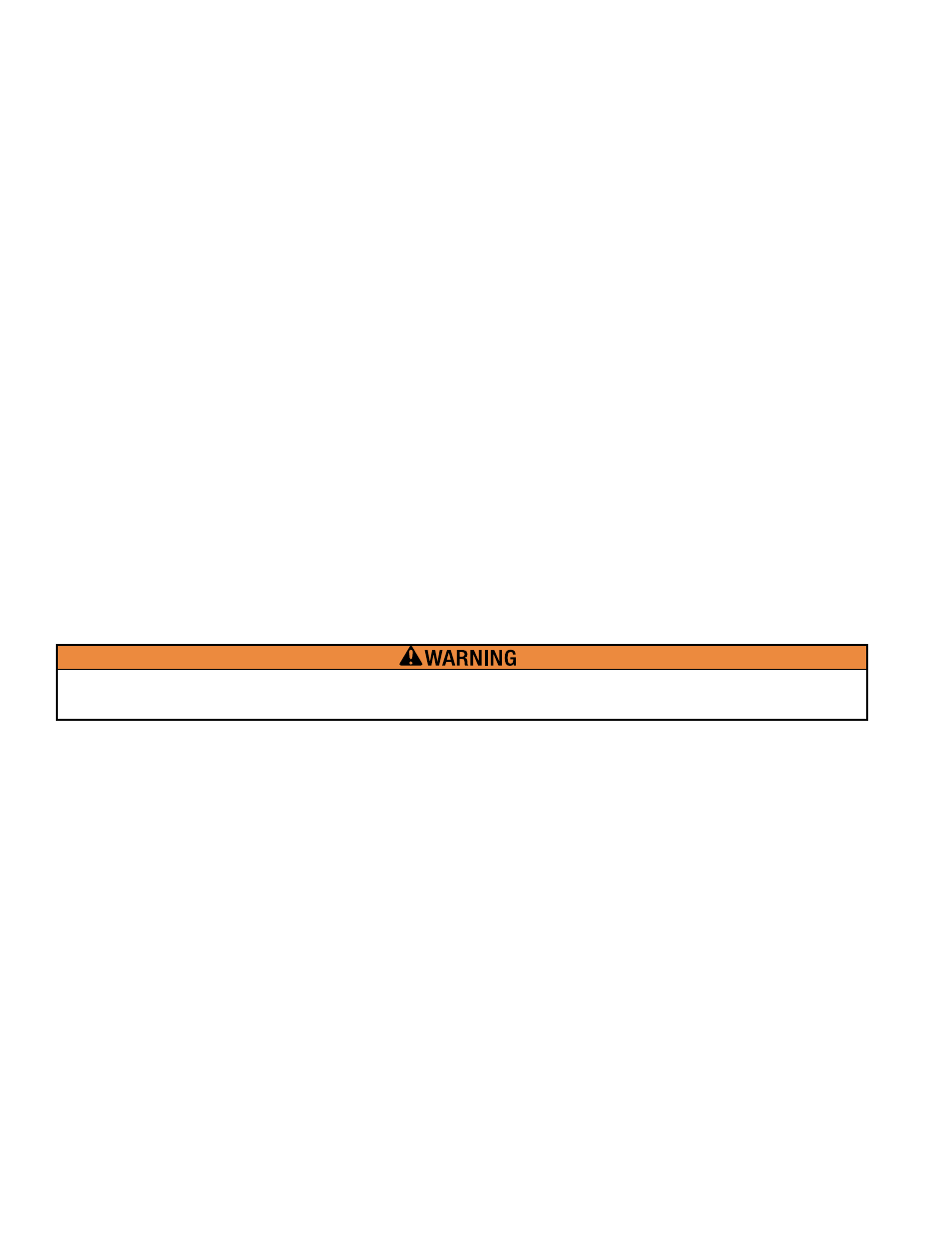
58
PFC-9000 • 5403535 • REV G • 9/08
Quick Start – Manual Programming
If you choose to program the panel without the aid of the Auto Programming function, the following steps should be followed.
1. Create a New Job (Job Menu – New Job)
2. Work through each section of the Item Menu to build the complete job. Refer to pages 72-84 for programming
information. It may be easier to program the panel in the following order:
A) Base panel
B) Loop 0 which is the 4 base NAC’s
C) Add any adder modules to loop 0 and program them.
D) Loop 1, (if a loop adder was installed program it now).
E) The display
F) Add an annunciator if required
3. If an annunciator is installed in the hardware and has been added to the configuration, connect the annunciator to the
panel
4. Validate the program to ensure the job is complete (Link Menu – Validate)
5. Connect to the panel (Link Menu – Connect)
6. Send the revised configuration to the panel (Link Menu – Send Job)
7. Disconnect from the panel (Link Menu – Connect)
8. Disconnect the UIMA Module from the panel
9. Validate the program is operating as designed
Quick Start – Auto Programming
The Auto Programming feature of the panel can be used to establish an initial program in the panel. This initial program can then
be downloaded into the configuration software and modified. The following steps are followed for this procedure. The detail for
each step can be found in the corresponding section of the programming manual later in this chapter.
1. Follow the Auto Programming steps on the PFC-9000 described in the previous chapter (If remote annunciators are
connected to the system they must be removed for autoprogramming. This can be accomplished by unplugging the
RS485 terminal block on the PFC-9000 panel)
2. Create a New Job (Job Menu – New Job)
3. Connect the UIMA programming cable to the serial port on the panel and to P2 on the panel. (Refer to page 8 of the
manual for plug locations.)
4. Connect to the panel (click on the LINK Menu, then click on CONNECT)
5. Get the current program from the panel (Click on the LINK Menu – then click on Get Job)
6. When the program has been retrieved, disconnect from the panel (Link Menu connect)
7. Make the necessary changes to the configuration on the computer by working through each section in the Item Menu.
Refer to pages 72-84 for programming information. It may be easier to program the panel in the following order:
A) Base panel
B) Loop 0 which is the 4 base NAC’s
C) Add any adder modules to loop 0 and program them.
D) Loop 1, (if a loop adder was installed program it now).
E) The display
F) Add an annunciator if required
8. If an annunciator is installed in the hardware and has been added to the configuration, power the system down and re-
connect the annunciator to the system
9. Validate the program to ensure the job is complete (Link Menu – Validate)
10. Connect to the panel (Link Menu – Connect)
11. Send the revised configuration to the panel (Link Menu – Send Job)
12. Disconnect from the panel (Link Menu – Connect)
13. Disconnect the UIMA Module from the panel
14. Validate the program is operating as designed
System must be checked and tested after any Auto Program of Program Changes are completed. Failure to do so may result
in a sensor of modules programming to be removed, and the system will not work as intended.
