Potter PFC-9000 Series User Manual
Page 49
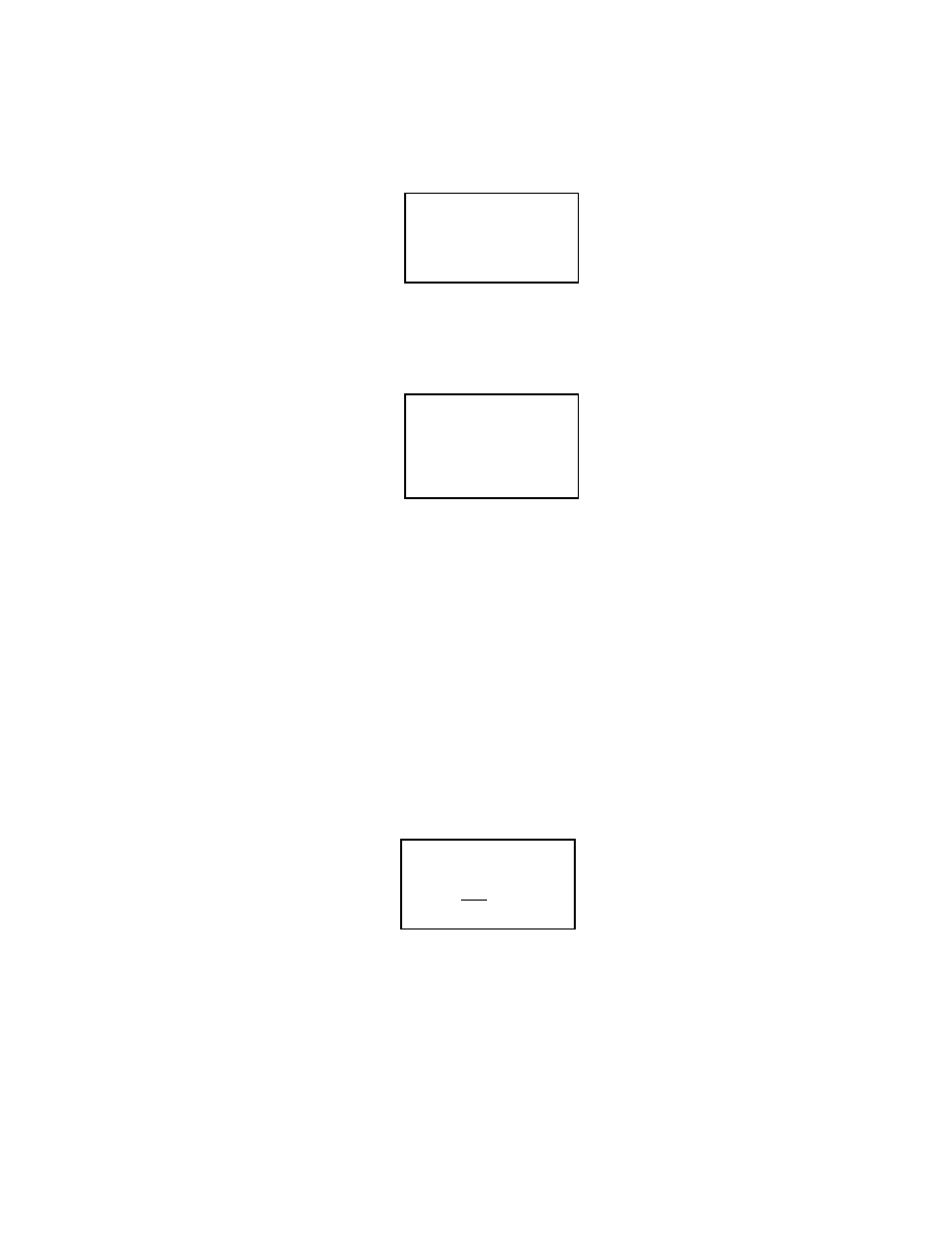
49
PFC-9000 • 5403535 • REV G • 9/08
Walktest
The PFC-9000 has a walk test that can be programmed as audible or silent. When the audible walk test is activated, the panel will
automatically reset after about two seconds when a device is put into alarm or a trouble is created. The silent walk test records all
of the events into a history buffer and when finished, the buffer can be reviewed. If the panel is programmed for a printer to be
attached, the information can either be displayed on the screen or printed to the printer.
- Select Test Type -
1 Audible
2 Silent
All walk Test information is recorded in the Event History Buffer when in walk test mode. The panel will remain in a Trouble
condition. The UDACT and relays are automatically disabled. Once the Walk Test has been activated, the main LCD display will
indicate that a Walk Test is active and indicate the number of alarm and trouble signals received. To terminate the Walk Test, press
the ENTER button again.
- Walktest Active -
Alarms: 120
Troubles: 10
Press ENTER to end
After the Walk Test is complete, the display will indicate the numbered event out of the total number of events recorded during the Walk
Test as well as give a time and date stamp. The CANCEL button must be pressed to clear the LCD screen to the normal message.
Change Passcode
The PFC-9000 offers the user the ability to change the pass code utilizing the Command Menu. In order to change the pass code,
the user must first know the existing pass code. Select the pass code level to change and enter the pass code for that level or higher
and press the ENTER button. Enter a new pass code and press ENTER. Then verify the new pass code and press the ENTER
button again. The panel will automatically return to the Command Menu. Refer to page 49 for Passcode button locations.
Day/Night Mode
The day/night mode allows the user to manually set the panel in the day or night mode. The panel must be programmed for a day/night
mode in the configuration software. The day/night mode allows the panel to have different sensitivities for different times of day.
Set Time/Date
The only way to set the time and date for the front panel display is using the Command Menu. Once the change time and date is
selected, a blinking cursor will appear in the display on the date line. The date and time must be scrolled through using the arrow
keys. The right/left arrow keys move the cursor right and left. The up/down arrow keys change the field up or down.
- Change Time/Date -
Date: Aug 10, 2002
TIME: 03:12 PM
In the above screen pushing up will cause the date to change to Sep 10, 2002. Once the desired fields are changed, press the
ENTER button and the changes will be made to the internal clock. The events in the history buffers will not be changed.
