Potter PFC-9000 Series User Manual
Page 55
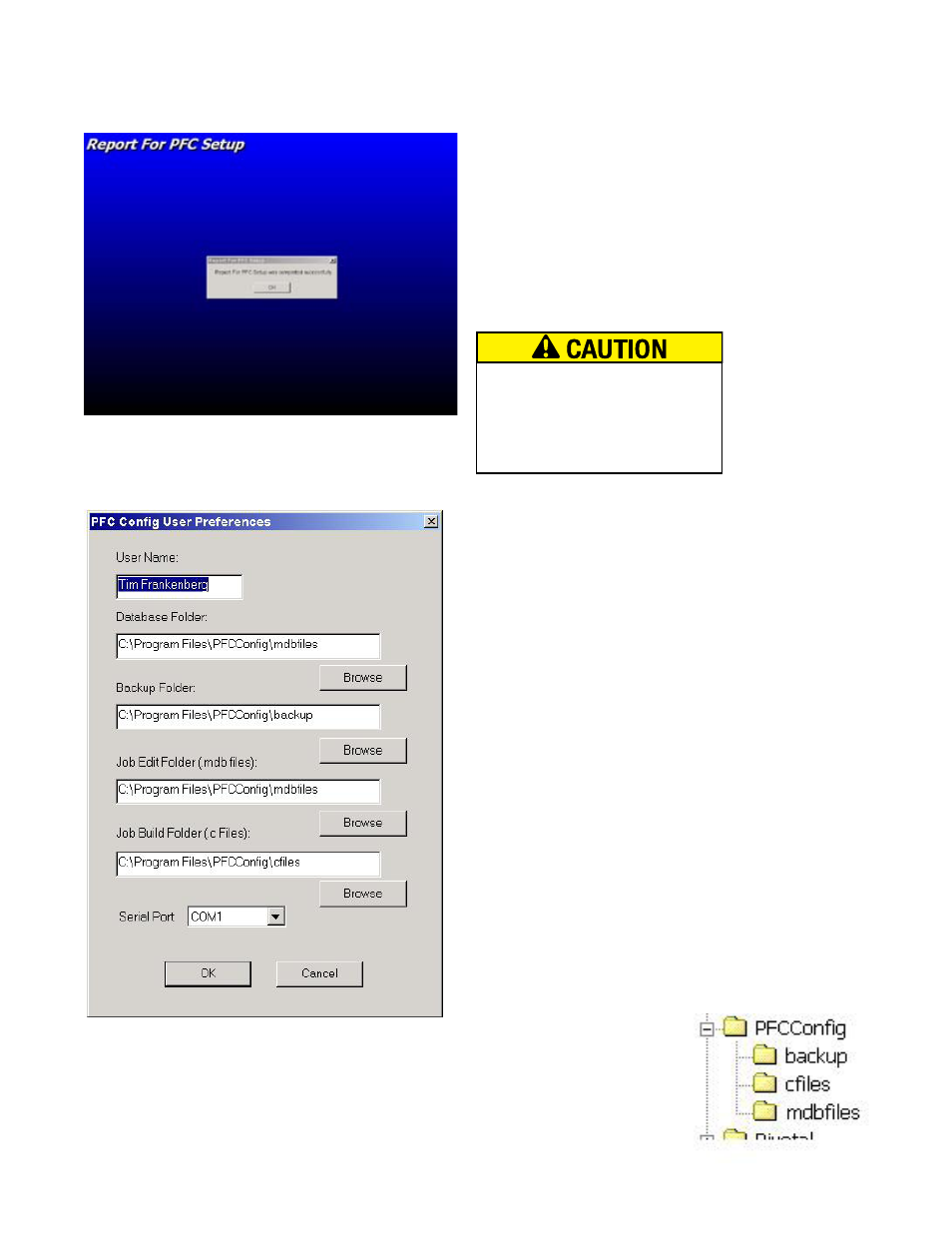
55
PFC-9000 • 5403535 • REV G • 9/08
The first time the PFC Configuration software is opened (or
executed) the screen on the left will be displayed. The software
is in a database format and therefore requires that certain parts
are backed up to folders as well as where the main database is
stored. In addition, user name and communication ports must
be selected during the initial set-up. The set-up is only required
the first time the software is installed.
If the preferences do not automatically populate, enter the user
name, up to fifteen characters, and then click on the Browse
button. This will allow the user to select the drive and folder
for the files. Double click on the C: drive folder and then
double click on the Program Files folder. When in the Program
Files find the PFCConfig folder and double click on it. There
will be three folders labeled backup, cfiles and mdbfiles.
When the Reports for the PFC is finished loading, the software
will prompt the user to press the OK button. The software is
completely loaded and ready to use. Unlike many other pro-
grams, the PFC Config does not require a computer restart to
finish loading. Once the program installation is complete, the
software is ready.
When the desired file is located, click on it and the file folder
will open. When the file folder is open click the OK button and
the folder will be mapped. The Database Folder is mapped to
the mdbfiles, the Backup Folder to the backup, the Job Edit
Folder to the mdbfiles and the Job Build Folder to the cfiles.
The serial port will generally always be Com 1. A completed
example is on the right.
When all of the files have been mapped to the Program Files,
click the OK. The PFC Config program will open and the user
can begin to work with the software.
It is important to note that the all
other devices such as network cards,
modems and palm pilot programs
must be exited or removed for the
Com 1 port to operate.
