Potter PFC-9000 Series User Manual
Page 44
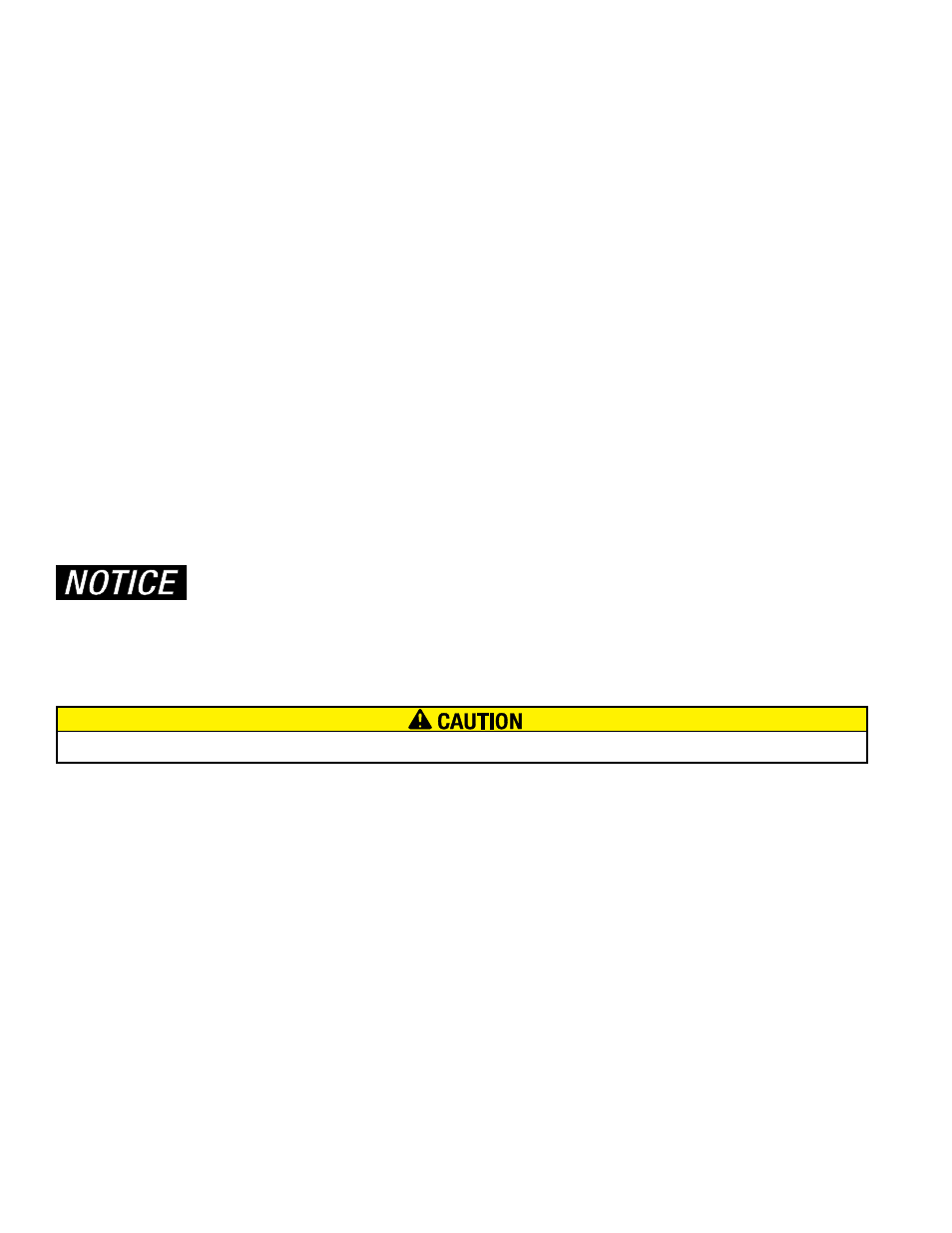
44
PFC-9000 • 5403535 • REV G • 9/08
CHAPTER 7: PANEL OPERATION
Panel Power Up:
After connecting all field wiring:
1. Check all field (external) wiring for opens, shorts, and grounds.
2. Check that all Modules are installed in the proper location with the proper connections.
3. Check that all interconnection cables are secure, and that all connectors are plugged-in properly.
4. Check that the communication and power to the annunciators are connected to the proper terminals, if the wires are crossed
and the panel is powered-up, damage to the annunciator and panel will occur.
5. Check all Jumpers and Switches for proper setting. (Refer to page 10)
6. Make sure to close the front cover plate.
7. Turn on dedicated Circuit Breaker.
8. Once power is supplied to the panel, the “Trouble Queue” LED will light and the LCD will display “Initial system self checks
in progress…” This will last between 30 and 90 seconds. The trouble buzzer will sound.
9. After completing the System Checkout procedures the “A.C. ON” green LED will light, the “Trouble Queue” LED will light,
the buzzer will sound, and the LCD Display will display “System Restart, TRB Trouble) 001 of 002…” (001 of 003 for the
PFC-9100 series because the phone line voltage is not present). Press the “SYSTEM RESET” button to clear the first trouble.
10. Since the batteries are not connected, “Battery trouble active TRB 001 of 001” will be displayed on the LCD, and the trouble
buzzer will sound intermittently and the Trouble Queue LED will flash.
11. Connect the batteries while observing correct polarity; the red wire is positive (+) and black wire is negative (-). Connect the
red wire to the positive terminal of battery #1 and the black wire to the negative terminal of battery #2. Use the short black
jumper wire on the wiring harness to connect the negative terminal of battery #1 to the positive terminal of battery #2. By
connecting the two 12 Volt batteries, a 24 Volt battery backup will be generated.
12. Use either the Auto Program Feature or Computer Software to program the panel for the inputs and outputs, as described in
the following sections.
If the Auto Program feature is used, remove the RS-485 wiring terminal block from the panel
until the configuration program is sent from the computer to the panel. The Auto Program
feature will not work with a remote annunciator added.
Once the panel is powered up with the field wiring connected, a number of troubles will appear (the more devices connected to
the panel, the more troubles). If the panel has been programmed and trouble messages still appear, please refer to the Appendix
for simple troubleshooting measures.
Failure to properly check out system before applying power will result in damage to control panels, modules, and devices.
Passcodes
The panel has four levels of pass code with up to twenty characters each for access control to provide over 1 trillion different pass
code combinations. The pass code must be composed of a combination of the numbers 0, 1, 2, or 3. Potter recommends using a
pass code with four to six characters. Once the Command Menu is activated, if the submenu has a pass code it must be entered
before the user can access it. The Level 0 pass code is the same as not having a pass code. The submenus that have a Level 0 will
not require a pass code to access. The different submenus have different factory default pass codes. The factory default pass codes
are as follows:
Level 1 – 1111 User
Level 2 – 2222 Installer
Level 3 – 3333 Programmer
The pass code is changed either through the Command Menu or the configuration software. In order to change the pass code using
the Command Menu the user must first know the existing pass code.
