Canon CEL-SE65A210 User Manual
Page 99
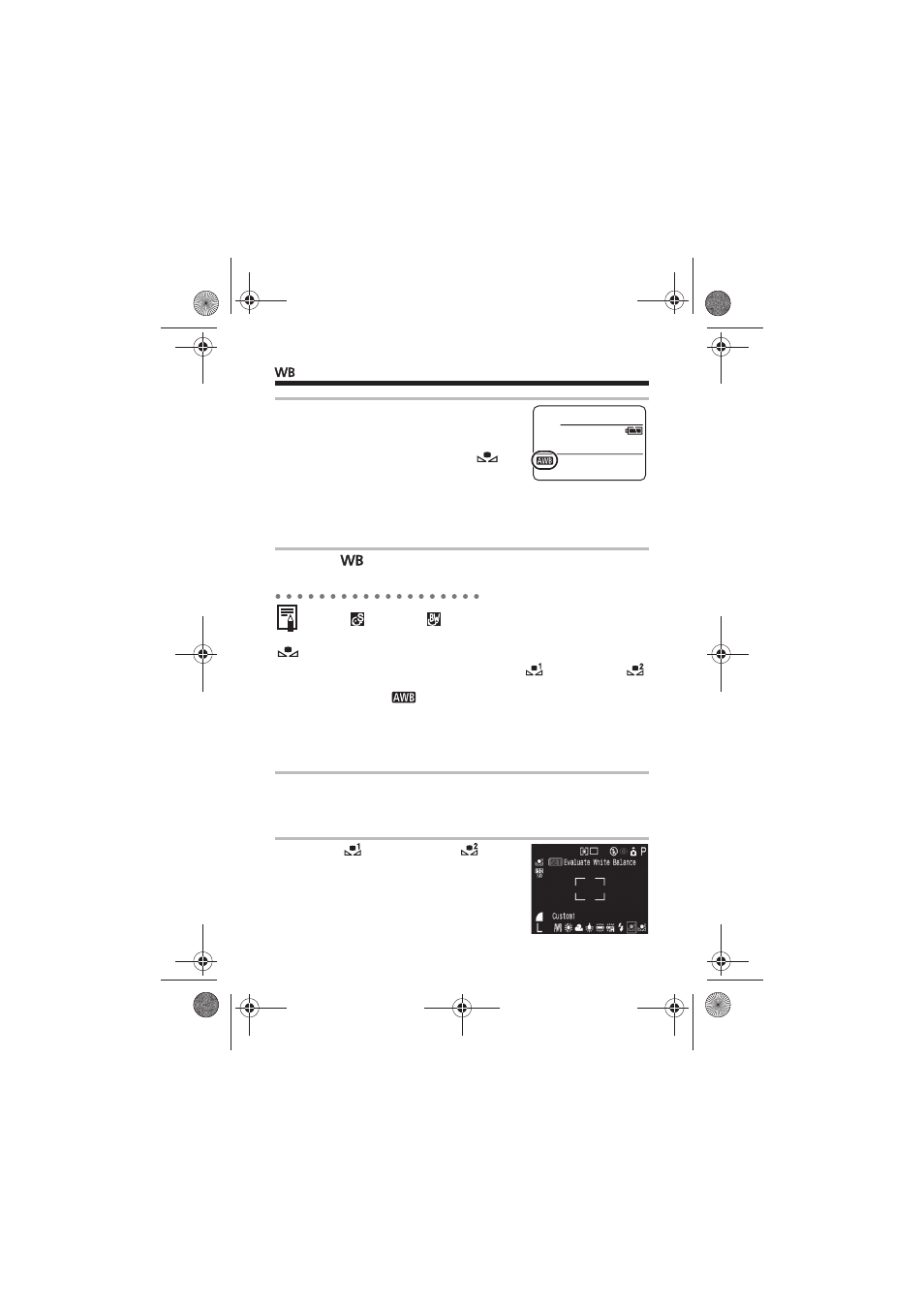
Adjusting the Tone (White Balance) (continued)
96
Setting a Custom White Balance
Shoot after reading the white balance data in
(Custom1) or
(Custom2) in the following cases since the white balance may not be
correctly adjusted in
(Auto):
• Shooting close-ups
• Shooting subjects of monotone color (such as sky, sea or forest)
• Shooting with a peculiar source of light (such as a mercury-vapor
lamp)
2
Select the desired setting using
the main dial or the W or X arrow
on the omni selector.
z
Please see below regarding the
custom setting.
z
You can shoot the image right after
selecting settings by pressing the shutter
button. The menu displays again after the
shot, allowing you to change the settings
easily.
3
Press
or click the main dial.
z
The white balance cannot be adjusted when the photo effect is
set to
(Sepia) or
(B/W).
1
Press WB (T on the omni selector).
z
The current white balance mode will appear on the display panel
and the white balance setting menu will appear on the LCD
monitor if it is on.
2
Select
(Custom1)
or
(Custom2) using the main dial or
the W or X arrow on the omni
selector.
EC140CUG_Eng.book Page 96 Thursday, July 29, 2004 3:16 PM
