Download users, Select the correct users to download – FingerTec FRIS II User Manual
Page 47
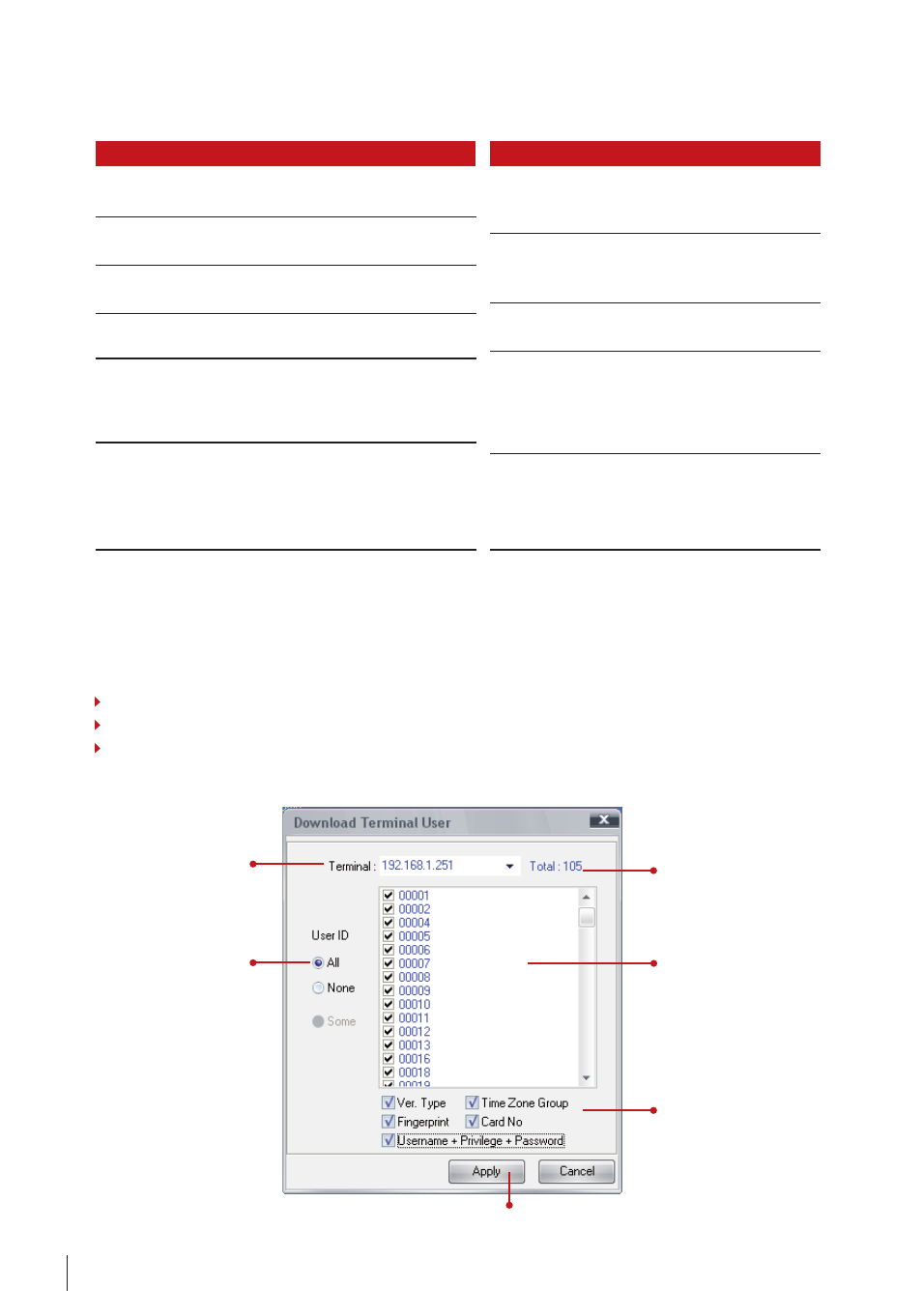
48
Function
User ID:
The user ID assigned to users during first enroll-
ment. Not allowed to change.
Name:
The official names of users. Not displaying in Fin-
gerTec terminals.
Department:
Department which users are assigned to.
Not displaying in FingerTec terminals.
Fingerprint:
Total fingerprints enrolled by the users.
Maximum is 10.
User Name:
Nicknames of users to display on FingerTec
terminals during verification. Maximum is 9 characters.
Allowed to change and upload to connected FingerTec
terminals.
Privilege:
The level of accessibilities of users to Fin-
gerTec terminals. Users, enrollers, administrators or
supervisors. Please see details in FingerTec hardware
manual for more details of levels. Allowed to change
and upload to connected FingerTec terminals.
Function
Password:
Password for users verifications. Max-
imum is 5 digits. Allowed to change and upload
to connected FingerTec terminals.
Card:
Number RFID card of users. Maximum is
9 digits. Allowed to change and upload to con-
nected FingerTec terminals.
Enabled:
To show users are allowed to verify at
FingerTec terminals.
Ver Type:
Types of verification for users. Total of
15 types. Allowed to change and upload to con-
nected FingerTec terminals. Please see more
details of types of verifications in FingerTec
hardware manual.
Time Zone Group:
Group time zone of users, to
control accessibilities to connected FingerTec
terminals. Allowed to change and upload to
connected FingerTec terminals.
Choose the IP address of
the connected FingerTec
terminals.
Tick “ALL” to select all
users display in the right
column. Ignore this if
you want to choose the
users manually.
Total users stored in
the connected Fin-
gerTec terminal
Users stored in Fin-
gerTec
terminals
are display. Tick to
choose the users to
download.
Tick the data field
to download. Sug-
gested to select all
fields to gather all
users data during
first download.
Click “APPLY” to start the download process.
In this page, administrators can modify user data and upload them to connected Fin-
gerTec terminals.
DownloaD uSeRS
User data stored in FingerTec terminals can be downloaded and saved into the FRIS II. The
user data can also be uploaded to other FingerTec terminals, to ease the operation.
Kindly take note of the following during download process,
Select the correct FingerTec terminal to the download from.
Select the correct users to download.
Include the desired data field before download starts.
