System settings, A new window will pop up, Press “ok” to save all changes and settings – FingerTec FRIS II User Manual
Page 31
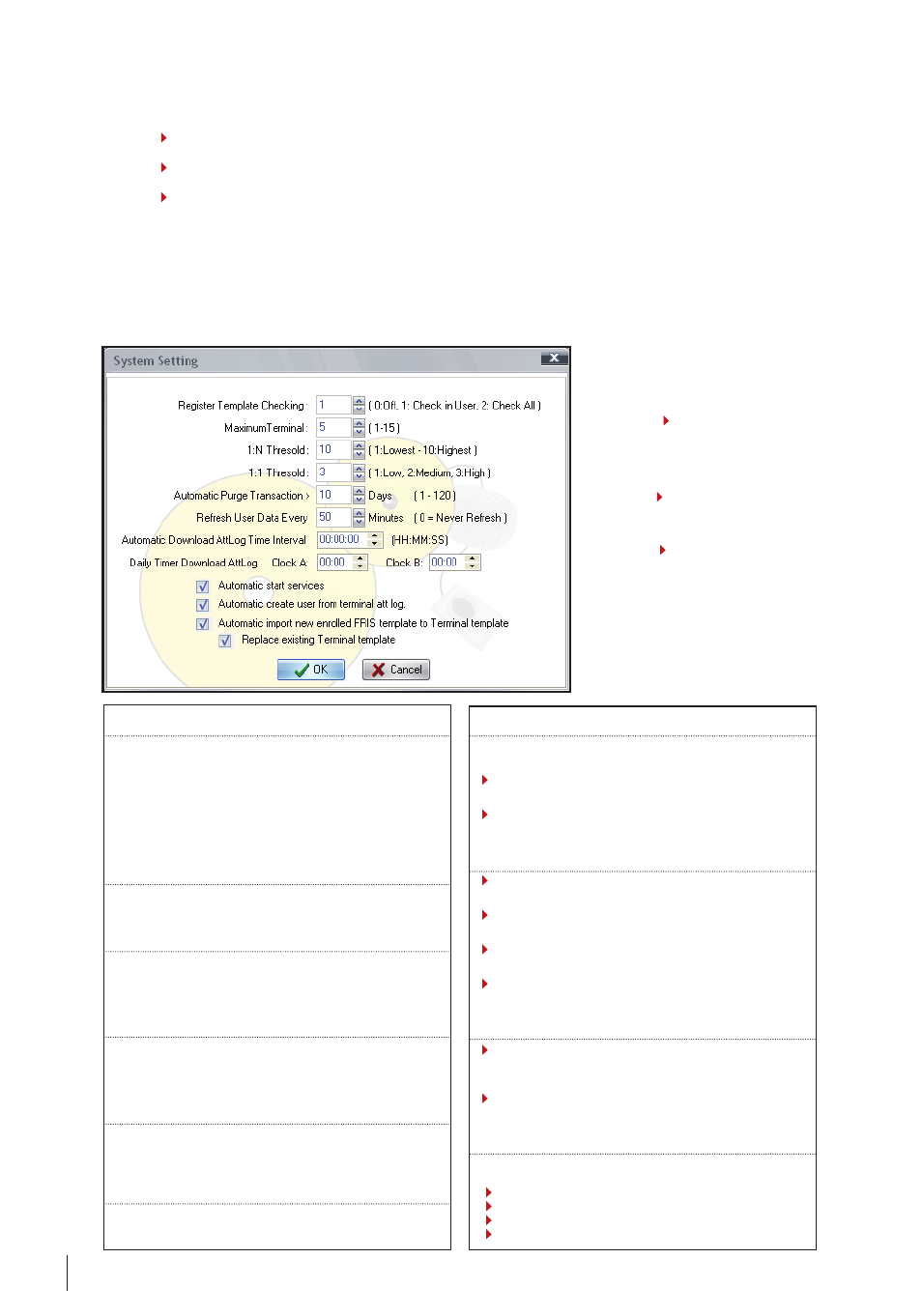
2
Delete SectIonS
Step 1
Click on “Section” in the Main control .
Step 2
A new window will pop up. Select the section to delete.
Step
Click “Delete” to delete the selected section.
System Settings
You can configure the FRIS system to suit your requirements. You must make sure all
settings are done properly to avoid any interruption to the FRIS system. To configure
settings in the FRIS system, perform do the following,
Step 1
Click on “Sys Set-
tings” in the Main control
panel.
Step 2
A new window will
pop up.
Step
Press “OK” to save
all changes and settings.
Register template checking
0:Off -
To order FRIS to not check into database during a
new fingerprint enrollment
1: Check in User -
To order FRIS to check only in the data-
base of the selected user during fingerprint enrollment of
this user.
2: Check All -
To order FRIS to check in the entire database
during a new fingerprint enrollment
Maximum terminals
1 to 15 -
The total FingerTec terminals allowed to connect
to the FRIS servers.
1:n threshold
1 to 10
(1 as lowest and 10 as highest)
The threshold value for FRIS to verify users’ fingerprints dur-
ing 1 to Many verification.
1:1 threshold
1 to 3
(1 as low, 2 as medium and 3 as high)
The threshold value for FRIS to verify users’ fingerprints dur-
ing 1 to 1 verification.
automatic purge transaction
1 to 120 days -
To order FRIS to purge the attendance data
automatically after a time period. This can avoid the server
overload with old attendance data.
Refresh user data every
Any value in minutes.0 as never refresh -
To order FRIS to
refresh or update users’ attendance data in system.
automatic Download attglog time Interval
To configure time interval for FRIS server to download at-
tendance log from connected FingerTec Terminals.
Only working when connected to non-FRIS reader, where
it stores attendance logs
Configure this and FRIS 2 always downloads attendance
logs automatically.
Daily timer Download attlog
To configure timer for FRIS 2 to start to download attend-
ance log from connected FingerTec terminals.
Maximum 2 different download timer for a particular
day.
Only working when connected to non-FRIS reader, where
it stores attendance logs.
Configure this and FRIS 2 always download attendance
log at the right time.
automatic create user from terminal att log.
To enable FRIS 2 to create a new user account automati-
cally right after attendance log download from connected
FingerTec terminal.
Enable this and administrator does not need to create a
new user account before attendance log download.
automatic start service
Yes or No -
To order FRIS to start automatically once server
is powered on.
Automatic Download AttLog Time Interval.
Daily Timer Download AttLog.
Automatic create user from terminal AttLog.
Automatic impo.
