Time zone group, Add in a new time zone, Delete time zone – FingerTec FRIS II User Manual
Page 34: Add in new time zone group
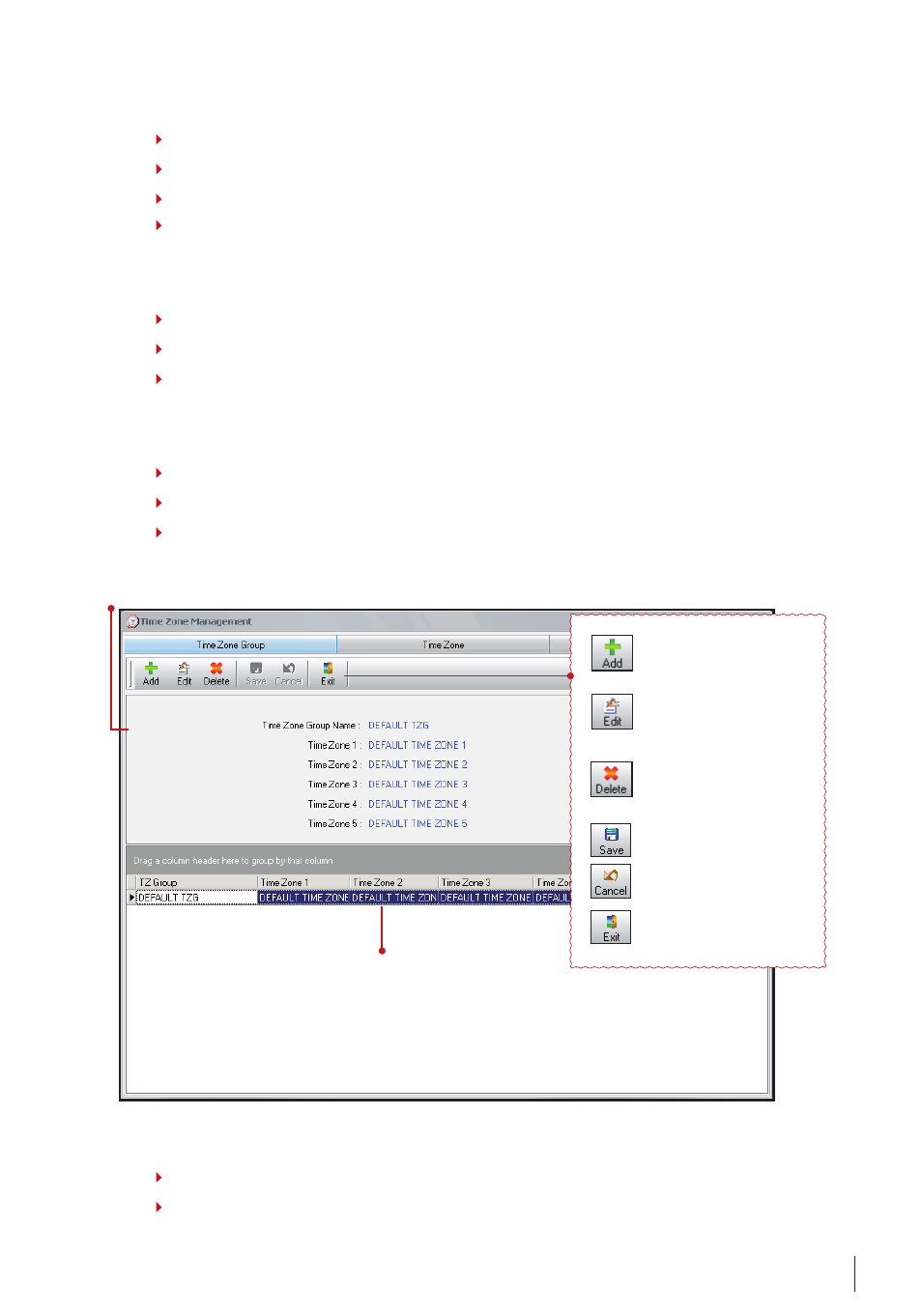
5
To list all created time zone group in system. You
need to choose the group time zone before you
do any configurations.
To show the information of the selected
time zone group.
To add in a new time zone
group into FRIS. Click on this to
start to configure a time zone
group.
To edit the existing time zone
group in FRIS server. You must
choose the time zone group
before clicking on this button.
To delete time zone group from
FRIS server. You must choose
the time zone group before
clicking on this button.
To save settings or changes.
To cancel any settings or
changes.
To leave the page and continue
to Main Menu.
aDD In a new tIMe Zone
Step 1
Click on “Time Zone” in the Main control panel. A new window will pop up.
Step 2
Click “Add” to add a new time zone.
Step
Fill in the name and time zone for each day.
Step 4
Click “Exit” to save changes and settings.
Delete tIMe Zone
Step 1
Click on “Time Zone” in the Main control panel. A new window will pop up.
Step 2
Select a time zone to delete
Step
Click “Delete” to delete time zone.
Time Zone Group
Step 1
Click on “Time Zone” in the Main control panel. A new window will pop up:
Step 2
Click Time Zone Group page.
Step
The window will turn into a new page,
aDD In new tIMe Zone gRoup
Step 1
Click on “Time Zone” in the Main control panel. A new window will pop up.
Step 2
Click Time Zone Group page.
