Transactions management, Reminder – FingerTec FRIS II User Manual
Page 38
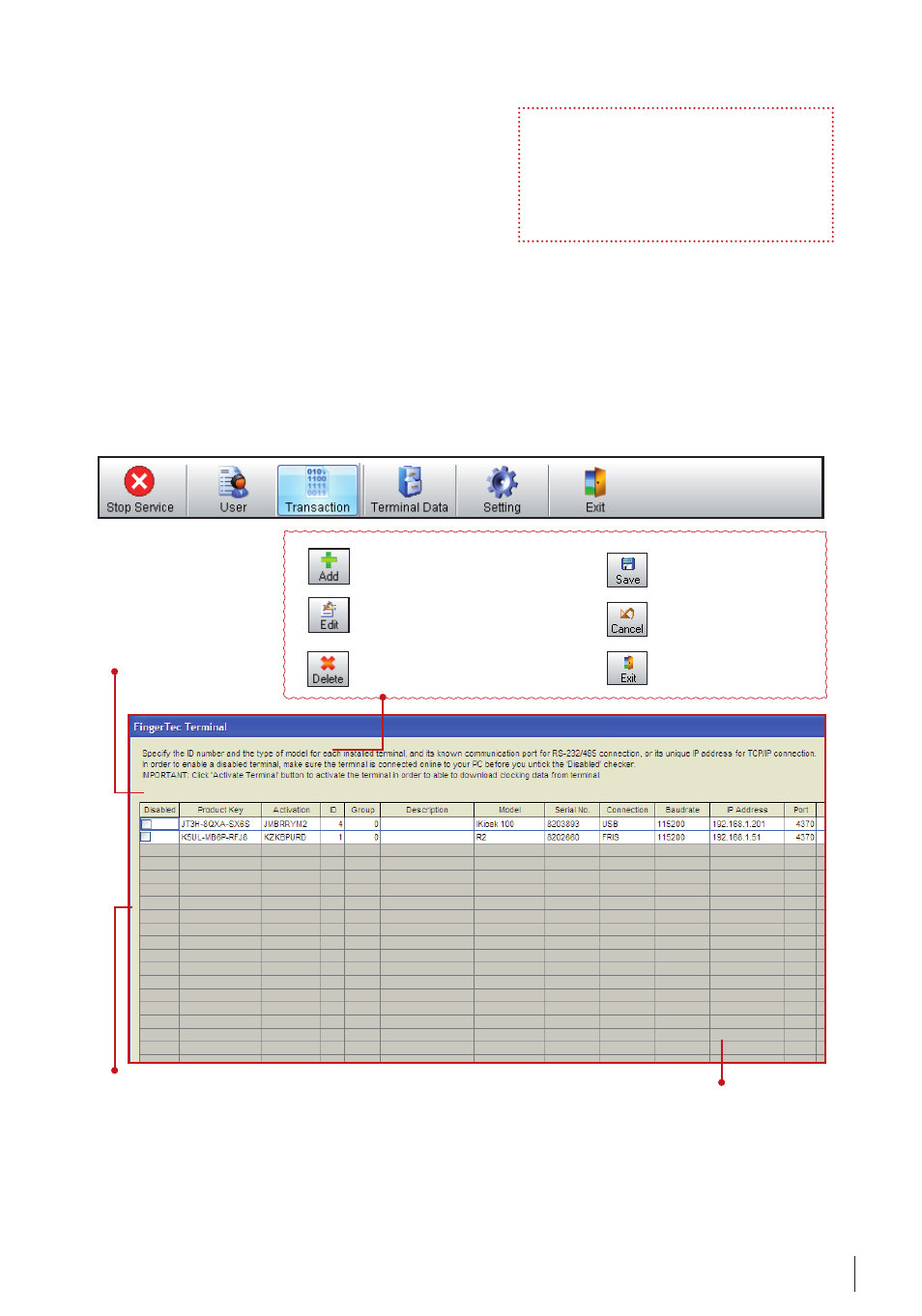
9
To add in a new transaction log of user
into FRIS server.
To edit the existing transaction log in FRIS
server. You must choose the transaction
log before clicking on this button.
To delete transaction log from FRIS server.
You must choose the transaction log be-
fore clicking on this button.
To save settings or
changes.
To cancel any settings or
changes.
To leave the page and
continue to Main Menu.
To show the information of
the selected transaction log
of a user for specific date.You
can choose the date at the
calendar display.
To list all transaction logs
stored in FRIS server.
To allow administrator to search a specific transaction log of user.
Fill in the field and click “Search” to start the operation. Related
transaction logs showed at the column below.
On with this page, you can find and read impor-
tant information of FRIS server and FingerTec ter-
minals. Furthermore you can view the operation
of FRIS and its operation status, to make sure the
system is running properly.
Transactions Management
All transaction logs are captured and saved in the FRIS server. These will be the user raw
clocking data. You can choose to view, edit or delete these transaction logs.
Use FingerTec TCMS V2 to download these transaction logs, and to generate reports.
These transaction logs are important and should be secured from any interruption.
Click on“Transaction” in the Main control panel, A new window will pop up.
With a complete view of the page, you can handle all transaction logs easily. Please han-
dle these transaction logs with care; to make sure all transaction logs are not interrupted.
These transaction logs are used for further analysis and evaluation.
Reminder
FRIS server only operates when service starts and
running. Closing the application will cause inter-
ruption to all connected FingerTec terminals. You
can minimize the window so you can run other
applications at the same computer or server.
