Adding a department – FingerTec FRIS II User Manual
Page 28
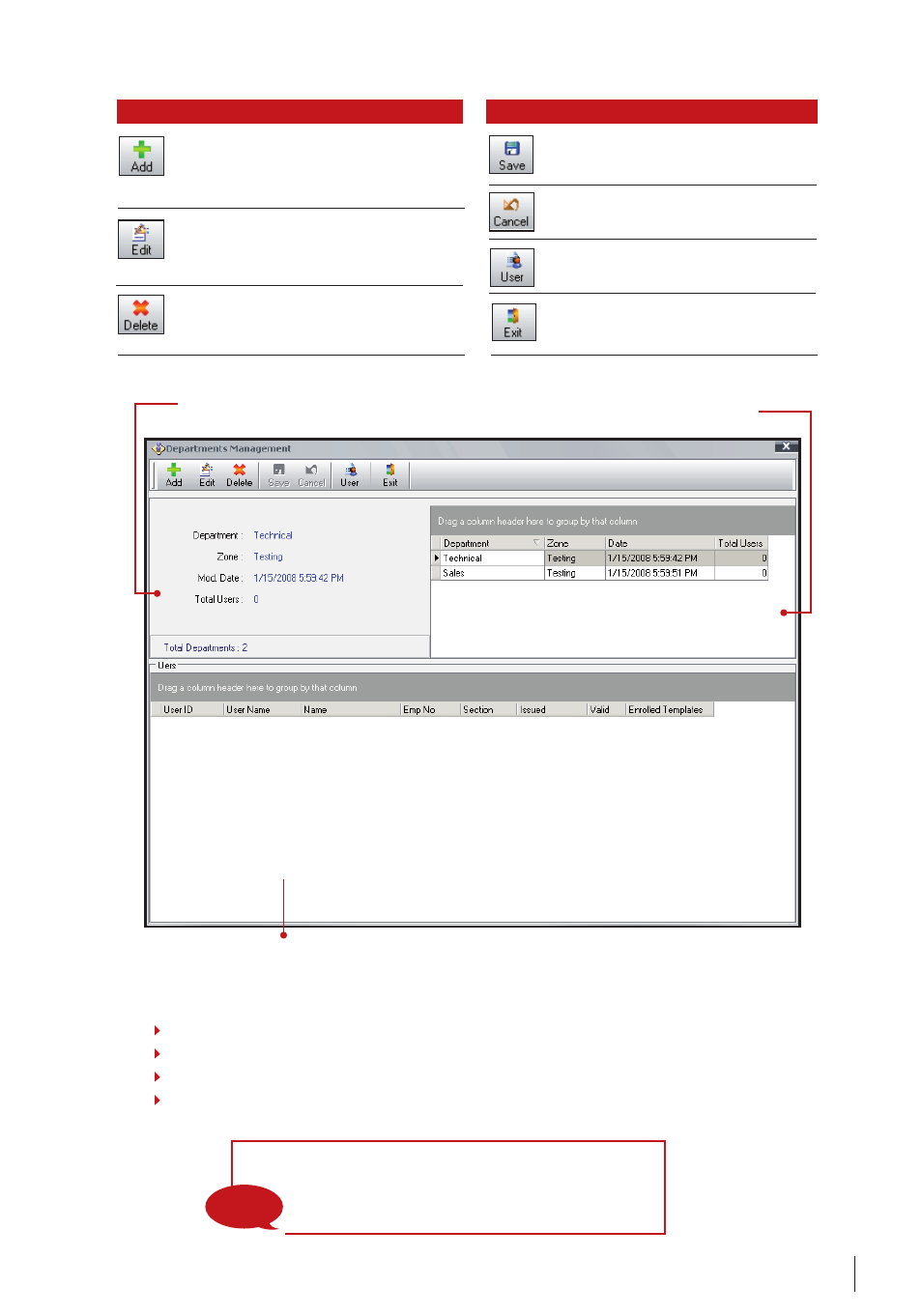
29
To show the information of
the selected department.
To list all created departments in system. You need to
choose the department before any configurations.
To list the users assigned in the selected department.
Option Function
To add in a department into FRIS. Click-
ing on this will lead to a new pop up
window to configure for a department.
To edit the existing department in FRIS
server. You must choose the depart-
ment before clicking on this button.
To remove or delete department from
FRIS server. You must choose the depart-
ment before clicking on this button.
Option Function
To save settings or changes done to
the system.
To cancel any settings or changes
done to the system.
To assign users into department.
To leave the page and continue to
Main Menu.
note
The password column is optional. Please see more
explanation in USING FINGERTEC TCMS v2.
aDDIng a DepaRtMent
Step 1
Click on “Department” in the Main control panel. A new window will pop up.
Step 2
Click “Add” to add a new department.
Step
Fill in the required information to configure the new department
Step 4
Click “Save” to save all changes and settings.
