Delete department, User management in departments, Zone-department management – FingerTec FRIS II User Manual
Page 29
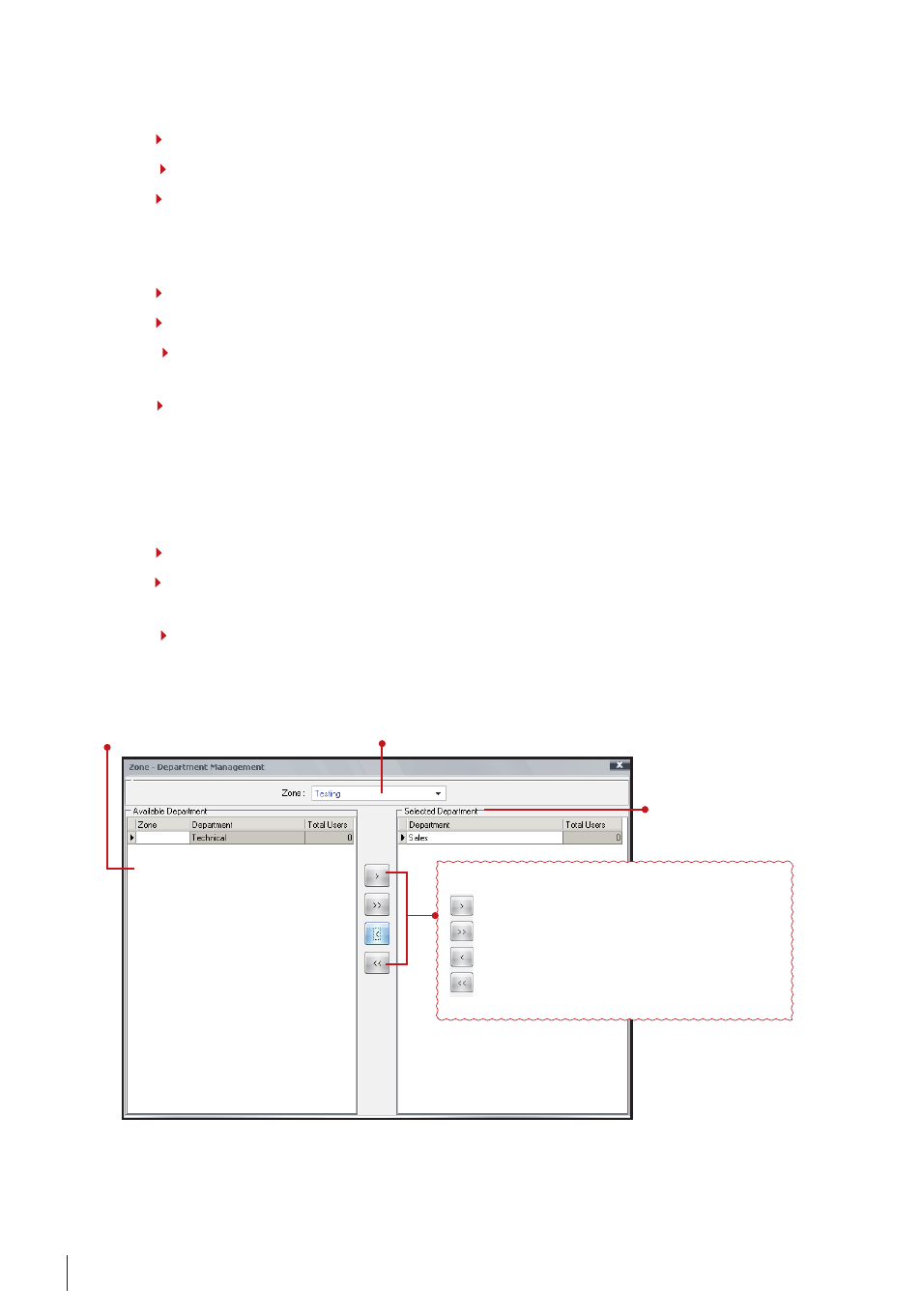
0
To display the name of the selected Zone. You
must choose any Zone before you start to as-
sign servers into the zone.
The list of departments, ready to use in
FRIS. The departments appear in this
column are not assigned under the se-
lected Zone.
Control pane
To move the selected department into selected zone.
To move all departments into selected zone.
To remove selected department to the selected zone.
To remove all departments from the selected zone.
The list of departments,
already assigned under
the selected zone.
Delete DepaRtMent
Step 1
Click on “Department” in the Main control panel. A new window will pop up.
Step 2
Select the department to delete.
Step
Click “Delete” to delete the department.
uSeR ManageMent In DepaRtMentS
Step 1
Click on “Department” in the Main control panel. A new window will pop up.
Step 2
Click “User” to assign users into departments.
Step
A new window will pop up to allow you to assign or remove users from any
department
Step 4
Close the window and the system will automatically save your changes and set-
tings.
Zone-DepaRtMent ManageMent
You can assign departments to any zone to ease FRIS operation.
Step 1
Click on “Zone” in the Main control panel.
Step 2
A new page will pop up. Click the “Zone-department Management” to see a new
page.
Step
This page allows you to assign any connected departments to any connected
Zone.
