Using the functions, Viewing and choosing function options, Viewing and choosing function options -1 – Brother INTELLIFAX 600 User Manual
Page 36
Attention! The text in this document has been recognized automatically. To view the original document, you can use the "Original mode".
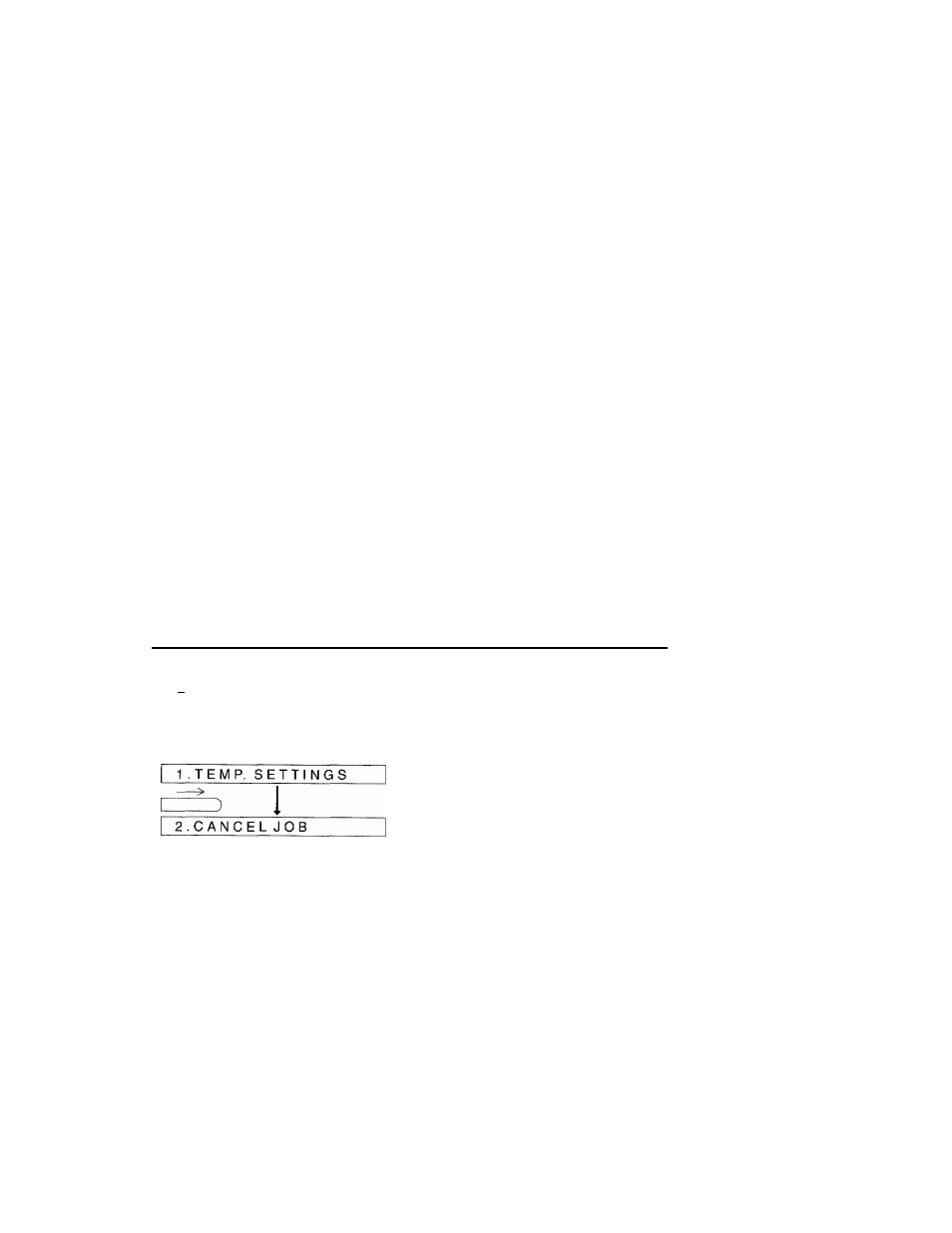
USING THE FUNCTIONS
4. USING THE FUNCTIONS
The IntelliFAX600/650M has a number of user-configurable
settings, which you may change in order to obtain the best
performance from the machine.
Some of these options have been set at the factory, and you
may not need to change them. Where an option has been set at
the factory, the setting is given in the table opposite. Other
items such as the date, time and station identification of your
IntelliFAX600/650M, will need to be changed when you first
set up the machine.
Before you can configure the machine, you will first need to
understand the functions, and how to use them.
The most frequently used functions on the IntelliFAX600/650M
have special keys assigned
to diem, such as the START, STOP and
COPY keys. Other ftmctions, including storing one-touch dial and
speed-dial numbers and configuring the IntelliFAX600/650M to
suit your requirements, are used less frequently, fri fact many of
these items will only need to be changed when the machine is first
set up. These functions are accessed by pressing the FUNCTION
key, after which a sequence of helpful prompt messages on the
display wül guide you through the available options.
Viewing And Choosing Function Options
FUNCTION
C )
1
E N T E R N O . & S E T
Automatically
3
3 . P R I N T R E P O R T S
4 . S E T A U T O D I A L
3
5 . U S E R O P T I O N S
3
6 . S E T U P S Y S T E M
The functions on the IntelliFAX600/650M are accessed by
pressing the FUNCTION key. There are 6 main function items,
each of which has several sub-function items associated with
it. The main function and associated sub-function items are
shown in the table opposite.
When the FUNCTION key is pressed, A message will appear
briefly on the display instructing you on the use of the cursor
keys. The display will then automatically scroll through the
selections available in the primary function item one at a time.
You can also use the cursor keys (< >) to scroll through the
function selections.
Pressing right cursor repeatedly will quickly scroll forward
through the main function items in the order 2,3,4,5,6,1...
4-1
