CNET ecopy Printer/Fax/Scanner/Copier User Manual
Page 90
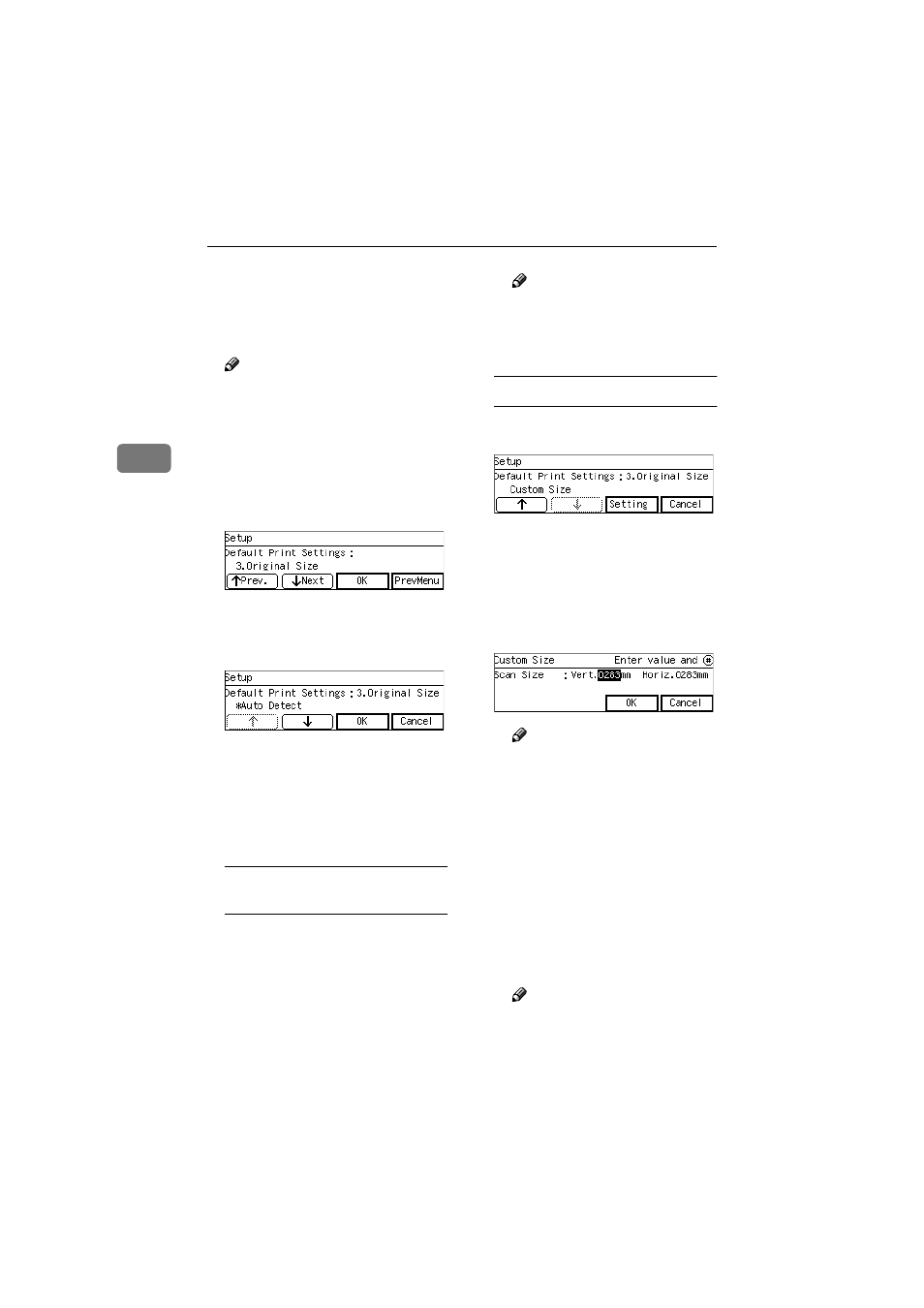
Configuring the Scanner Settings
82
3
JJJJ
Press [OK].
This saves the setting you have se-
lected, and returns to the Default
Print Settings menu.
Note
❒ Pressing [Cancel] discards the
selected setting, and returns to
the Default Print Settings menu.
KKKK
Press [Next].
"3. Original Size " appears as the
setup item currently selected.
LLLL
Press [OK].
The setting screen for "3. Original
Size " appears.
MMMM
Select the original size.
• The option that is currently se-
lected is displayed first.
• "*" mark appears along with the
option currently selected.
• Use [
↑↑↑↑] and [↓↓↓↓] to display the
option you want to select.
To select an original size from
preset sizes
A While the preset original size
you want to select is displayed,
press [OK].
This saves the setting you have
selected, and returns to the De-
fault Print Settings menu.
Note
❒ Pressing [Cancel] discards the
selected option, and returns
to the Default Print Settings
menu.
To set a custom size
A While the option " Custom Size
" is displayed, press [Setting].
The setting screen for " Custom
Size " appears.
B Use the {{{{1
1
1
1}}}} and {{{{0
0
0
0}}}} keys to
highlight the item you want to
i n p u t , a n d t h e n u s e t h e
number keys to input the val-
ue.
Note
❒ To correct the number you
have entered, use the
{{{{1
1
1
1}}}}
and
{{{{0
0
0
0}}}} keys to highlight it,
a n d t h e n p r e s s t h e
{{{{Clear/Stop}}}} key to clear the
number.
❒ You can also use the {{{{#}}}} key
as well as the
{{{{1
1
1
1}}}} and {{{{0
0
0
0}}}}
keys to move selection.
C Press [OK].
This saves the setting you have
entered, and returns to the De-
fault Print Settings menu.
Note
❒ Pressing [Cancel] discards the
values you have entered, and
returns to the Default Print
Settings menu.
www.cnet.ie
