CNET ecopy Printer/Fax/Scanner/Copier User Manual
Page 74
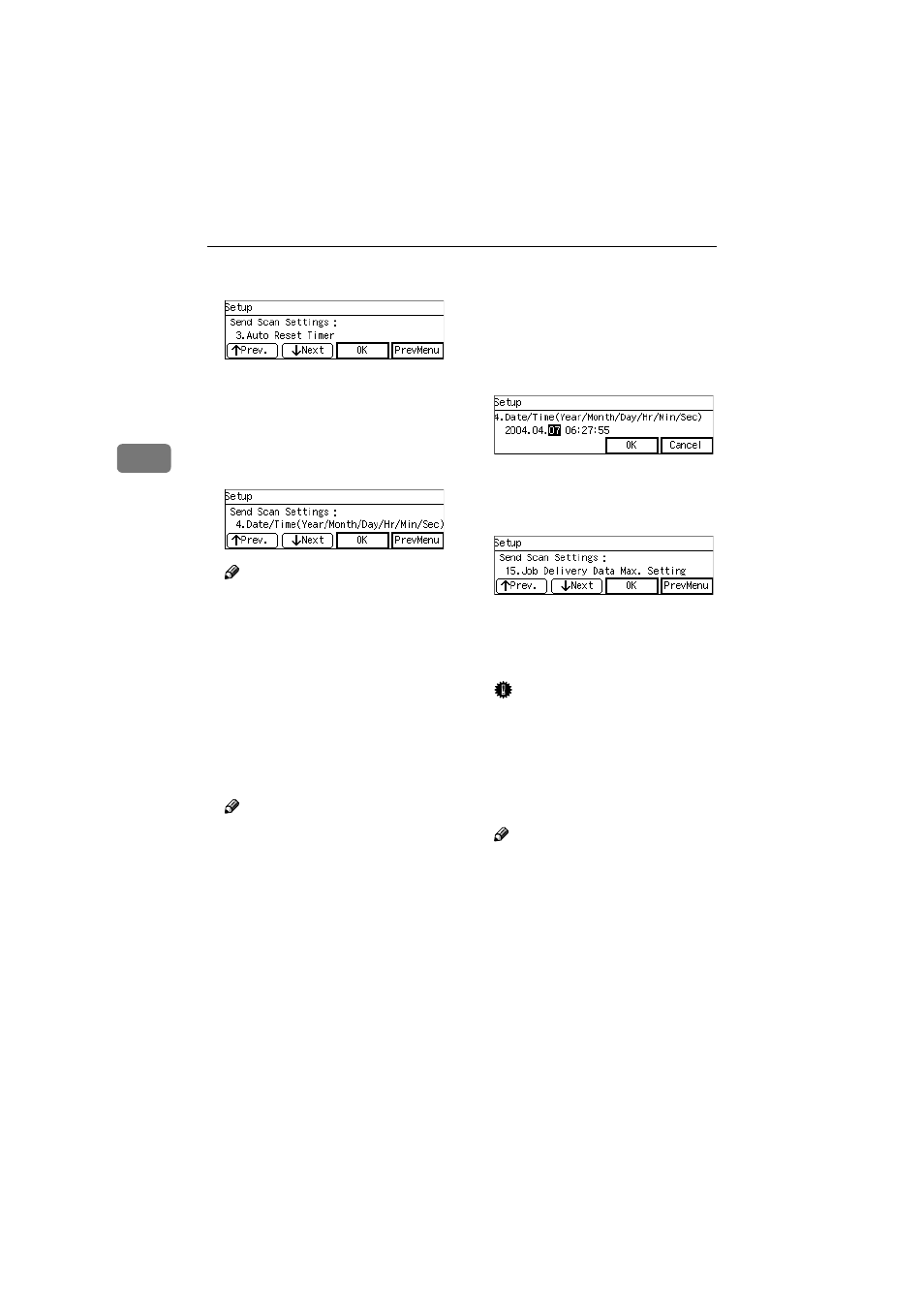
Configuring the Scanner Settings
66
3
LLLL
Press [OK].
T h e s e t t i n g s c r e e n f o r “ 4 .
Date/Time(Year/Month/Day/Hr
/Min/Sec) ” appears.
MMMM
Use the
{{{{1
1
1
1}}}} and {{{{0
0
0
0}}}} keys and
the number keys to adjust the cur-
rent date and time.
Note
❒ The internal clock starts work-
ing from the adjusted time
when you press [OK].
❒ To correct the number that is
currently highlighted, press the
{{{{Clear/Stop}}}} key to clear the
number you have entered, and
then input the correct number.
NNNN
Press [OK].
This returns to the Send Scan Set-
tings menu.
Note
❒ Pressing [Cancel] discards the
adjusted time value, and re-
turns to the previous screen.
OOOO
By pressing [Next] to display “5.
Compression (Black and White) ”
through “14. ADF Thin Paper ” as
the setup item, select options for
each of them in the same way that
you have done in the steps
through
.
After all, “15. Job Delivery Data
Max. Setting ” appears as the setup
item currently selected.
PPPP
Select the option you want for
“15. Job Delivery Data Max. Set-
ting ” in the same way that you
have done in the steps
through
QQQQ
Press [PrevMenu].
This returns to the Scanner Fea-
tures menu.
RRRR
Press [Exit].
This exits the Scanner Features
menu, and returns to the standby
screen that is displayed when you
turn the power on.
Important
❒ Never turn off the power of this
machine before the standby
screen is displayed. Doing so
can discard all the settings you
have configured, and return this
machine to its factory default
status.
Note
❒ Instead of pressing [Exit], you
can press a number key to enter
another setting menu.
www.cnet.ie
