CNET ecopy Printer/Fax/Scanner/Copier User Manual
Page 76
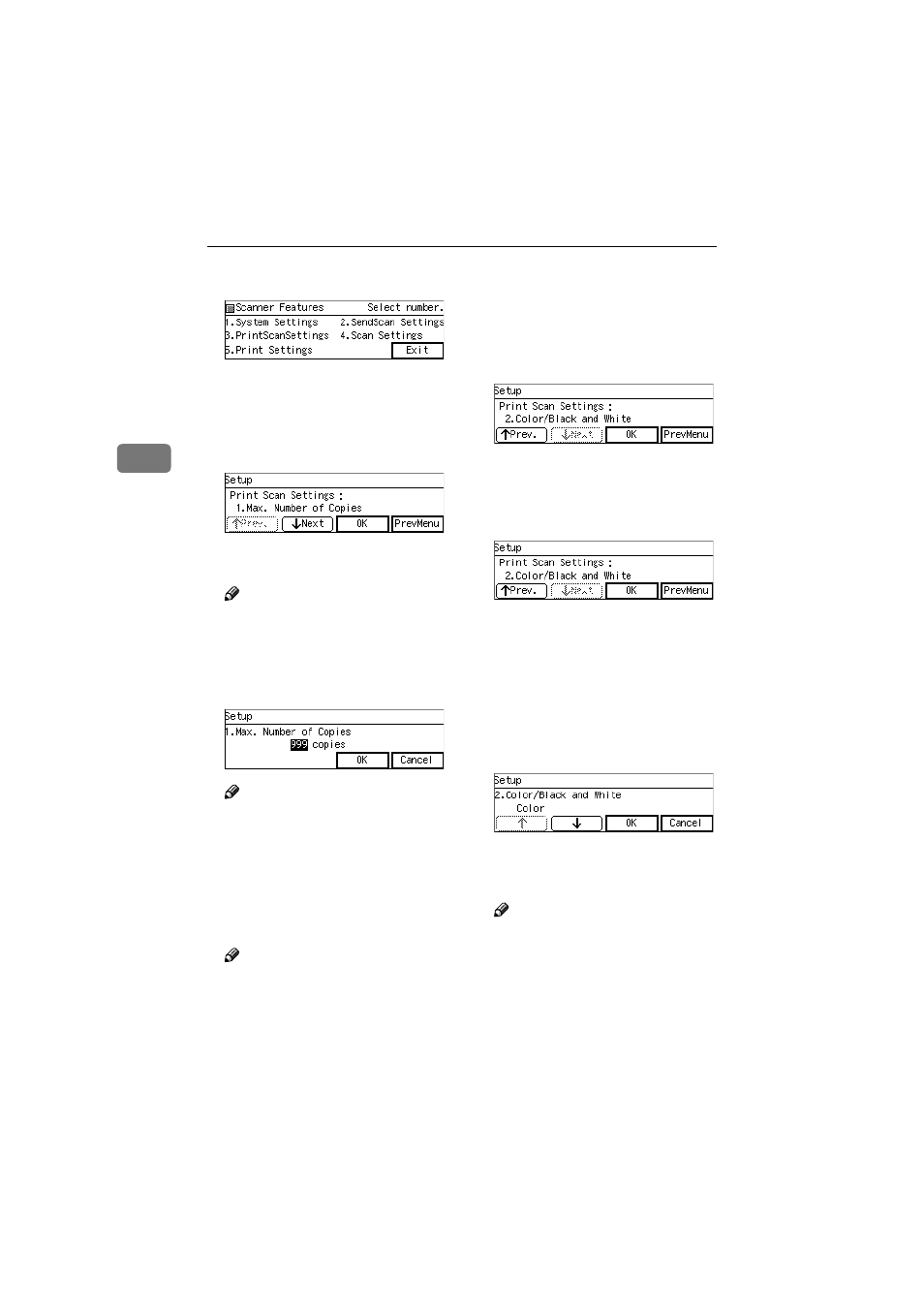
Configuring the Scanner Settings
68
3
BBBB
Press the
{{{{3}}}} key.
The Print Scan Settings menu is
displayed, and "1. Max. Number of
Copies " appears as the setup item
currently selected.
CCCC
Press [OK].
The setting screen for "1. Max.
Number of Copies " appears.
Note
❒ Pressing [PrevMenu] returns to
the parent menu screen.
DDDD
Input maximum number of cop-
ies you want to set using the
number keys.
Note
❒ To correct the number, press
{{{{Clear/Stop}}}} key to clear the
number you have entered.
EEEE
Press [OK].
This saves the setting you have
made, and returns to the Print Scan
Settings menu.
Note
❒ Pressing [Cancel] discards the
entered value, and returns to
the previous screen.
FFFF
Press [Next].
"2. Colour/Black and White " ap-
pears as the setup item currently
selected.
GGGG
Press [OK].
The setting screen for "2. Col-
our/Black and White " appears.
HHHH
Select "Color" or " Colour/Black
and White ".
• The option that is currently se-
lected is displayed first.
• "*" mark appears along with the
option currently selected.
• Use [
↑↑↑↑] and [↓↓↓↓] to display the
option you want to select.
IIII
While the option you want to se-
lect is displayed, press [OK].
This saves the setting you have
configured, and returns to the
Print Scan Settings menu.
Note
❒ Pressing [Cancel] discards the
selected option, and returns to
the previous screen.
www.cnet.ie
