Selecting destinations and a subject, Selecting destinations, P.128 “selecting destina – CNET ecopy Printer/Fax/Scanner/Copier User Manual
Page 136: Tions, 6selecting destinations and a subject
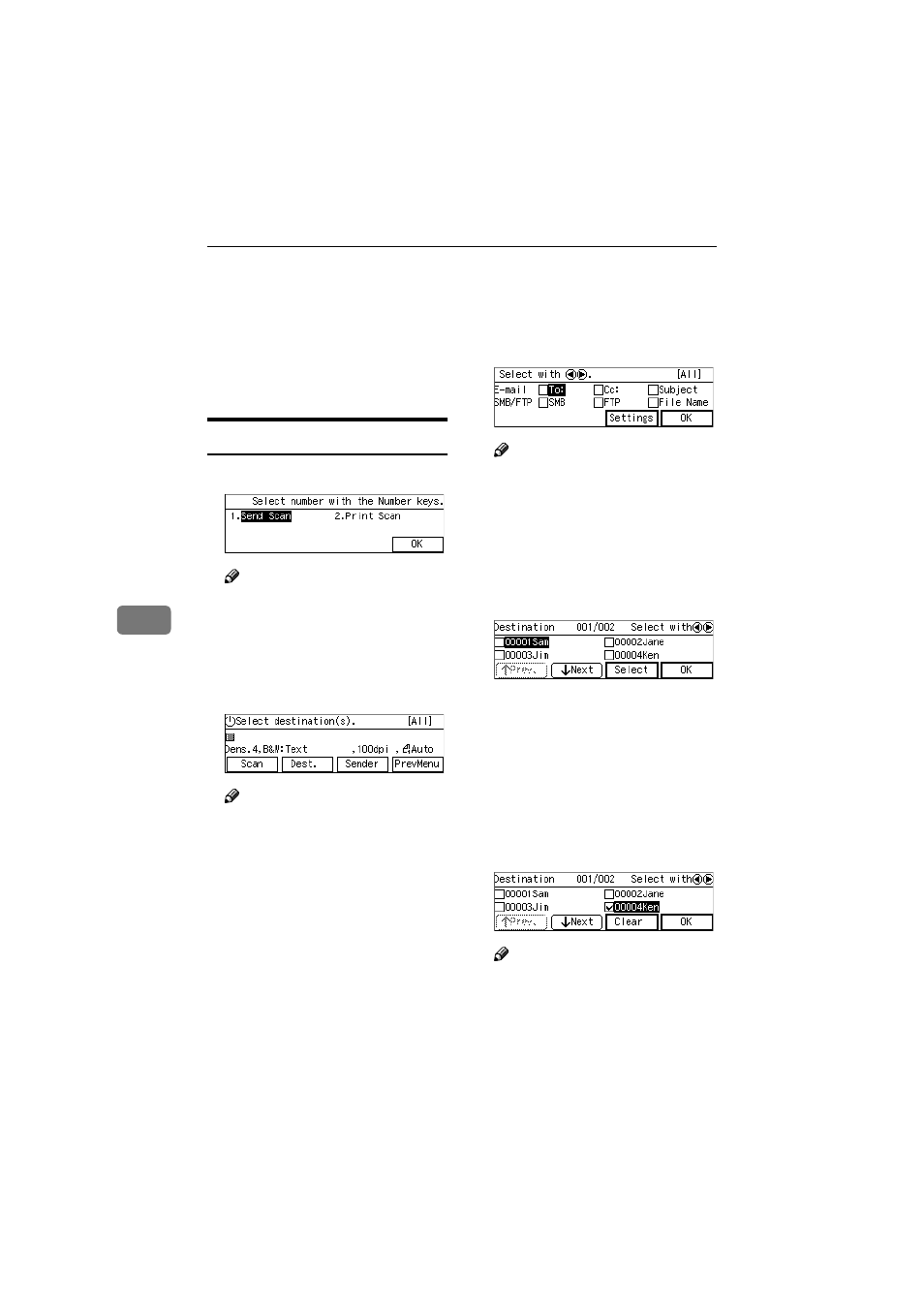
Sending Scan File by E-mail
128
6
Selecting Destinations and a Subject
You can specify up to 100 destina-
tions at a time, by selecting from the
registered destinations on this ma-
chine. You can also specify Cc desti-
nations and a subject of an e-mail.
Selecting Destinations
AAAA
Press the
{{{{1}}}} key.
Note
❒ You can skip this step when the
E - m a i l / S e n d F i l e s t a n d b y
screen is displayed.
The E-mail/Send File standby
screen is displayed.
BBBB
Press [Dest.].
Note
❒ If “ On ” is selected for [Auto Up-
date Destination List]
in [2.Send
Scan Settings]
under the Scanner
Features menu on this machine,
the destination list is automati-
cally updated when you press
[Dest.]
Destination List” for details.
CCCC
While [To:] is highlighted, press
[Settings]
.
Note
❒ If [To:] is not highlighted, use
the
{{{{1
1
1
1}}}} and {{{{0
0
0
0}}}} keys to select
it.
The list of the destinations that are
registered to this machine appears.
DDDD
Use [Next] and [Prev.] to scroll
through the pages, and display
the destination you want to select.
EEEE
Use the
{{{{1
1
1
1}}}} and {{{{0
0
0
0}}}} keys to
highlight the destination you
want to select, and then press [Se-
lect]
This selects the check box next to
the destination.
FFFF
Repeat steps
for selecting
each of the additional destina-
tions.
Note
❒ While highlighting a destina-
tion with its check box selected,
press [Clear] to clear the check
box (this deselects the destina-
tion).
www.cnet.ie
