Creating a backup file of all the settings, Setup items to be backed-up and restored, To create a backup file – CNET ecopy Printer/Fax/Scanner/Copier User Manual
Page 107
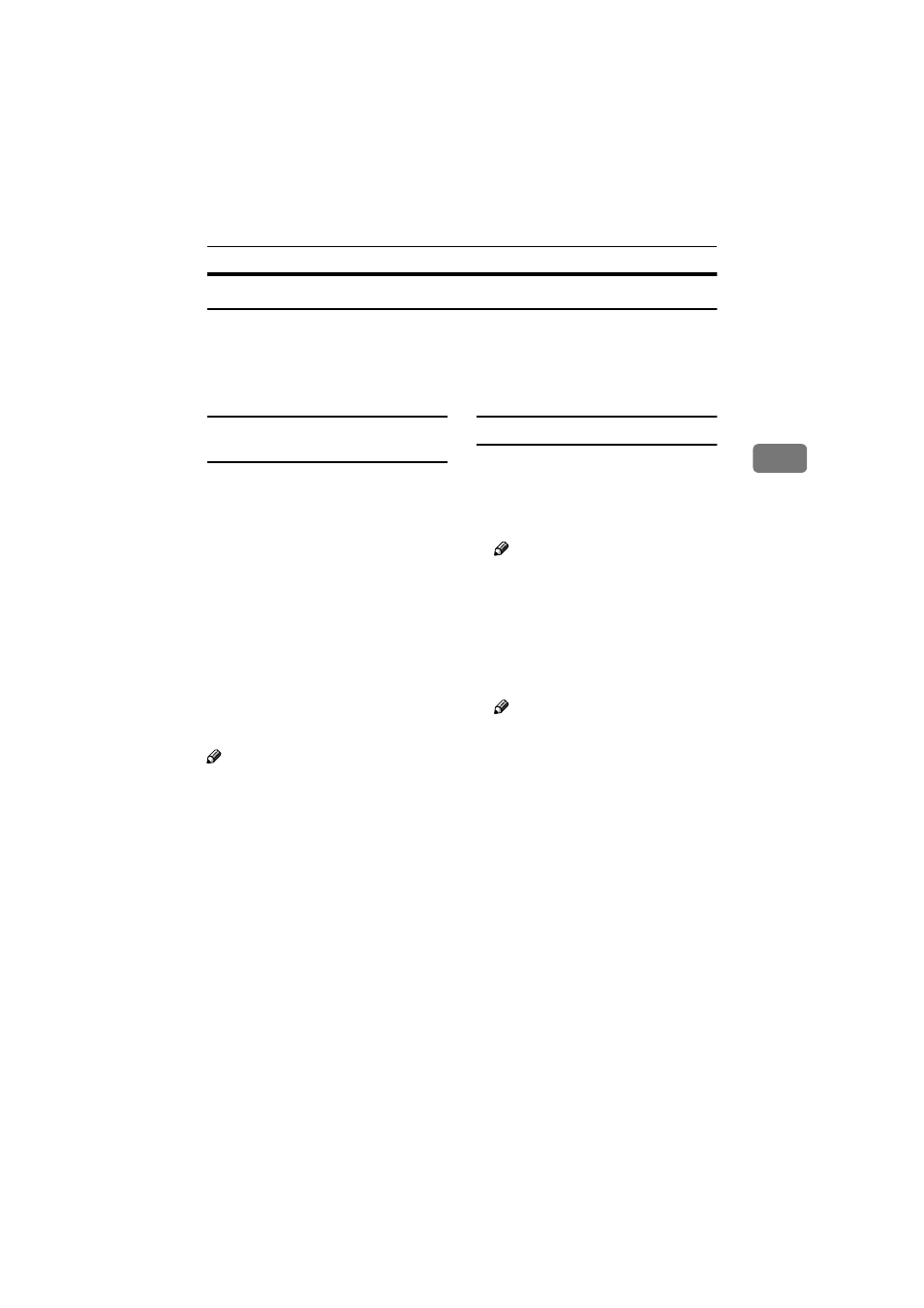
Configuring Settings Using a Web Browser
99
3
Creating a Backup File of All the Settings
It is possible to store the settings such as scanning conditions as a file in a shared
folder on the network. This file can be used to restore the settings in case they
are lost. In addition, if you use two or more units of this scanner, it is possible to
configure necessary settings on only one unit and copy the settings to other
units.
Setup items to be backed-up and
restored
You can create a backup file that con-
tains all the settings included under
the [Configuration] main menu (except
[Backup]
in the [Basic Settings] sub-
menu), and the settings can be re-
stored using the backup file.
Even the settings that are configured
by using the control panel of this ma-
chine are backed up, as long as the
settings are included under the [Con-
figuration]
main menu of the Web Sta-
tus Monitor. Note, however, that
there are setup items that can only be
configured by using the control panel
of this machine. These setup items are
not included in the backup file.
Note
❒ You cannot specify the items to be
backed up or restored separately.
❒ When you use a backup file to
copy the settings to another unit, it
is necessary to change the settings
that must be unique for each of the
units, such as an IP address setting.
To create a backup file
AAAA
Click [Configuration] on the main
menu.
The password input dialog box ap-
pears.
Note
❒ Once you set the password, the
password input dialog box will
not appear from the second
time. When the dialog doesn’t
appear, proceed to
BBBB
Enter “scanner” for the user name
and enter the password.
Note
❒ The user name is fixed to “scan-
ner”.
❒ The password is set to “pass-
word” as the factory default.
You can change the password
using [Configuration]
→ [Basic
Settings]
→ [Password].
CCCC
Click [OK].
The setup screen appears.
DDDD
Click [Basic Settings], and then
[Backup]
in the sub-menu area.
www.cnet.ie
