Checking transmission results, P.137 “checking transmis, Sion results – CNET ecopy Printer/Fax/Scanner/Copier User Manual
Page 145
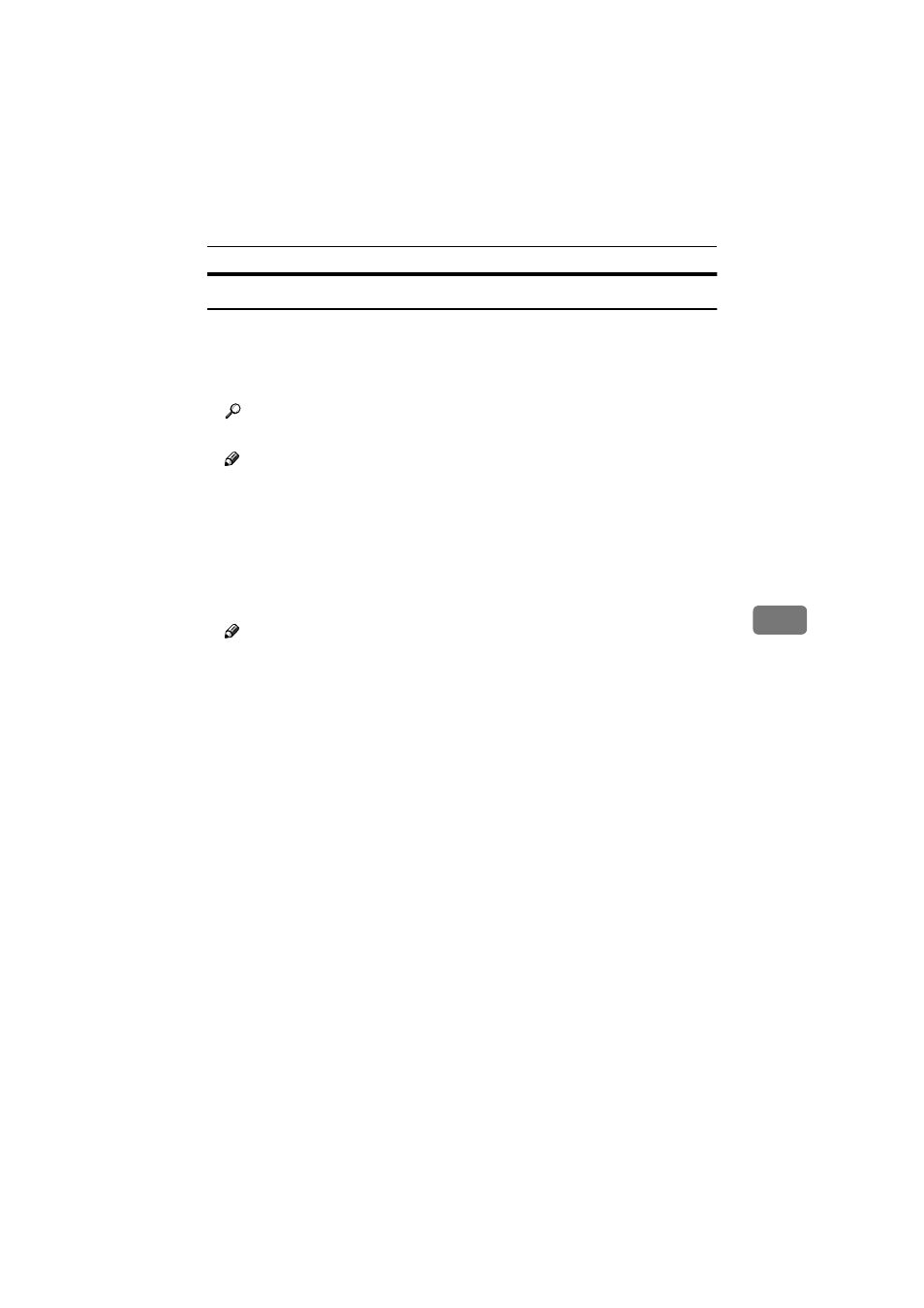
Performing Scan Operation
137
6
Checking Transmission Results
Follow the steps below to check transmission results using the Web Status Mon-
itor on a client computer.
AAAA
Start a Web browser, and then enter this machine's IP address in the ad-
dress bar.
Reference
See p.85 “To access this machine from a web browser”
Note
❒ You can confirm the IP address of this machine by selecting [IP Address] in
[1.System Settings]
under the Scanner Features menu.
The top Page of the Web Status Monitor appears.
BBBB
On the main menu, click [Admin Info.].
CCCC
On the sub-menu, click [Send Info.].
DDDD
Check the transmission result.
Note
❒ Up to 20 transmission results are displayed in the [Send Info.] list at a time.
Each time you perform a Send Scan operation, the list is updated and only
the latest 20 transmission results are displayed.
❒ The transmission results are cleared when the power of this machine is
turned off.
❒ In the [Status] column, [Standby], [Sending], [Complete], or [Not Sent] is dis-
played.
❒ If an e-mail or a file could not be sent for any reason, [Not Sent] appears in
the [Status] column.
❒ The [Send Type] column indicates the type of transmission: [E-mail], [SMB],
[FTP], [Delivery] or [Print Scan].
❒ The number of original pages that are scanned appears in the [Pages] col-
umn.
www.cnet.ie
