Selecting colour/black and white, P.167 “selecting col- our/black and white, Ee p.167 “selecting colour/black and white – CNET ecopy Printer/Fax/Scanner/Copier User Manual
Page 175
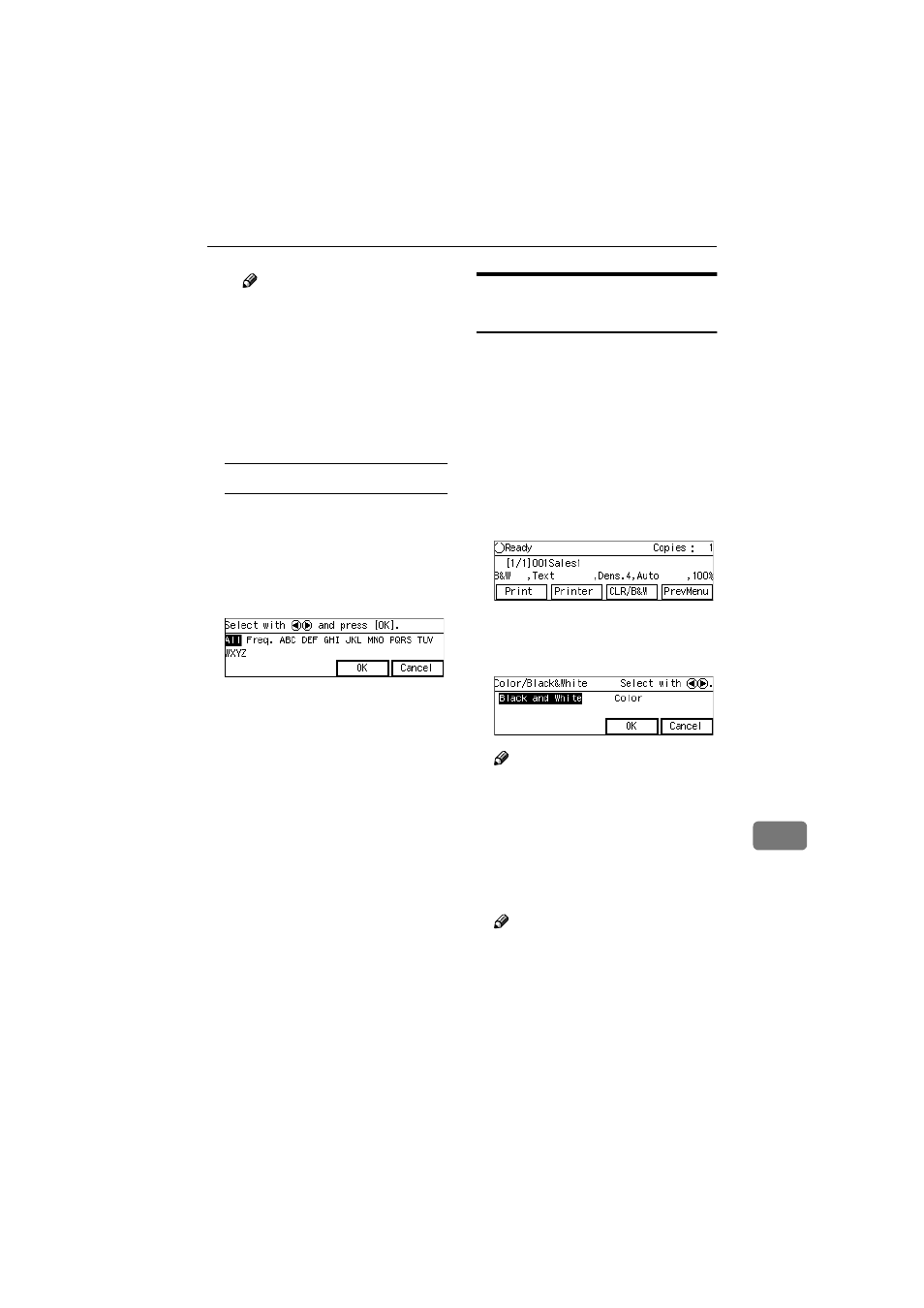
Printing Scan Data
167
10
Note
❒ While highlighting a printer
name with its check box se-
lected, press [Clear] to clear
the check box (this deselects
the printer).
❒ If you want to select from an-
other title, press the
{{{{./*}}}} (Ti-
tle) key. This displays list of
titles again.
To recall all available printers
A Press the {{{{./*}}}} (Title) key.
List of titles appears on the
screen.
B Use the {{{{1
1
1
1}}}} or {{{{0
0
0
0}}}} key to
highlight [All], and then press
[OK]
.
CCCC
When you are finished, press [Ex-
it]
.
This returns to the Print Scan
standby screen.
Selecting Colour/Black and
White
When you perform a Print Scan oper-
ation, you can select between "colour"
scanning and "black and white" scan-
ning. If you do not select this setting,
the default setting selected using [Col-
our/Black and White]
(in [3.Print Scan Set-
tings]
under the Scanner Features
menu) applies.
AAAA
While the Print Scan standby
screen is displayed, press [CLR
/B&W]
.
BBBB
Use the
{{{{1
1
1
1}}}} or {{{{0
0
0
0}}}} key to high-
light [Black and White] or [Colour] on
the screen.
Note
❒ When the above screen is dis-
played, currently selected op-
tion is highlighted.
CCCC
While the option you want is
highlighted, press [OK].
This returns to the Print Scan
standby screen.
Note
❒ Pressing [Cancel] discards the
selected option, and returns to
the previous screen.
www.cnet.ie
