Making scan settings, P.132 “making scan settings, 6making scan settings – CNET ecopy Printer/Fax/Scanner/Copier User Manual
Page 140
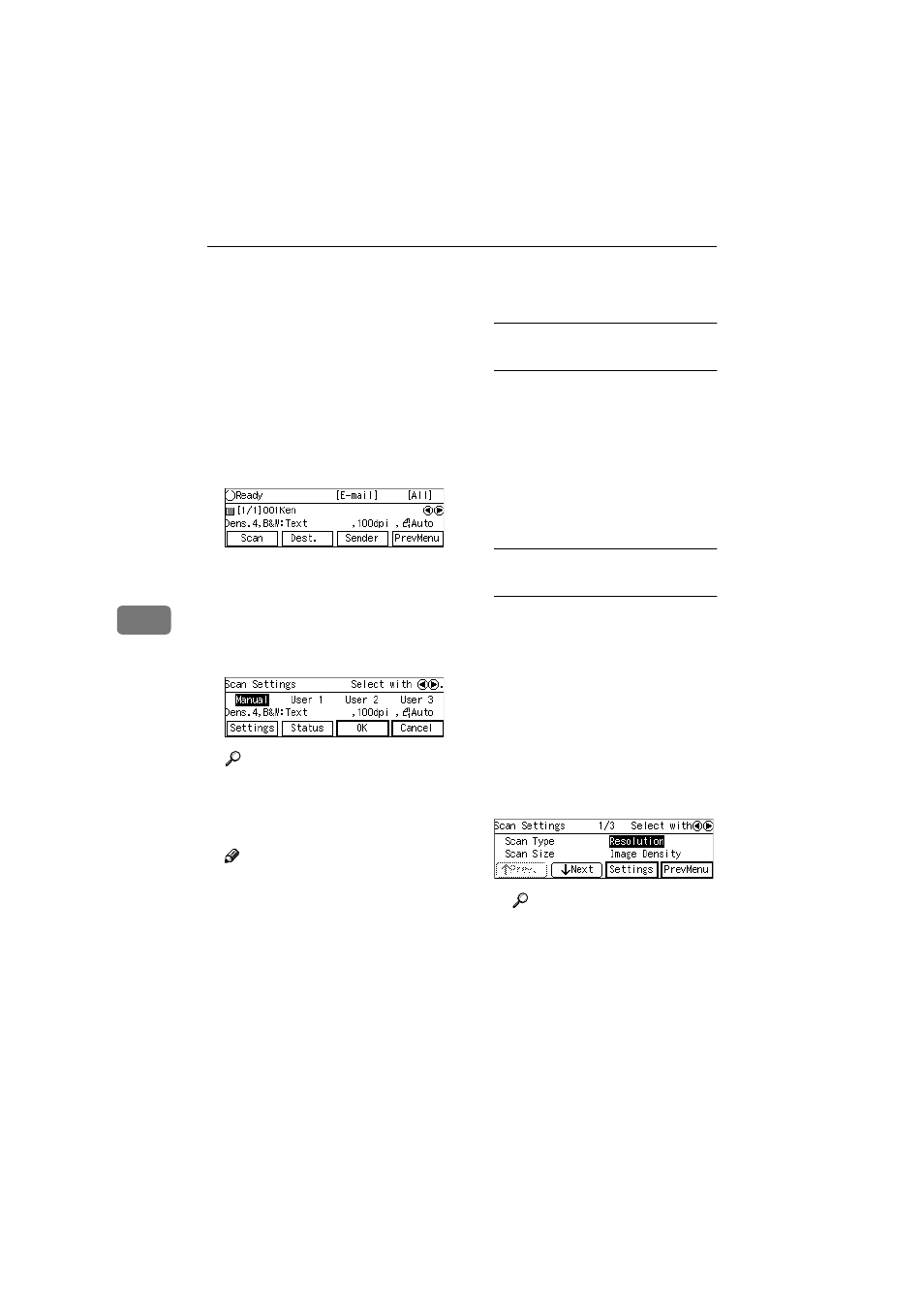
Sending Scan File by E-mail
132
6
Making Scan Settings
Follow the steps below to configure
scan settings before you perform a
Send Scan operation. If you skip the
following steps, scan is performed us-
ing the settings that you have config-
ured and registered to [Default] in
[4.Scan Settings]
under the Scanner
Features menu.
AAAA
Press [Scan].
The Scan Settings screen is dis-
played.
BBBB
Select whether you configure the
scan settings manually, or use one
of the user settings you have reg-
istered.
Reference
You can confirm the scan set-
tings you have registered. See
p.133 “Confirming the Scan Set-
tings”.
Note
❒ Press [Cancel] if you want to use
the settings you have registered
to [Default].
❒ You cannot edit and save the
settings that you have regis-
tered to [User 1], [User 2] and [Us-
er 3]
here. If you want to use one
of the user settings while chang-
ing some of them, recall the user
setting you want to use by high-
lighting it and pressing [OK]
first. And then, change the set-
tings by selecting [Manual].
To recall a registered scan
settings
A Use the {{{{1
1
1
1}}}} or {{{{0
0
0
0}}}} key to
highlight [User 1], [User 2] or
[User 3]
on the screen, and then
press [OK].
This returns to the E-mail/Send
File standby screen, and the cor-
responding scan settings are
displayed on the third line of
the screen.
To configure scan settings
manually
A Use the {{{{1
1
1
1}}}} or {{{{0
0
0
0}}}} key to
highlight [Manual] on the
screen, and then press [Set-
tings]
.
The first page of the Scan Set-
tings screen ( Scan Settings 1/3)
is displayed.
B Use [Next] or [Prev.] to scroll
through the pages, use the
{{{{1
1
1
1}}}}
or
{{{{0
0
0
0}}}} key to highlight the set-
up item you want to change,
and then press [Settings].
Reference
See p.70 “Information to Reg-
ister in [Send Scan Set-
tings]
” for details about each
of the setup items.
www.cnet.ie
