CNET ecopy Printer/Fax/Scanner/Copier User Manual
Page 6
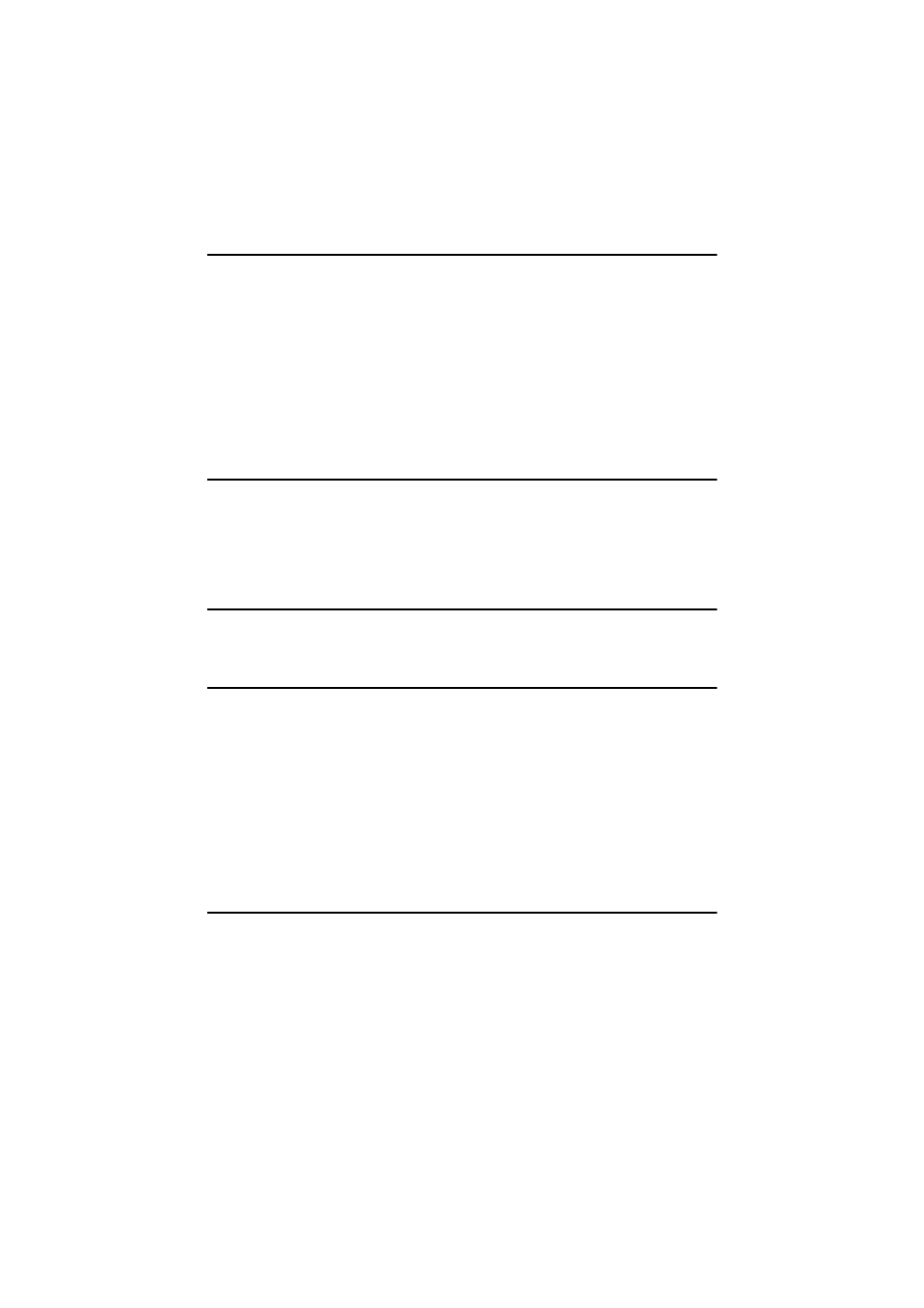
iv
7. Sending Scan File by Scan to Folder
Sending a Scanned File to a Registered Shared Folder ................................ 139
Procedure Breakdown............................................................................................ 139
Selecting a Shared Folder...................................................................................... 140
Selecting a File Name ............................................................................................ 142
Using [Enter Custom Send File] to Send a Scanned File to
Procedure Breakdown............................................................................................ 143
Using the Enter Custom Send File Function .......................................................... 144
Scanned Image Files Sent to Shared Folders ................................................. 147
8. Sending Scan File by Scan to FTP
Procedure Breakdown....................................................................................... 149
Selecting an FTP Server.................................................................................... 150
Scanned Image Files Sent to FTP Servers ...................................................... 152
9. Sending Scan Files Using Delivery Server
Procedure Breakdown....................................................................................... 155
Selecting Delivery Destinations ....................................................................... 156
10.Printing Scanned Image Files
Procedure Breakdown....................................................................................... 159
Before Printing Scan Data................................................................................. 160
Specifying the Number of Copies........................................................................... 163
Configuring Print Settings ...................................................................................... 163
Confirming the Print Settings ................................................................................. 165
Selecting a Printer.................................................................................................. 166
Selecting Colour/Black and White .......................................................................... 167
Error Indicators....................................................................................................... 169
When the Machine does not Work as Expected .................................................... 170
When Scanning is Not Performed as Expected ..................................................... 171
www.cnet.ie
